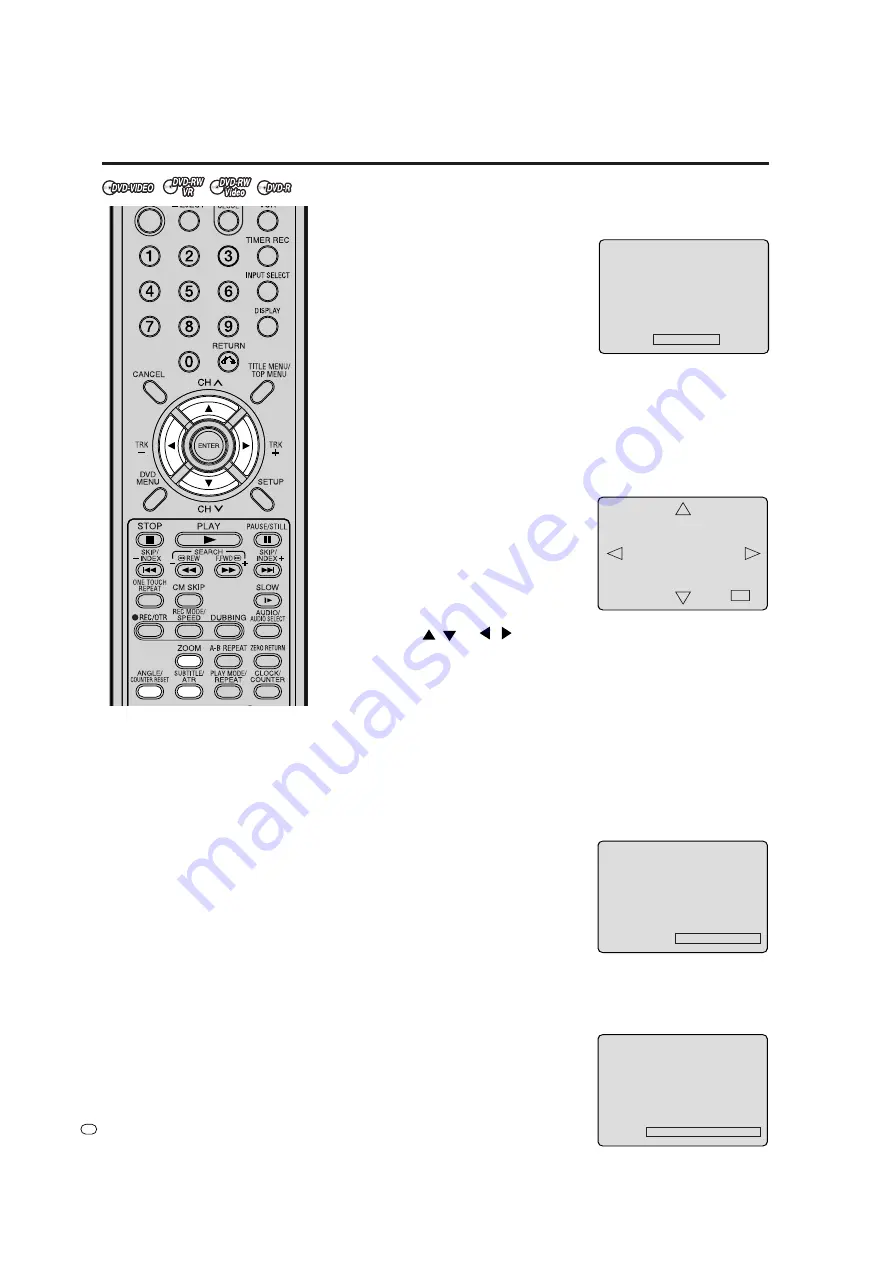
36
GB
Changing angles / Zooming / Subtitles
NOTES:
• Depending on the DVD, you may
not be able to change the angles
even if multi-angles are recorded
on the disc.
• You can use the Pause, Slow,
Search or Skip feature in the zoom
mode.
• Soundtrack or subtitles language
returns to the default when you
open the disc tray. The initial
default language or available
language will be heard and seen if
the disc is played back again.
• Depending on the DVD you may be
unable to turn on, turn off, or change
the subtitles, even if they are re-
corded on the disc. The subtitles
may change when the disc tray is
opened or closed, or when the title
is changed while playing a DVD.
• The subtitles language may not
change immediately to the
selected one.
N
Changing angles
When playing back a disc recorded with multi-angle facility, you
can change the angle that you are viewing the scene from.
1
Press
ANGLE/COUNTER RESET
during playback.
The current angle will appear.
2
Press
ANGLE/COUNTER RESET
repeatedly until the desired
angle is selected.
Zooming
This unit will allow you to zoom in on the frame image. You can
then make selections by switching
the position of the frame.
1
Press
ZOOM
during playback.
The center part of the image will
be zoomed in.
Each press of
ZOOM
will change
the ZOOM “x2” , “x3” and “x4”.
2
Press
/
or
/
to view a different part of the frame.
You may move the frame from the center position to UP, DOWN,
LEFT or RIGHT direction.
3
In the zoom mode press
ZOOM
repeatedly to return to a 1:1 view
“x1”.
Subtitles
Turning the subtitles On and Off
When playing back a disc recorded with subtitles, you can turn
the subtitles on or off.
Press
SUBTITLE/ATR
during play-
back until “SUBTITLE OFF” appears.
Changing the subtitles language
You can select the language when playing back a disc recorded
with multilingual subtitles.
Press
SUBTITLE/ATR
repeatedly dur-
ing playback until your desired lan-
guage appears.
The on screen display will disappear
after a few seconds.
ANGLE 1/3






























