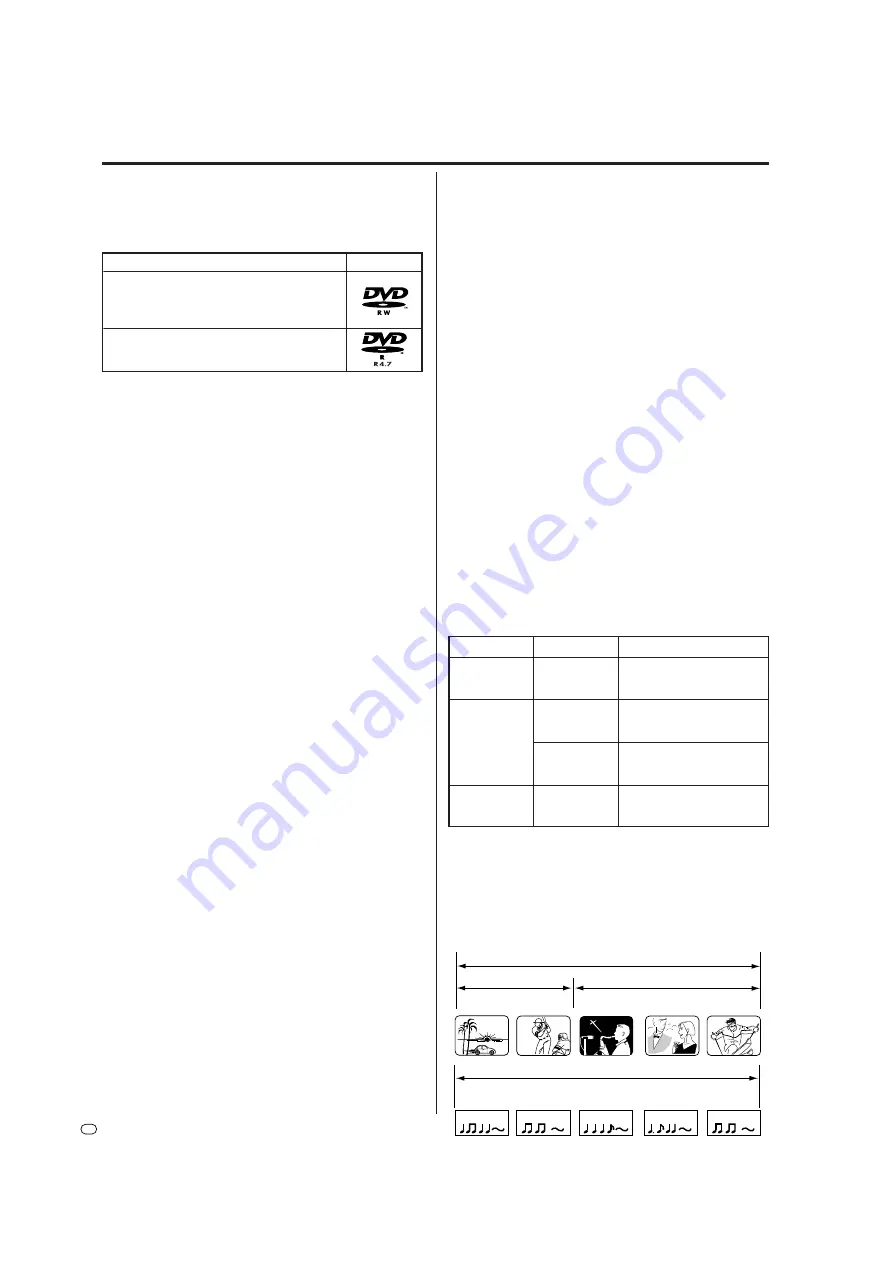
8
GB
Disc
Discs on which video can be re-
corded
To record video on this unit, use the disc types listed
below:
VR mode
• This mode is only available for DVD-RW discs.
• In this mode, the discs can be recorded and edited
repeatedly.
• The disc recorded in this mode can be played back
on other DVD-RW-compatible players.
• When a Ver.1.1 CPRM support and Ver.1.2 CPRM
support disc is used, you can record a “Copy Once”
program (see page 50).
Video mode
• This mode can be used for DVD-R and DVD-RW
(Ver.1.1, Ver.1.1CPRM support and Ver.1.2 CPRM
support).
• When you finalise the disc after recording, the disc
recorded on this unit can be played back on other
DVD players.
• Recording, editing or playback of an unfinalised disc
is available only on this unit with some limitations to
editing operations.
• In this mode, you cannot record a “Copy Once” pro-
gram (see page 50).
• When you record a TV program of a bilingual broad-
cast, only one of the audio modes can be recorded.
You can select the recording audio mode (see page 28).
Format modes that can be used with each disc
The usable format depends on the media type as shown
in the below table.
Title/Chapter/Track
A DVD-Video has large partitions called “Titles”, and
smaller partitions within them called “Chapters”.
A music CD has other partitions called “Tracks”. A number
is allotted to each partition and these numbers are called
“title numbers”, “chapter numbers” or “track numbers”.
Media type
Format
DVD-RW
(Ver.1.0)
DVD-RW
(Ver.1.1, Ver.1.1
CPRM support
and Ver.1.2
CPRM support)
DVD-R
(Ver.2.0/4x/8x)
Available functions
VR mode
VR mode
Video mode
Video mode
Playback, recording and
editing (Original/playlist)
Playback, recording and
editing (Original/playlist)
Playback and recording
Editing (with limitation)
Playback and recording
Editing (with limitation)
Media type
Logo mark
DVD-RW Ver.1.0 Ver.1.1
Ver.1.1CPRM support
Ver.1.2CPRM support
DVD-R (Ver.2.0/4x/8x)
CHAPTER 1
TITLE1
TITLE2
DVD DISC
CHAPTER 2
CHAPTER 2
CHAPTER 3
CHAPTER 1
DVD-RW
• The disc can be erased and used again about 1,000
times.
• Only VR mode can be used for Ver.1.0 discs.
• With Ver.1.1, Ver.1.1 CPRM support and Ver.1.2
CPRM support discs, you can record by selecting VR
mode or Video mode.
• When you record in VR mode, you can repeatedly
record and erase. By erasing unnecessary titles, you
effectively increase remaining time.
• When you record in Video mode, you can record until
the disc becomes full.
• When you use Video mode, you can newly record on
the disc if you reformat the disc. However, if the disc
is reformatted, all the recorded contents will be
erased.
DVD-R
• Disc’s can only be recorded in Video mode.
• You can record until the disc becomes full.
• To allow disc playback in other compatible DVD
players, the disc must be finalised. If a disc has been
finalised, you can no longer edit or record.
• Discs can be recorded to repeatedly until they are
finalised or full.
NOTES:
• There are some players that cannot playback discs
that were recorded with this unit. We cannot guaran-
tee the playback with other units.
• This unit cannot record on DVD-R and DVD-RW discs
that are 8 cm in diameter.
• This unit cannot record on CD-R or CD-RW.
Recording format
This unit has two modes for formatting discs for record-
ing: VR mode and Video mode.
When a new or unused disc is loaded into this unit, the
automatic format function starts to format the disc. (For
the disc format setting in this step, see page 22.)











































