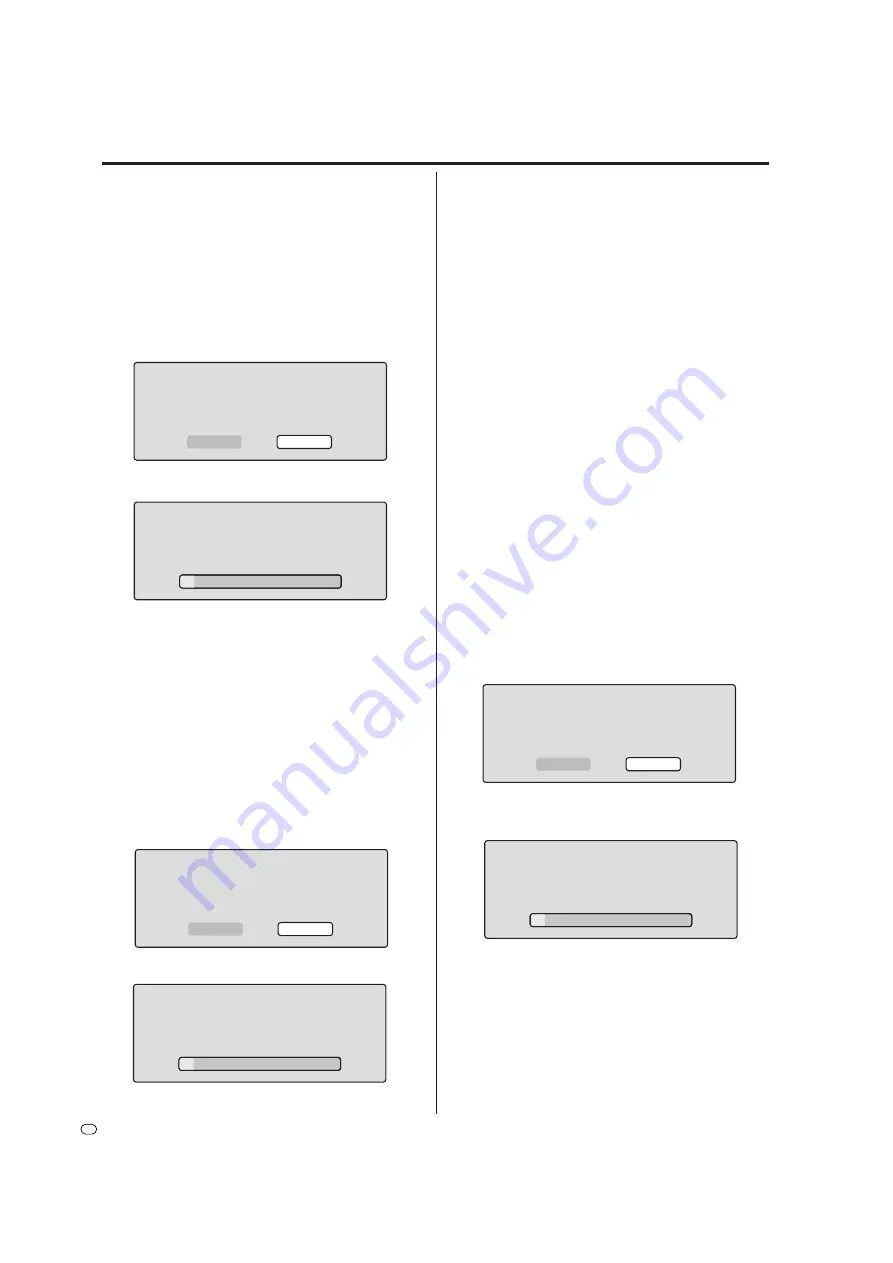
22
GB
Setting the disc
NOTES:
• During finalisation the cursor will move repeatedly.
When finalisation is complete, “FINALISING COM-
PLETED PRESS ENTER” will appear on screen.
Press
ENTER
,
to finish the finalising process.
• The time required to finalise a disc will vary from 2
minutes to 1 hour depending on the disc type and
the amount of free space on the disc.
• You can record or edit a finalised DVD-RW (in VR
mode) by cancelling the finalising, but you cannot do
these operations with a DVD-RW (Video mode), or
with a DVD-R.
• To edit or record a DVD-RW (in VR mode) that was
finalised by another unit, you need to cancel the
finalisation.
• You cannot playback a disc recorded on VR mode
on a unit that does not support DVD-RW.
• Even if you finalise a disc in Video mode, the disc
cannot be played back in some DVD players.
PROTECT DISC
You can protect a disc to prevent the content recorded
on it from being erased, edited or re-recorded.
Only DVD-RW (in VR mode) can be protected.
Select “PROTECT DISC (VR ONLY)” and select “ON”
to protect the disc.
To cancel the disc protection, select “OFF”.
UNDO FINALISE
You can cancel the finalisation of a finalised DVD-RW
(in VR mode).
You cannot cancel the finalisation of discs other than
DVD-RW (in VR mode). You can record or edit onto a
disc after you cancel finalisation of the disc.
Select “UNDO FINALISE”, and the screen below will
appear.
• When you select “START” and press
ENTER
, the
cancelling finalisation will start. The screen below will
appear.
• When you select “CANCEL” and press
ENTER
, the
DISC SETUP screen will appear.
NOTES:
• During the cancelling finalisation the cursor will move
repeatedly. When cancelling finalisation is complete,
“UNDO FINALISING COMPLETED PRESS ENTER”
will appear.
Press
ENTER
to finish cancelling finalisation process.
• The time required to finalise a disc will vary from 2
minutes to 1 hour depending on the disc type and
the amount of free space on the disc.
• When the disc has not been finalised, you cannot
select “UNDO FINALISE”.
FINALISING
PLEASE WAIT
FINALISE
START
CANCEL
NEW DISC FORMAT
VIDEO MODE
START
CANCEL
UNFINALISING
PLEASE WAIT
UNDO FINALISE
START
CANCEL
NEW DISC FORMAT
If you insert a blank DVD-RW, the disc is automatically
formatted.
If you use a DVD-RW (Ver.1.1, Ver.1.1 CPRM support or
Ver.1.2 CPRM support), you can select the mode you want
for automatic format.
Select “NEW DISC FORMAT” and select the mode from
the below.
VR
:
Format the disc in the VR mode.
VIDEO
: Format the disc in the Video mode.
When you insert a blank DVD-RW, the following message
screen will appear.
• When you select “START” and press
ENTER
, formatting
will start. The screen below will appear.
• When
formatting is complete, “FORMATTING COM-
PLETED PRESS ENTER” will a
ppear on screen.
• When you select “CANCEL” and press
ENTER
, the DISC
SETUP screen will appear on screen.
• Only DVD-RW discs need to be formatted.
NOTE:
If a recorded disc has scratches or contamination on it,
the “NEW DISC FORMAT” screen may appear.
If this happens, select “CANCEL”.
FINALISE
To play a DVD disc recorded on this unit you must finalise
the disc to ensure compatibility with other DVD players. In ad-
dition if you are using a DVD-RW disc you must record in Video
mode.
When “FINALISE” is selected, the screen below will appear.
• When you select “START” and press
ENTER
, final-
isation will start. The screen below will appear.
• When you select “CANCEL” and press
ENTER
, the
DISC SETUP screen will appear.






























