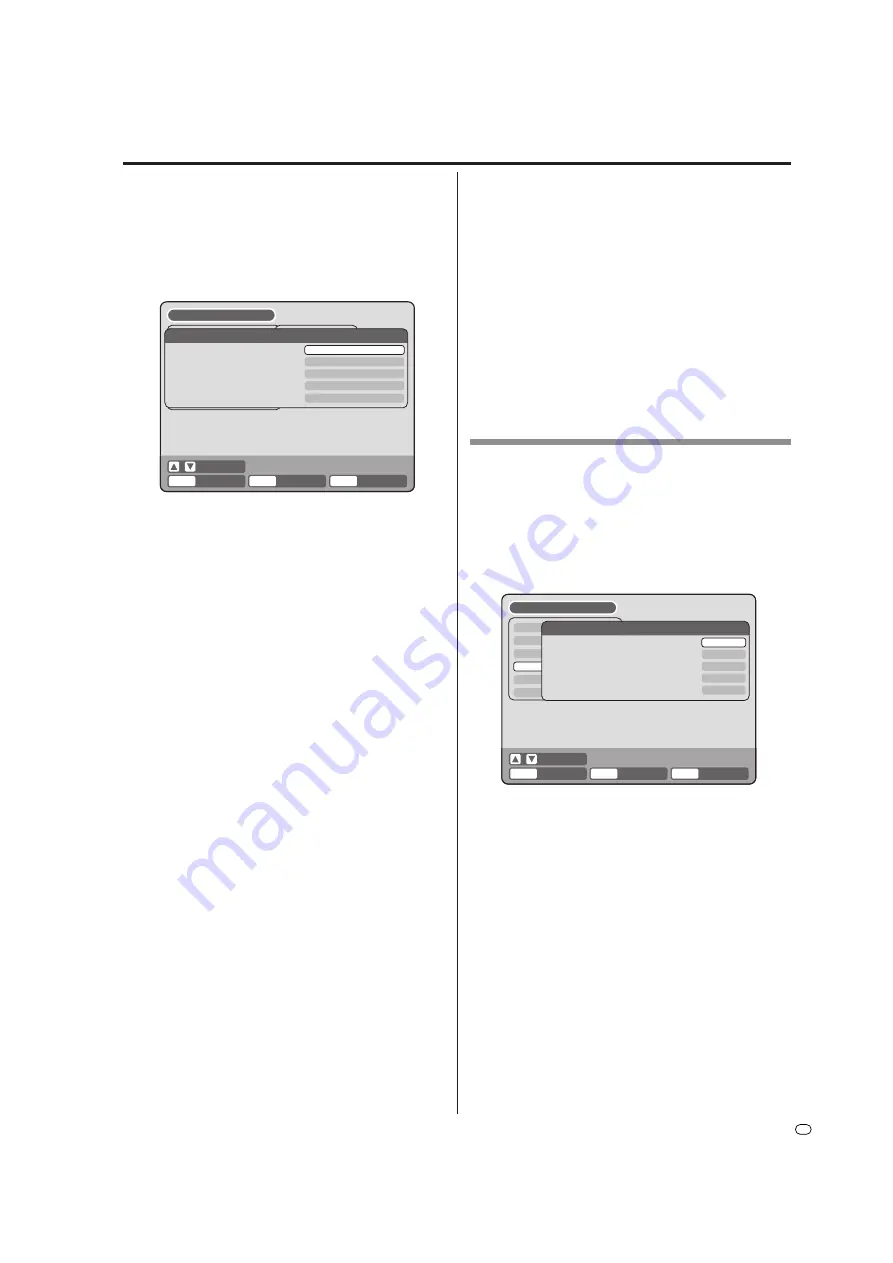
25
GB
NICAM
This unit is capable of NICAM stereo. You can select
the NICAM mode as follows (see page 61 for NICAM
recording and playback).
AUTOMATIC
:
to record NICAM programs
OFF:
to set the NICAM off
DOLBY DIGITAL OUTPUT
You can select the output sound from the DIGITAL
AUDIO OUTPUT on the rear panel.
DOLBY DIGITAL:
to output with DOLBY DIGITAL
PCM:
to output with PCM format
Setting the audio / Setting the recording
This section describes audio settings.
Preparation:
• Turn ON the TV and switch the TV to it’s AV channel
(this may be labelled EXT / AUX etc.)
• Select “
AUDIO
” from “
AV SETUP
”. For the proce-
dure, see steps
1
to
3
in “Using the SETUP MENU”
on page 18.
DRC
DRC (Dynamic Range Control) enables you to control
the dynamic range to suit for your preference.
Select “DRC” and select the level from the list below.
MAX
: Full dynamic range is maintained.
STD
: Full dynamic range is reduced.
TV
:
Dynamic range is reduced.
NOTES:
• This function works only during playback of Dolby
Digital recorded discs.
• When you listen to the sound from TV’s speaker, we
recommend that you select “TV”.
• The level of Dynamic Range Reduction may differ
depending on the DVD.
VIRTUAL SURROUND (Spatializer N-
2-2
TM
)
Sound that is not recorded in the surround mode will
be changed to artificial surround sound and output.
Select “VIRTUAL SURROUND” and select “ON” to ac-
tivate the virtual surround function. Or select “OFF” not
to use the virtual surround.
NOTE:
This function does not work with a video tape.
EXTERNAL AUDIO INPUT
The audio mode for the audio input jack can be se-
lected, choosing either stereo or monaural.
Select “EXTERNAL AUDIO INPUT” and select from the
below.
STEREO
: The sound is treated as stereo sound.
L CH
:
The sound is treated as the monaural
sound of the left channel.
R CH
:
The sound is treated as the monaural
sound of the right channel.
This section describes recording settings.
Preparation:
• Turn ON the TV and switch the TV to it’s AV channel
(this may be labelled EXT / AUX etc.)
• Select “
REC SETUP
”. For the procedure, see steps
1
to
3
in “Using the SETUP MENU” on page 18.
INITIAL REC TO
You can select the recording media that is first displayed
in the item “REC TO” on the timer recording screen.
Select “INITIAL REC TO” and select “DVD” or “VCR”.
INITIAL REC MODE
You can select the recording mode that is first displayed
in the item “REC MODE” on the timer recording screen.
Select “INITIAL REC MODE” and select XP, SP, LP, or
SLP.
NOTES:
• For the DVD recording mode, see page 49. And for
the VCR recording mode, see page 45.
• Even if you select the recording mode by “INITIAL
REC MODE”, the recording mode on the display
window does not change. If you want to change the
recording mode, press
REC MODE/SPEED
on the
remote control.






























