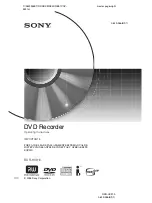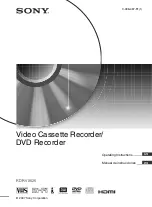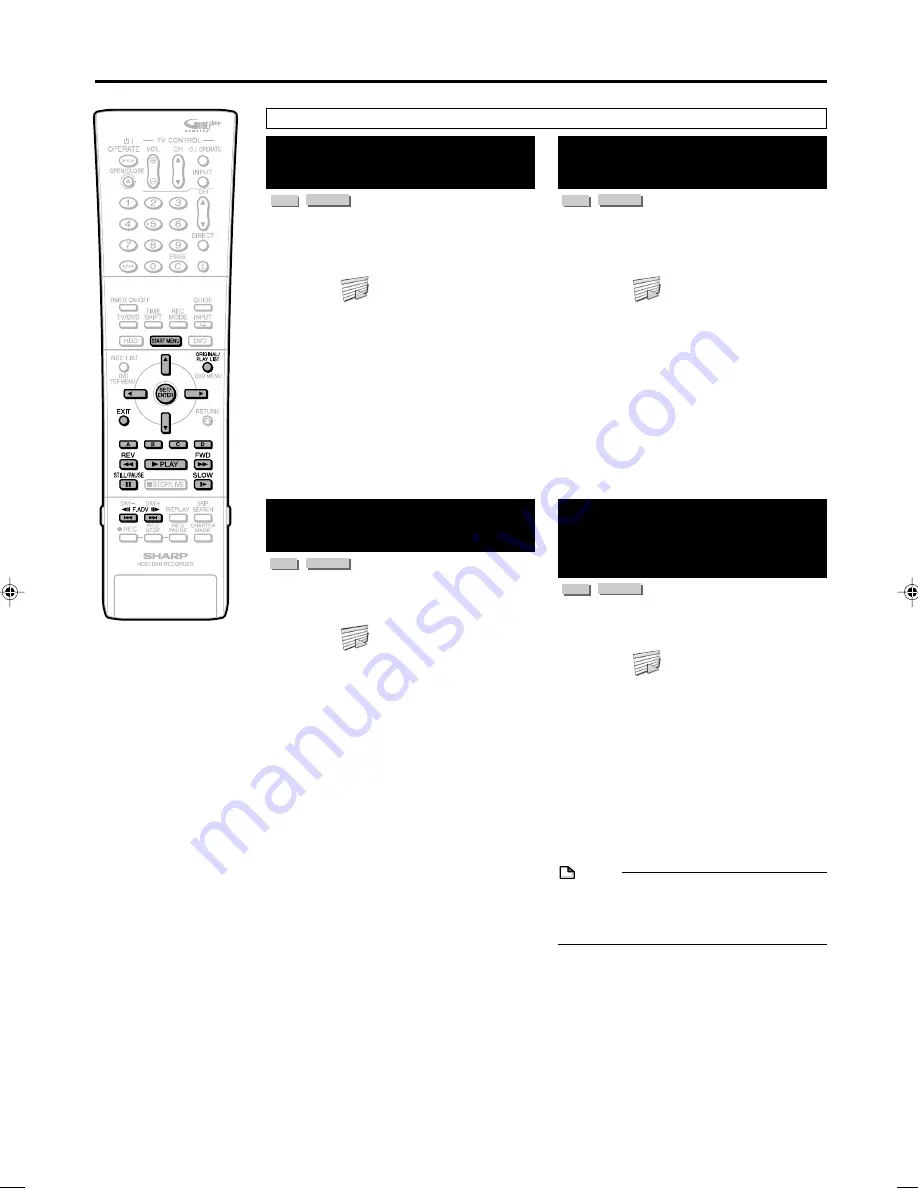
92
Editing a Play List (HDD/DVD)
Erasing Unnecessary
Scenes (ERASE SCENE)
HDD
VR MODE
DVD-RW
Selects and erases unnecessary scenes.
Even if you erase a scene in a play list, this
will not affect the original video.
1
Select
(“REC LIST”) in
“START MENU”, then press
SET/
ENTER
.
• The Thumbnail/Title List screen
appears.
2
Press
ORIGINAL/PLAY LIST
to
display “PLAY LIST” screen.
3
Erase the scene using the same
operation used for erasing an
original scene (Step
3
on page
83
-
Step
12
on page
84
).
Making Sections in a Title
(DIVIDE CHAPTER)
HDD
VR MODE
DVD-RW
Divides a title into multiple chapters. This
makes editing and dubbing in chapter units
more convenient.
1
Select
(“REC LIST”) in
“START MENU”, then press
SET/
ENTER
.
• The Thumbnail/Title List screen
appears.
2
Press
ORIGINAL/PLAY LIST
to
display “PLAY LIST” screen.
3
Divide a title into chapters using
the same operation used for
chapter division of originals
(Steps
3
-
10
on page
86
).
Combining Chapters
Together
(COMBINE CHAPTERS)
HDD
VR MODE
DVD-RW
This lets you combine up to 10 adjacent
chapters into a single chapter.
1
Select
(“REC LIST”) in
“START MENU”, then press
SET/
ENTER
.
• The Thumbnail/Title List screen
appears.
2
Press
ORIGINAL/PLAY LIST
to
display “PLAY LIST” screen.
3
Combine chapters using the same
operation used for chapter
combination of originals (Steps
2
-
8
, page
87
).
NOTE
• You cannot combine chapters automati-
cally recorded when a scene was erased,
or chapters recorded due to adding (with
ADD SCENE).
Changing Thumbnail
(CHANGE THUMBNAIL)
HDD
VR MODE
DVD-RW
Changes the image of title displayed in “REC
LIST” to a scene you like in the title.
1
Select
(“REC LIST”) in
“START MENU”, then press
SET/
ENTER
.
• The Thumbnail/Title List screen
appears.
2
Press
ORIGINAL/PLAY LIST
to
display “PLAY LIST” screen.
3
Change the thumbnail using the
same operation used for changing
an original thumbnail (Steps
3
-
10
on page
85
).
The operations in this page is in common with those to edit “original” titles.
HR480H-088-097
05.3.23, 5:07 PM
92
Summary of Contents for DV-HR400H
Page 131: ......