Reviews:
No comments
Related manuals for RDR-HXD860

DMD-F101
Brand: Denon Pages: 36

DR430KC
Brand: Toshiba Pages: 2

DR550 - DVD Recorder With TV Tuner
Brand: Toshiba Pages: 2

DR420
Brand: Toshiba Pages: 2

D-RW2SU
Brand: Toshiba Pages: 2

D-R560 - DVD Recorder With TV Tuner
Brand: Toshiba Pages: 2

D-R5 - DVD Recorder With TV Tuner
Brand: Toshiba Pages: 2

D-R410
Brand: Toshiba Pages: 2

D-R400
Brand: Toshiba Pages: 2

D-R4
Brand: Toshiba Pages: 2

D-R150SB
Brand: Toshiba Pages: 48

D-R2SC
Brand: Toshiba Pages: 56

D-R1SU
Brand: Toshiba Pages: 58

DVR D-R17DTKB
Brand: Toshiba Pages: 88

D-R160SB
Brand: Toshiba Pages: 67

D-VR610KU
Brand: Toshiba Pages: 87
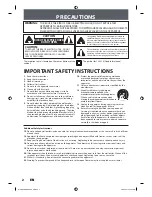
DKR40 - DVD Recorder With 1080p Upconversion
Brand: Toshiba Pages: 102

D-VR30SG
Brand: Toshiba Pages: 95

















