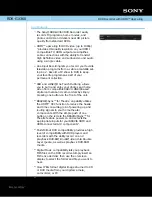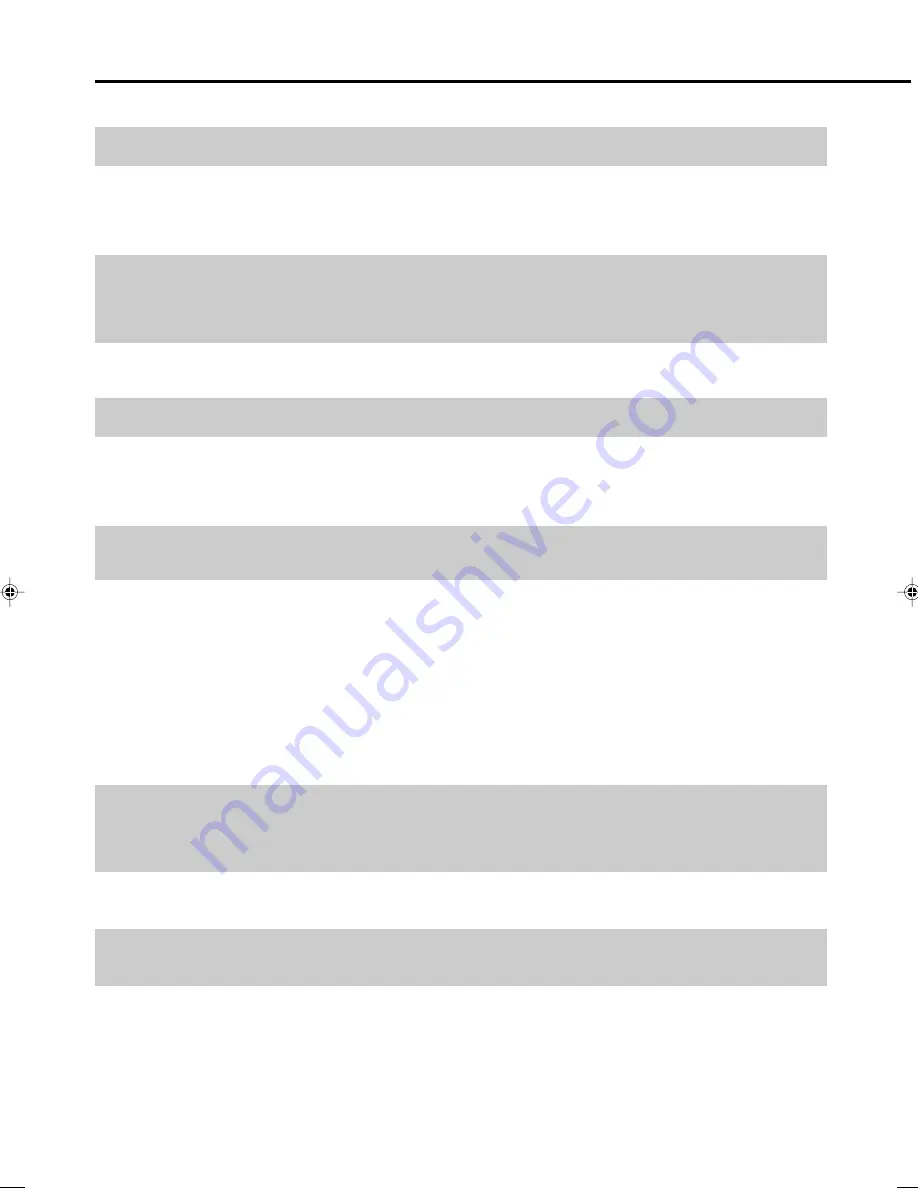
118
Problem
Suggested Solution
The picture from external input is distorted.
The screen is stretched vertically or
horizontally.
A disc recorded using this Recorder cannot be played back
on another DVD player.
The playback screen will be disturbed if DVD video is recorded
to a VCR, or played back through a VCR.
TV operates incorrectly.
Recording stops.
You operated to record, but nothing was recorded on disc.
Cannot record, or recording stops while in progress.
When a digital camcorder is connected to the DV IN terminal,
video from the camcorder does not appear, or there is no
sound, or the system operates incorrectly. (DV-HR480H only)
Cannot operate the digital camcorder connected to the DV IN
terminal. (DV-HR480H only)
There is no video and no audio.
There is just audio with no video.
• If the signal is copy-protected, you cannot connect via this Recorder. Connect the external equipment directly
to your TV.
• Set the TV mode according to the TV you are connecting.(Page
111
)
• If the above operation does not set the TV mode, set it using the functions of the connected TV.
• When the “TV MODE SETTING” is set to “WIDE 16:9”, and 16:9 aspect video is recorded by this Recorder
onto the HDD with high-speed dubbing priority or onto a video format DVD, titles recorded in LP mode or a
lower recording mode will not be able to be displayed using the letter box or pan scan functions.
• Check that the disc is finalised when the disc is in video mode.
• Some players will not play even a finalised disc.
• If the disc was recorded in VR mode, it can only be played back with an RW compatible player. (In some
cases, the disc must be finalised.)
• Use a CPRM compatible DVD player to play back a “Copy Once” title.
• This Recorder is compatible with the copy guard of analogue copy protect system. Some discs contain a
copy prohibiting signal. If you try to playback such a disc through a VCR, or record to a VCR and playback,
copy guard will prevent normal playback.
• Some TVs with wireless remote control capability may operate incorrectly when using the remote control of
this Recorder. Use such TV away from this Recorder.
• Recording may stop temporarily at parts where recording is impossible (due to scratches or disc fouling,
etc.). When recording starts again, the starting part will be recorded as another title. If the disc is in a
condition where recording is impossible, it is ejected.
• When the recording is interrupted, you might lose a few minutes of the recorded content immediately before
the interrupted point.
• If you record a channel with no broadcast (i.e. where the broadcast has ended), recording will be done with
no video. Likewise, if you record a channel with poor reception, recording may be done with no video.
• Clean the disc.
• Check whether there is enough empty space on the disc to record to.
• Check whether the disc is protected.
• Check whether the number of original titles is 199 (for the HDD) or 99 (for a DVD-RW/R).
• When a disc that has been edited on another DVD recorder has chapter markers greater than “999”, the disc
cannot be edited (recorded onto) by this Recorder.
• A disc that has had scenes added or deleted from a single title more than 51 times may be unable to be
edited (recorded onto) by this Recorder.
• Check whether you are trying to record video whose recording is prohibited.
• Check whether there was a power failure while waiting for (or during) timer recording.
• Clean the disc.
• Proper playback may be impossible due to a scratched, warped or dirty disc, the state of the pick-up, or
compatibility issues between this Recorder and the disc being used.
• Check connections.
• Turn off the power of both the Recorder and camcorder once, and then turn it on again.
• Reconnect DV cable.
• Try setting “DV LINK SETTING” to “NO” using “DV SETTING” screen.(Page
113
)
• Switch input audio using “DV IN AUDIO SETTING” screen.(Page
113
)
• Set “DV LINK SETTING” to “YES” using “DV SETTING” screen. You can operate using the On-screen Control
Panel.
• Operation may be impossible, depending on the connected camcorder.
• Does the broadcast have no video or audio?
• Has the Recorder been switched to external input?
• Are all connections to external devices correct? (page
100
)
• Is the connection cable for video output connected properly?
Troubleshooting
Continued on Next Page
|||
HR480H-117-127
05.3.23, 5:10 PM
118
Summary of Contents for DV-HR400H
Page 131: ......