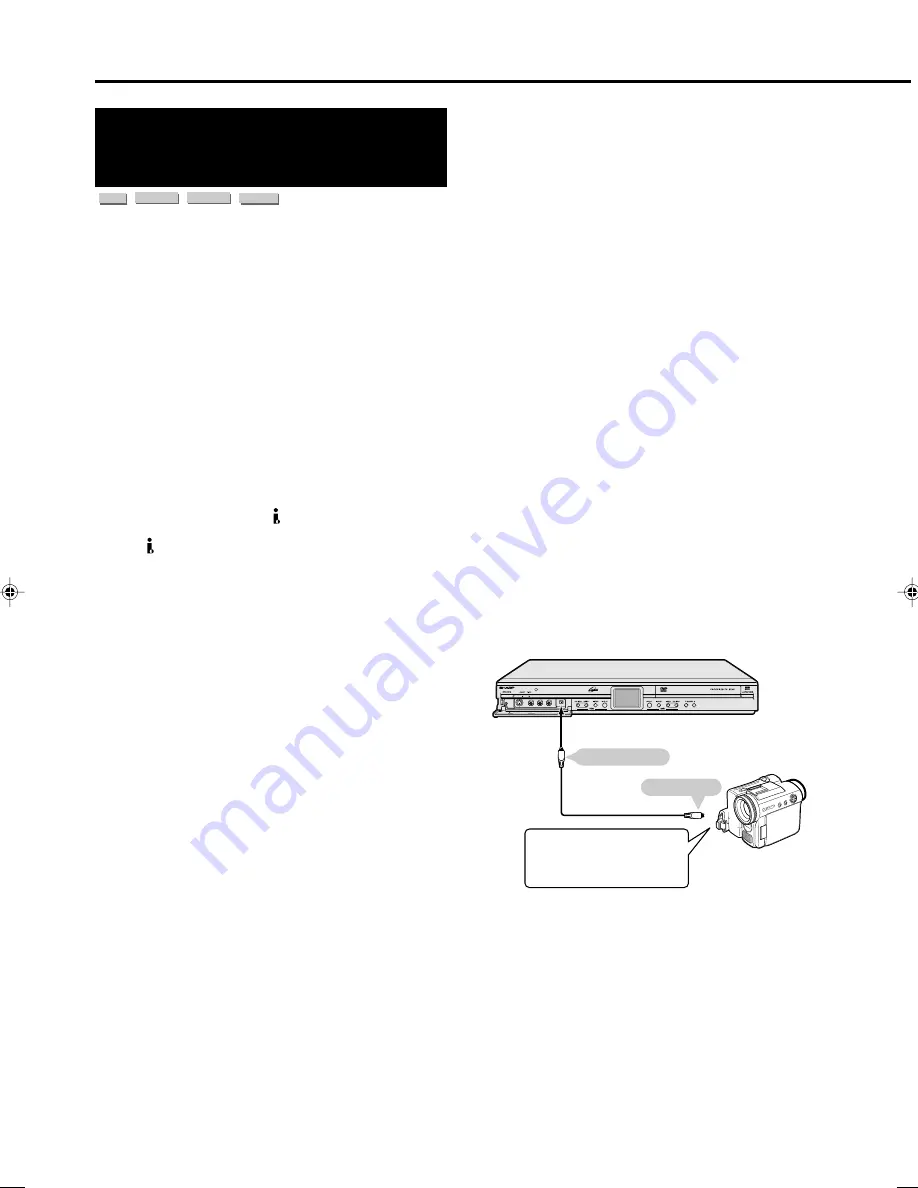
100
Recording from a Digital
Camcorder Using i.LINK
(DV-HR480H only)
HDD
VR MODE
DVD-RW
VIDEO MODE
DVD-RW
DVD-R
About DV Input
• When this Recorder is connected with a DV-format digital
camcorder using a DV cable, you can record and edit
with minimal deterioration of picture and sound quality
using a digital signal. (DV LINK)
• You can also display an operation panel for digital
camcorder control on the screen, and operate using the
buttons on the panel. This allows easy recording onto
disc. Record after first performing “DV SETTING” (page
101
,
113
).
• The DV IN terminal of this Recorder only enables input of
DV-format camcorders (DVC-SD signals). It is not
compatible with satellite receivers or Digital VHS video
recorders since they employ a different format.
* i.LINK is a function that lets you control other equipment
by input and output of video, audio, data and control
signals between equipment having an i.LINK terminal.
* i.LINK refers to the IEEE1394-1995 industry specification
and extensions thereof. The
logo is used for products
compliant with the i.LINK standard.
* i.LINK
is a trademark.
Input of Video, Audio and Data
Signals
• Date and time data as well as the contents of cassette
memory cannot be recorded with this Recorder.
• Video and audio signals of protected material or “Copy
Once” material cannot be recorded.
Audio Type Input From Digital
Camcorder
Digital camcorders typically have the following two audio
modes.
16-bit (48 kHz)
Although this yields high sound quality, only one stereo
audio signal can be processed.
12-bit (32 kHz)
Two stereo signals can be processed. In general,
overdubbed audio is recorded in Stereo 2.
•
This Recorder allows listening or recording of either
Stereo 1 or Stereo 2 audio if the input audio is in the 12-bit
audio mode.
•
This Recorder is unable to process 44.1 kHz input audio
signals.
Notice about Connection
• To connect the Recorder with a digital camcorder, set
digital camcorder POWER to “PLAY (Video side)”, and
connect while in the stopped state. If the DV is connected
when POWER is set to “RECORD (Camera side)”, or
when tape has been played back, the DV LINK will not
work correctly.
• There are some digital camcorders which cannot be
operated using the On-Screen Control Panel of this
Recorder, even if you set “DV LINK SETTING” under “DV
SETTING” to “YES”. In cases like this, set “DV LINK
SETTING” to “NO”. (page
113
)
• Signals from the camcorder may not be input to this
Recorder depending on the model of the camcorder.
When this happens, use an analogue connection (page
113
).
• The DV IN terminal cannot be used for connection to a
PC.
• This Recorder cannot be controlled by a digital
camcorder connected to the DV IN terminal.
• Only one camcorder can be connected to this Recorder
using the DV IN terminal.
• Connect this Recorder and the camcorder directly. The
DV signal will not be input if the camcorder is connected
to this Recorder through other equipment with a DV IN
terminal.
Connecting a Digital
Camcorder Using the DV IN
Terminal (i.LINK)
Refer to the user’s manual provided with the camcorder for
information on the procedure for connecting the camcorder
with this Recorder.
Before connecting, set the power
switch of the digital camcorder to
“Video (Playback)” and stop the
camcorder.
DV cable
(commercially available)
The Recorder
Digital camcorder
To DV terminal
To DV IN terminal
Recording from External Equipment
HR480H-098-103
2005.4.5, 2:37 PM
100
Summary of Contents for DV-HR400H
Page 131: ......
















































