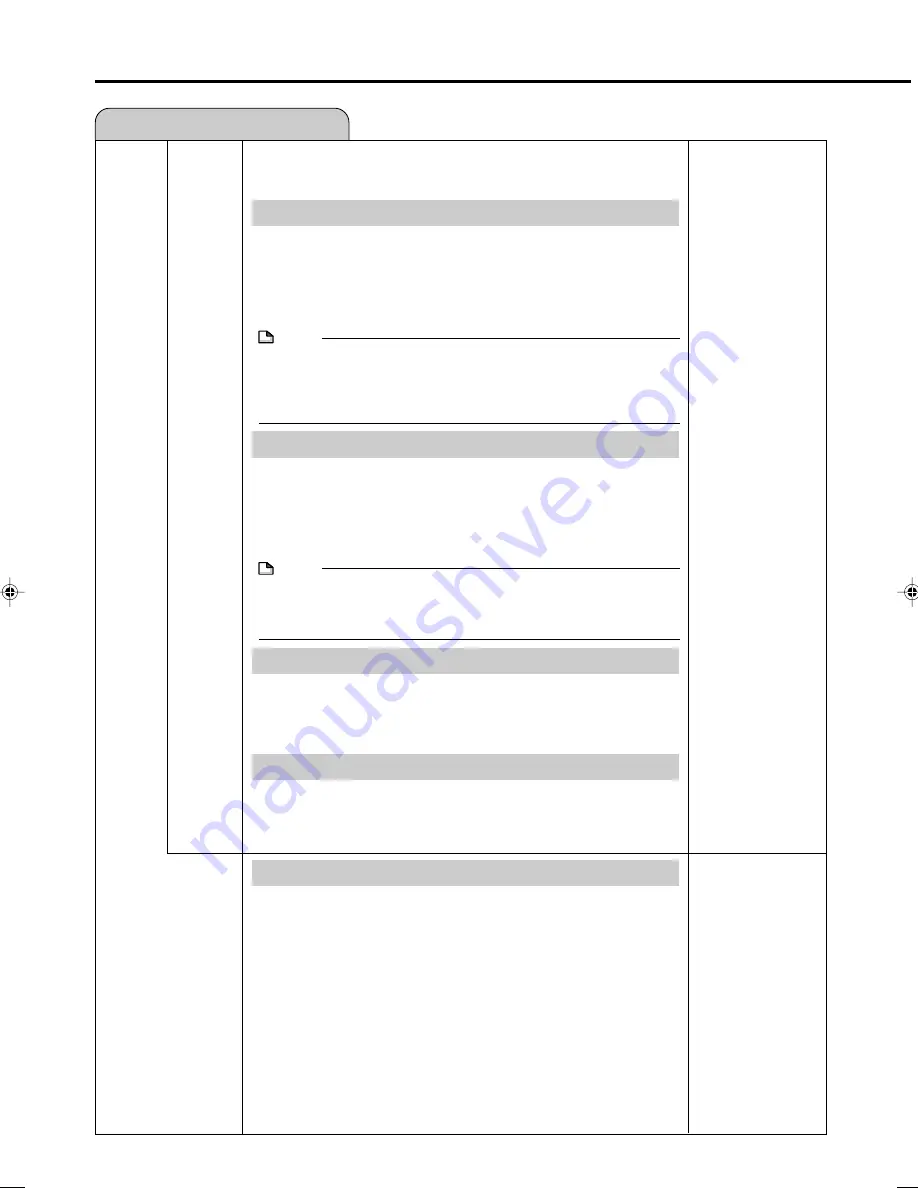
112
ADJUSTMENT
• You can set this to enjoy LPCM, Dolby Digital sound, DTS or MPEG
sound when connecting with digital input compatible device using
Digital cable.
LPCM
• Select the appropriate option.
• Select “AUTO” usually.
• If your amplifier/decoder is NOT compatible with 96kHz LPCM, select
“48kHz”. 96kHz sound will be output in 48kHz.
• If your amplifier/decoder is compatible with 96kHz LPCM, select
“96kHz”. 96kHz sound will be output.
NOTE
When playing disc with copyright protection
• If you select “AUTO”, the sound will be down sampled at 48kHz.
• If you select “96kHz”, no digital sound will be output (only analogue
sound will be output). Select “AUTO”, so that outputting 48 kHz digital
sound.
Dolby Digital
• Setting as “PCM” converts the Dolby Digital into PCM (2 channel).
When your amplifier/decoder is NOT compatible with Dolby Digital,
set to “PCM”.
• Setting as “BITSTREAM” outputs Dolby Digital signals. When your
amplifier/decoder is compatible with Dolby Digital, set to
“BITSTREAM”.
NOTE
When playing a DVD-RW disc recorded in VR mode
• If the audio source on a disc is Dolby Digital format, set “Dolby
Digital” to “PCM” so that you can switch to main audio (Lch), sub
audio (Rch) or a mix of both (Lch+Rch) with your amplifier/decoder.
dts
• Setting as “BITSTREAM” outputs DTS signals. When your amplifier/
decoder is compatible with DTS, set to “BITSTREAM”.
• Setting as “OFF” outputs NO DTS signals. When your amplifier/
decoder is NOT compatible with DTS, set to “OFF”.
MPEG
• To play back multi-channel audio with an amplifier with decoder,
select “BITSTREAM”.
• To play back 2 channel audio with an amplifier without decoder,
select “PCM”.
DVD AUDIO OUT LEVEL
• This lets you adjust the range between the loudest and softest sound
(dynamic range), and play back at the average volume. Use this
when it is hard to hear dialogue.
NO:
This outputs recorded audio as is.
YES*:
This raises the average volume when playing back
Dolby Digital audio so that the volume sounds the same
as an audio CD. (If the audio sounds abnormal, set to
“NO”.)
* Lower the volume before setting. If you do not do so, the speaker
may emit a loud sound, or excessive input may be applied to the
speaker.
• This lets you operate the connected digital camcorder from the
Recorder when capturing video into the Recorder via a DV connec-
tion. You can also select the type of audio to be captured from the
camcorder.
VIDEO/AUDIO SETTING
NO
YES
Function Setting
DGTL
AUDIO OUT SET
AUTO
96kHz
48kHz
BITSTREAM
PCM
BITSTREAM
OFF
BITSTREAM
PCM
HR480H-107-116
05.3.23, 5:10 PM
112
Summary of Contents for DV-HR400H
Page 131: ......
















































