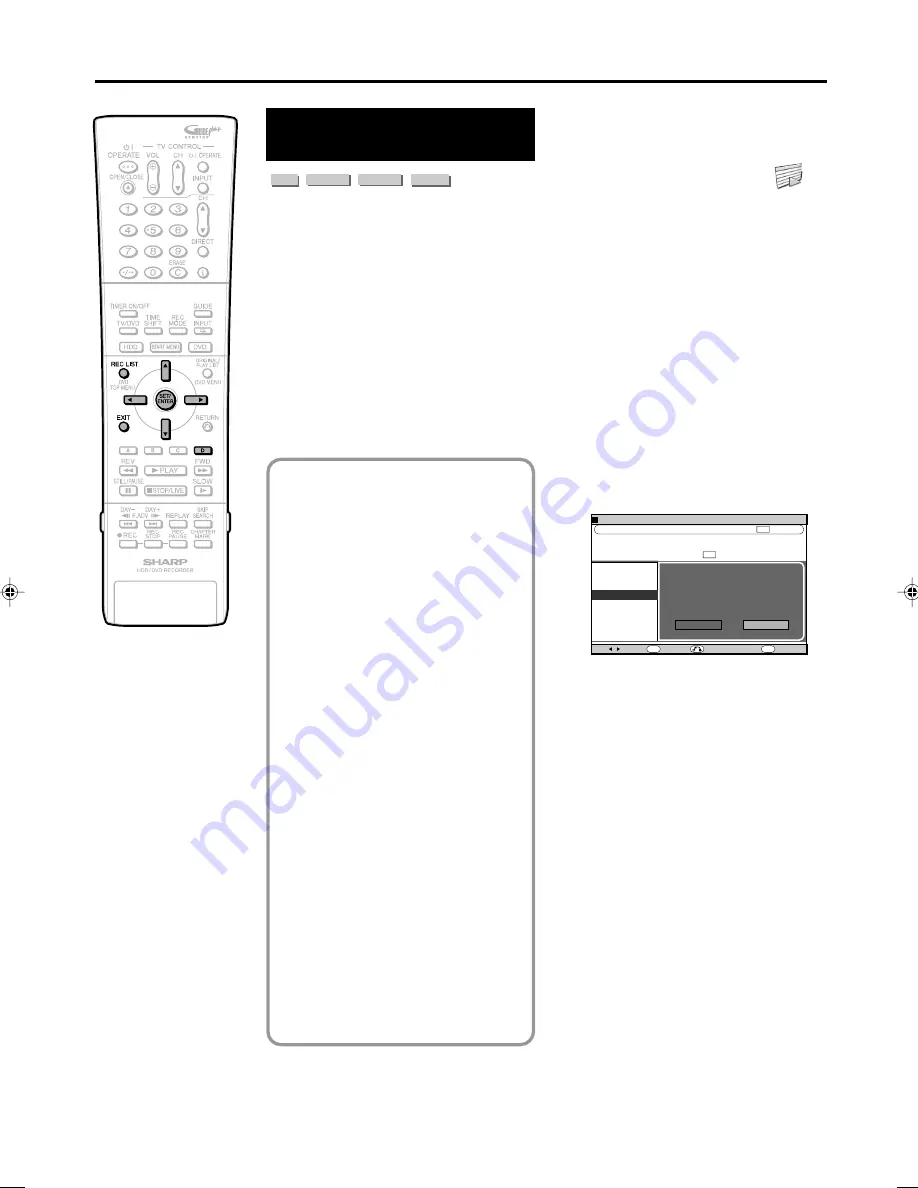
80
How to Use the
FUNCTION MENU
HDD
VR MODE
DVD-RW
VIDEO MODE
DVD-RW
DVD-R
The following is the example of HDD. Actual
menu items differ according to each type of
media (HDD, DVD-RW or DVD-R) and
whether Original or Play List.
If you press
Blue (D)
in the “REC LIST”,
Function Menu appears where you can use
the following functions:
• “PLAYBACK”
• “ERASE”
• “EDIT”
• “HI SP DUB PRIORITY” (cancel setting for
High Speed Dubbing Priority)
• “CHANGE TITLE NAME”
• “TITLE PROTECT SET” (enable/disable to
edit or erase the title)
CLOCK SETTING
ENTER
ENTER
EXIT
EXIT
RETURN
0
1
:
0
1
7
/
2
2
REC LIST (HDD: ORIGINAL)
[FRI]
PLAYBACK
ERASE
EDIT
HI SP DUB PRIORITY
CHANGE TITLE NAME
TITLE PROTECT SET
YES
NO
CANCEL HI SPEED DUBBING
FOR THIS TITLE? ONCE CANCELLED
IT CANNOT BE RESET AGAIN.
xI
m.
1
WED 0
5
/
5
2
0
0
0
6
:
BBC1
2
PR 2 XP
20h00m
HDD REMAIN:
XP
XP
SELECT
Function Menu
Example: cancel High
Speed Dubbing Priority
1
Press
REC LIST
or select
(“REC LIST”) in “START MENU”
screen.
• The “REC LIST” screen is displayed.
2
Press
'
/
"
/
\
/
|
to select the
title you wish to cancel High
Speed Dubbing Priority setting
for.
3
Press
Blue(D)
.
• The FUNCTION MENU is displayed.
4
Press
'
/
"
to select “HI SP DUB
PRIORITY”, then press
SET/
ENTER
.
5
Press
\
/
|
to select “YES”, then
press
SET/ENTER
.
• Select “NO” if you do not wish to
cancel High Speed Dubbing Priority
setting.
6
Press
EXIT
to quit FUNCTION
MENU.
The Following functions can be used in
the Function Menu. For details of each
operation, see the relevant pages.
PLAYBACK (Pages
65
and
70
)
Plays back a title (chapter) selected in the
Rec List. This is the same as pressing
PLAY in the Rec List.
ERASE (Page
95
)
Erases a title (chapter) selected in the Rec
List.
EDIT (Page
82
)
Edits titles (original/play list) in various
ways such as “Erase Scene”, “Change
Thumbnail”, “Divide Chapter”, “Combine
Chapters”, etc.
HIGH SPEED DUBBING PRIORITY
(Pages
59
and
104
)
Cancels High Speed Dubbing Priority
setting for the title recorded with “HI SP
DUB SETTING” set to “YES”. When this is
cancelled, limitations during editing are
relaxed, but the original state cannot be
restored.
CHANGE TITLE NAME (Page
93
)
Changes the title name freely. If you give
an easily identifiable name to the title, it
will be convenient when you play it back.
TITLE PROTECT SET (Page
94
)
Protects the title so that it cannot be edited
or erased mistakenly.
HR480H-080-082
2005.4.5, 2:30 PM
80
Summary of Contents for DV-HR400H
Page 131: ......






























