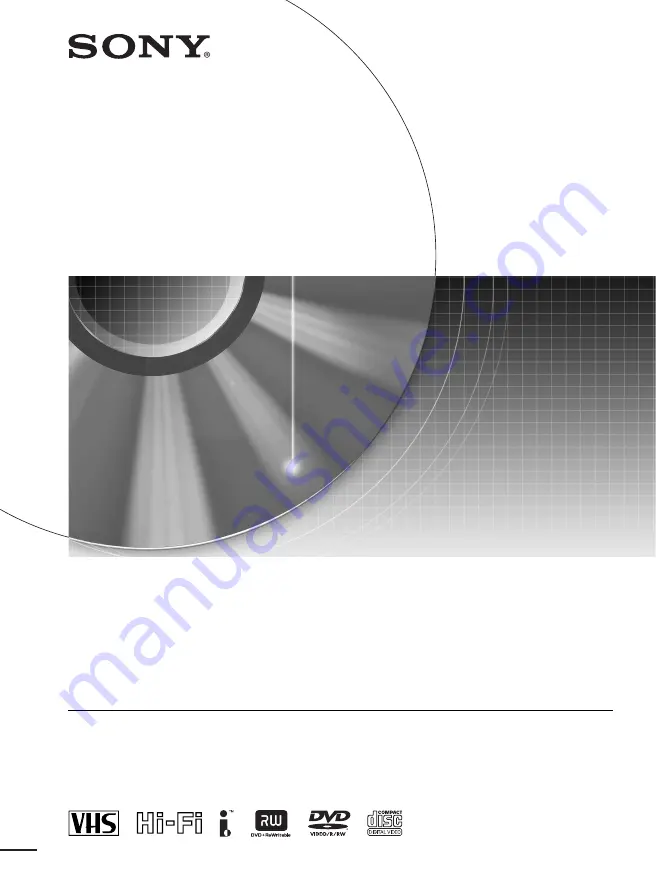
2-672-430-
11
(1) US
© 2006 Sony Corporation
Video Cassette Recorder/
DVD Recorder
Operating Instructions
RDR-VX521
For customers in the U.S.A
Owner’s Record
The model and serial numbers are located at the rear of the unit.
Record the serial number in the space provided below. Refer to them
whenever you call upon your Sony dealer regarding this product.
Model No. RDR-VX521
Serial No._____________
_
For customers in Canada
If this product is not working properly, please call 1-877-602-2008 for
Peace of Mind Warranty Replacement service
.
For other product related questions please contact our
Customer
Information Service Centre
at 1-877-899-7669 or write to us at:
Customer Information Service 115 Gordon Baker Road, Toronto,
Ontario, M2H 3R6
Summary of Contents for RDR-VX521
Page 5: ...5 ...


































