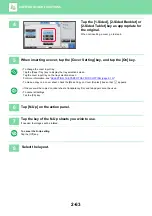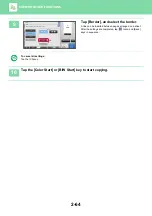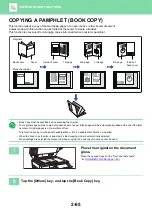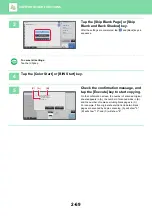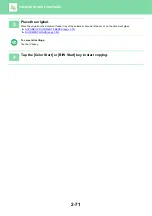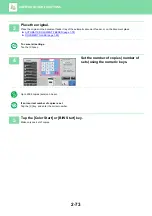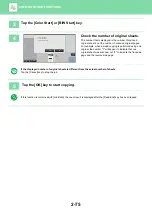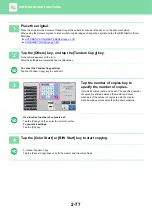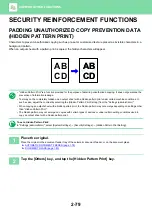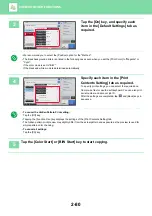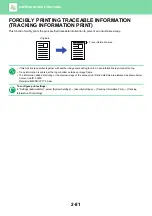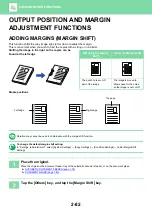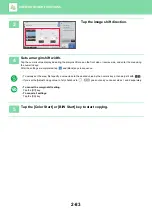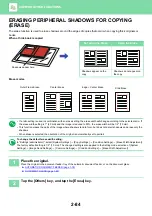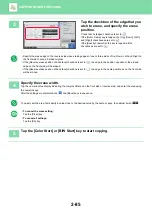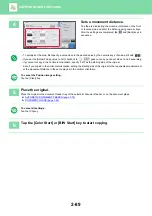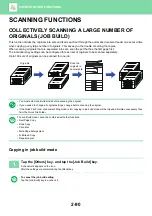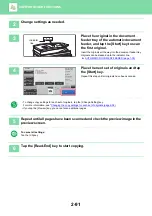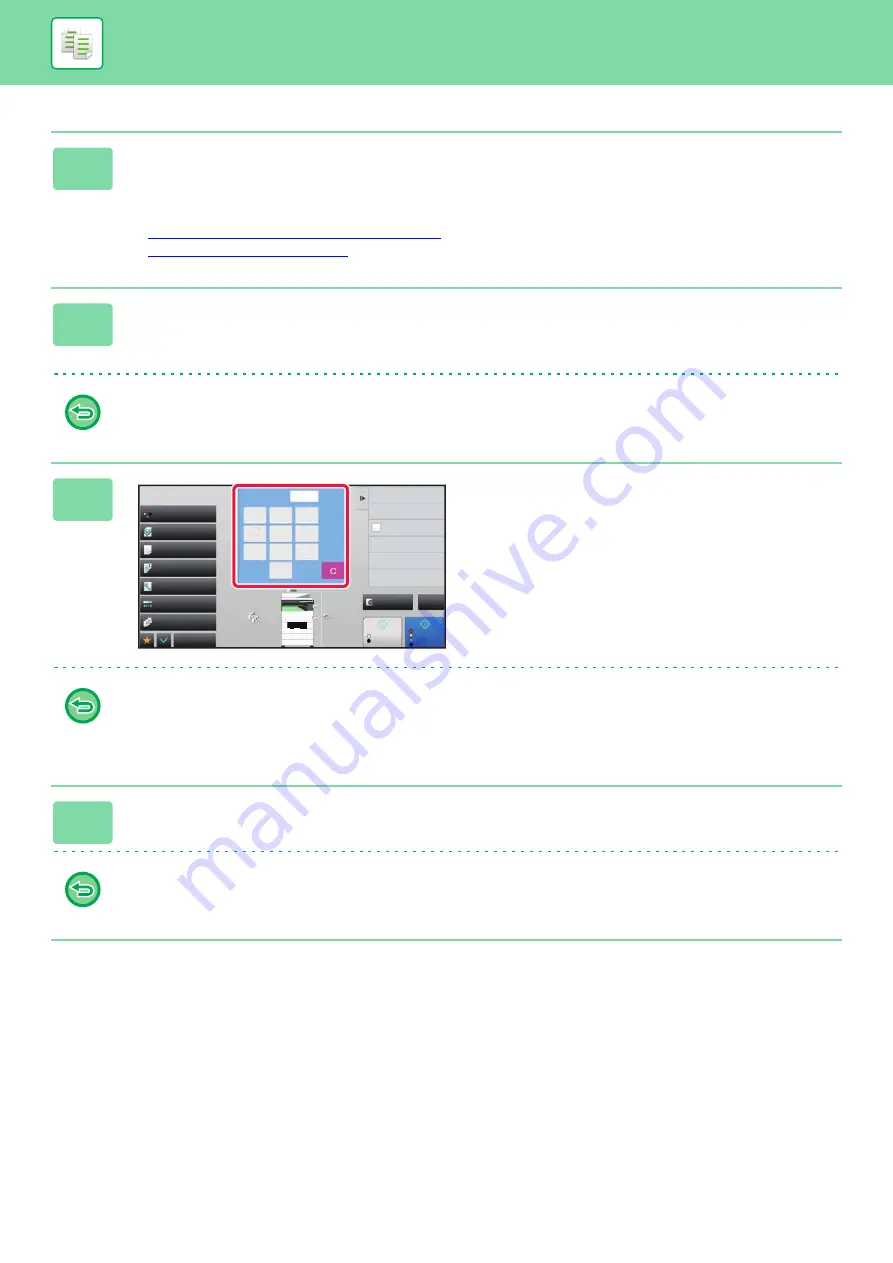
2-77
1
Place the original.
Place the original in the document feeder tray of the automatic document feeder, or on the document glass.
When using the document glass to scan multiple original pages, change the original and tap the [B/W Start] or [Color
Start] key.
►
AUTOMATIC DOCUMENT FEEDER (page 1-78)
►
2
Tap the [Others] key, and tap the [Tandem Copy] key.
A checkmark appears on the icon.
After the settings are completed, tap the [Back] key.
To cancel the Tandem Copy setting:
Tap the [Tandem Copy] key to uncheck it.
3
Tap the number of copies key to
specify the number of copies.
Up to 9999 copies (sets) can be set. The specified number
of copies are shared between the master and client
machines. If the number of copies is odd, the master
machine makes more copies than the client machine.
•
If an incorrect number of copies is set:
Tap the [C] key and then enter the correct number.
•
To cancel all settings:
Tap the [CA] key.
4
Tap the [Color Start] or [B/W Start] key to start copying.
• To cancel Tandem Copy:
Tap the [Cancel Copy] keys on both the master and client machines.
2
1
3
4
Start
Color
Start
Preview
Color Mode
Full Color
Paper Select
Auto
Exposure
Auto
Original
2-Sided Copy
1-Sided→1-Sided
Sort/Group
Auto
Copy Ratio
100%
Others
Plain
Send and Print
Call Eco Program
Store Data in Folder
File
Store Data Temporarily
Quick File
1
No. of copies
Register Current Settings
Program Registration
CA
B/W
2
1
3
4
8½x11
8½x14
11x17
8½x11R
8½x11
8½x11
4
7
5
8
6
9
0
1
2
3