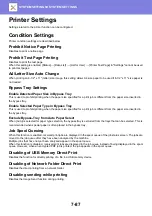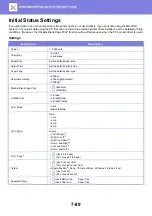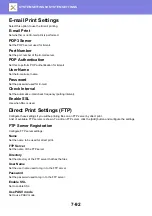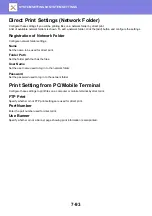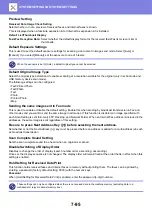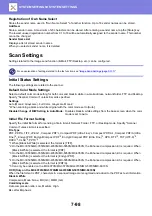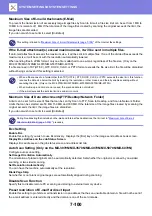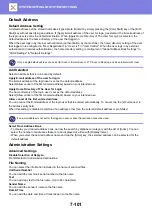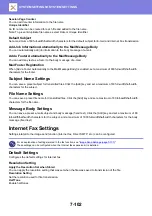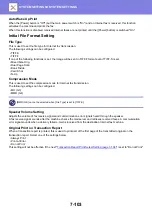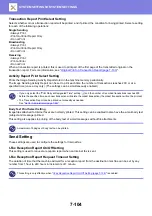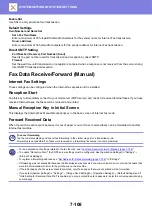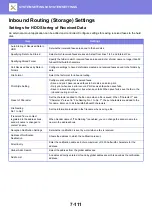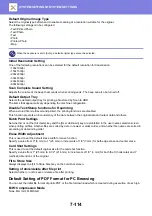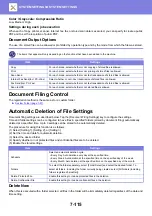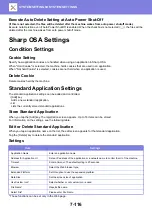7-101
Default Address
Default Address Setting
A default address can be stored that makes it possible to transmit by simply pressing the [Color Start] key or the [B/W
Start] key without specifying an address. If [Apply E-mail address of the user for login.] is selected, the E-mail address of
the login user is set as the default destination. When [Apply Home Directory of The User for Login] is selected, the
default address is the home directory of the user that logged in.
When the user logs in by internal authentication (authentication by the machine), the home directory setting of the user
that logged in is configured in "User Registration" in "User List" in "User Control". When the user logs in by external
authentication (network authentication), the home directory setting is configured in "Global Address Book Settings" in
"LDAP Settings" in "Network Settings".
Add Selected
Select an address that is to be used by default.
Apply E-mail address of the user for login.
The E-mail address of the login user is set as the default address.
Select [Allow cancel of the first entered address] based on your intended use.
Apply Home Directory of The User for Login
The home directory of the login user is set as the default address.
Select [Allow cancel of the first entered address] based on your intended use.
Allow cancel of the first entered address
You can cancel the E-mail address of the login user that is entered automatically. To cancel, tap the [x] button next to
the address entry field.
When this setting is disabled, selection of an address other than the entered default address is prohibited.
Select From Address Book
• To display your desired address book, narrow the search by alphabet or category with the list of [Index]. You can
select the number of addresses that are to be displayed at a time with [Display Items].
• When you select the desired address name and tap the [Store] key, the selected address can be selected for the
default address.
Administration Settings
Advanced Settings
Disable Selection of Reply-to.
Prohibit select of transmission destinations.
File Naming
You can select the information included in the name of scanned files.
Unit Serial Number
You can add the machine's serial number to the file name.
Text
You can add any text to the file name. (Up to 64 characters)
Sender Name
You can add the sender's name to the file name.
Date & Time
You can add the date and time of transmission to the file name.
Only a single default address can be set for Scan to E-mail, Scan to FTP, Scan to Desktop, and Scan to Network Folder.
If an e-mail address is not set for the logged-in user, scanner transmission cannot be used.