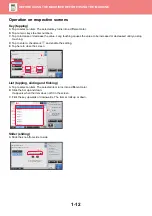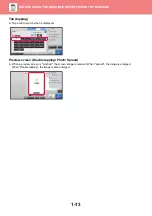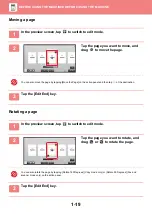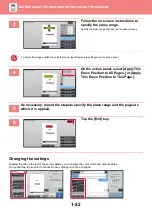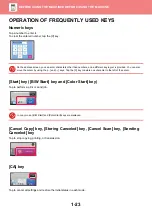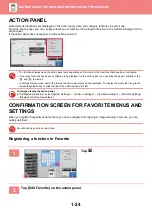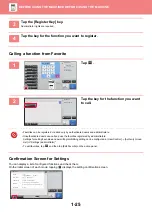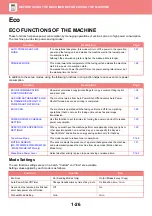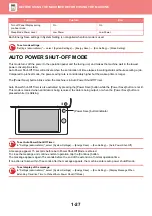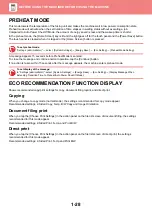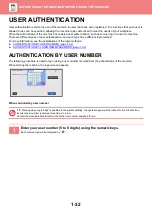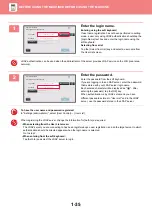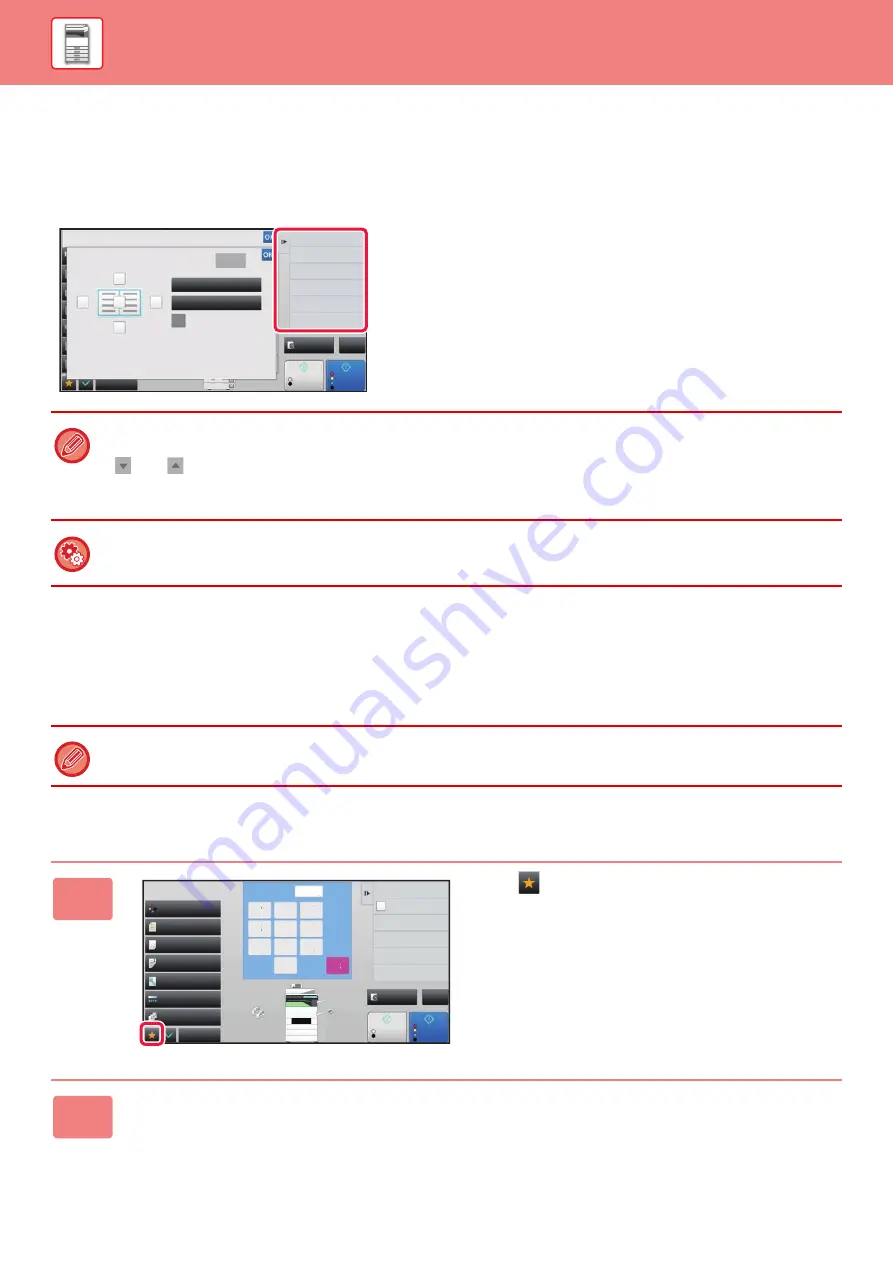
1-24
ACTION PANEL
Recommended functions are displayed on the action panel when you configure functions in each mode.
From the action panel, you can configure functions or combine the configured function with a function displayed on the
action panel.
If the action panel does not appear, tap the action panel tab.
CONFIRMATION SCREEN FOR FAVORITE MENUS AND
SETTINGS
When you register frequently used functions you have configured for copying or image sending in favorite, you can
quickly call them.
Registering a function in Favorite
• The functions displayed on the action panel vary depending on the mode or the functions that have been configured.
• If too many functions have been configured to be displayed on the action panel, you can slide the panel vertically or tap
and
to view all.
• In enlarge display mode, part of the text on the action panel may not be displayed. To display the whole text, long-touch
the partially hidden key or slide the tab of the action panel to the left.
To always display the action panel
In "Settings(administrator)", select [System Settings]
→
[Common Settings]
→
[Operation Settings]
→
[Condition Settings]
→
[Display Action Panel as default.].
Favorite can be used in normal mode.
1
Tap .
2
Tap [Edit Favorite] on the action panel.
Start
Color
Start
Preview
Others
Copy Like A Pamphlet
Booklet
Change Size/Direction.
Original
2-Sided Copy
Color Mode
Background Adjustment
Others
Erase
Clear
Outer Frame
Specify Frame+Center
Reverse erase position of
back face
Up
Down
Right
Left
CA
B/W
4
11x17
8½x11
8½x11R
8½x14
11x17
2
1
3
4
Start
Color
Start
Preview
Color Mode
Full Color
Paper Select
Auto
Exposure
Auto
Original
Auto 8½x11
2-Sided Copy
1-Sided→1-Sided
Sort/Group
Off
Copy Ratio
100%
Others
Plain
Send and Print
Call Eco Program
Store Data in Folder
File
Store Data Temporarily
Quick File
4
7
5
8
6
9
0
C
1
No. of copies
CA
B/W
1
2
3
8½x11