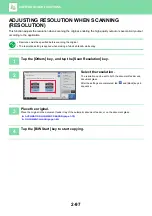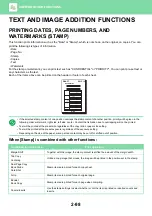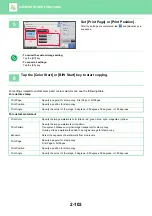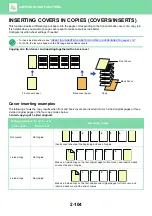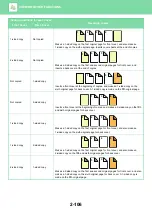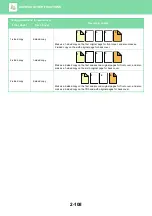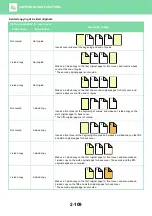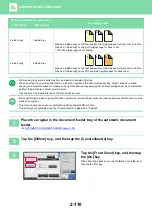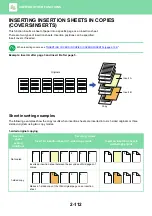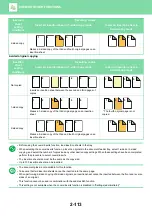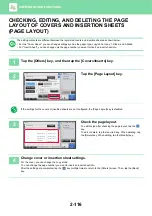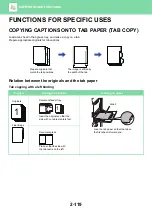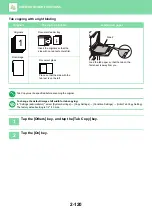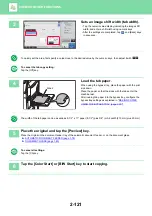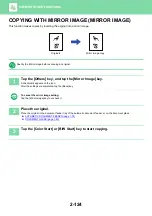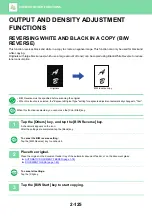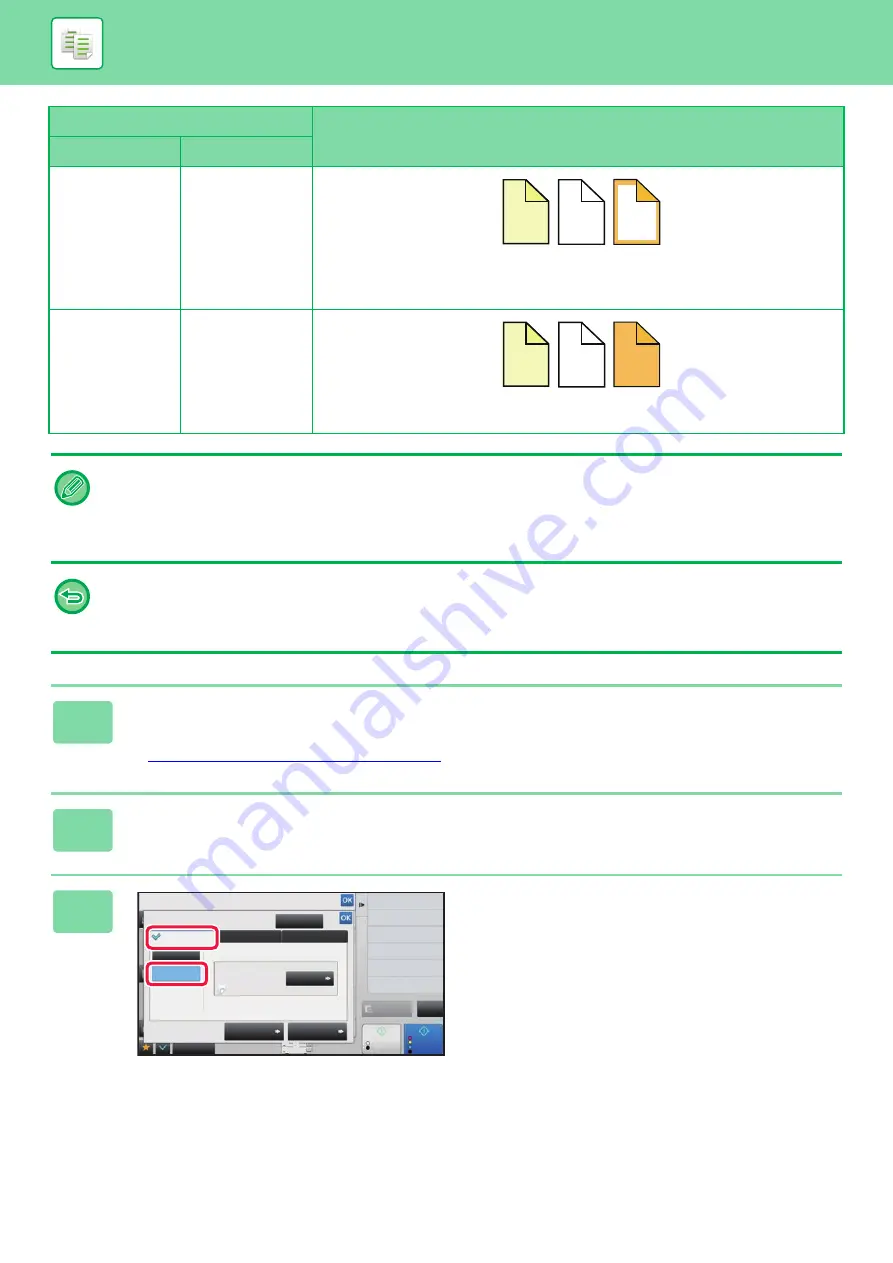
2-110
2-sided copy
1-sided copy
Makes a 2-sided copy on the first and second original pages for front cover, and also
makes a 1-sided copy on the sixth original page for back cover.
* The fifth original page is not copied.
2-sided copy
2-sided copy
Makes a 2-sided copy on the first and second original pages for front cover, and also
makes a 2-sided copy on the fifth and sixth original pages for back cover.
• Before using the covers/inserts function, load insertion sheets in the tray.
• When selecting the covers/inserts function, place the originals in the document feeder tray, select 1-sided or 2-sided
copying, and select the number of copies and any other desired copy settings. When these settings have been completed,
perform the procedure to select covers/inserts.
• One sheet can be inserted for each of front and back covers.
• When performing 2-sided copying of 2-sided originals, an insertion sheet cannot be inserted between the front and reverse
sides of an original.
• This function cannot be used in combination with the saddle stitch function.
• This setting is not available when the "Covers/Inserts" is disabled in "Settings".
1
Place the original in the document feeder tray of the automatic document
feeder.
►
AUTOMATIC DOCUMENT FEEDER (page 1-78)
2
Tap the [Others] key, and then tap the [Covers/Inserts] key.
3
Tap the [Front Cover] key, and then tap
the [On] key.
When inserting a back cover, tap the [Back Cover] tab, and
then tap the [On] key.
Setting conditions for each cover
Resulting copies
Front Cover
Back Cover
3
4
6
1
2
3
4
1
2
6
5
Others
Covers/Inserts
Preview
Start
Color
Start
Back
Change Size/Direction.
Original
Color Mode
Put Multiple Pages in A Page
Shift Position to Have Margin
Margin Shift
Insert Sheet
Back Cover
Front Cover
Page Layout
Paper Tray
Settings
Cancel All
On
Off
Change
4
Bypass
Plain
Make No Copy
CA
B/W
11x17
N-Up