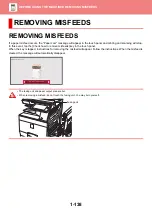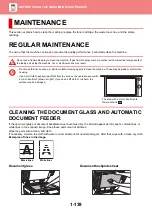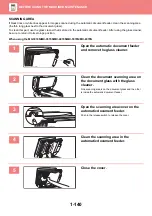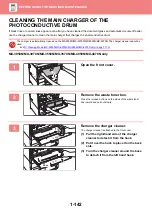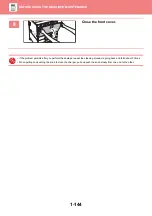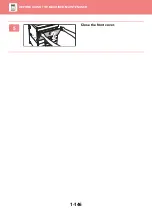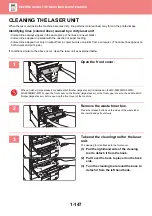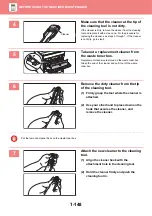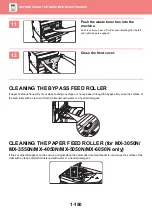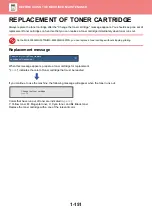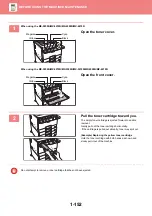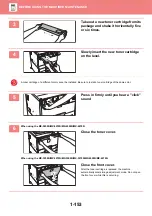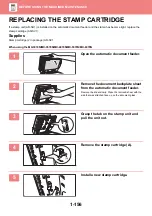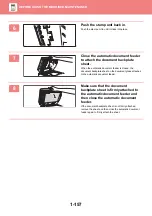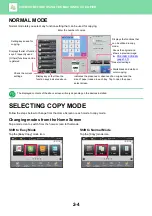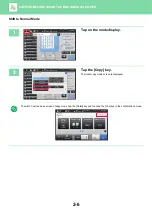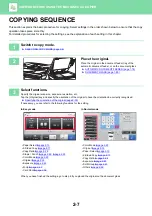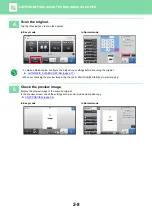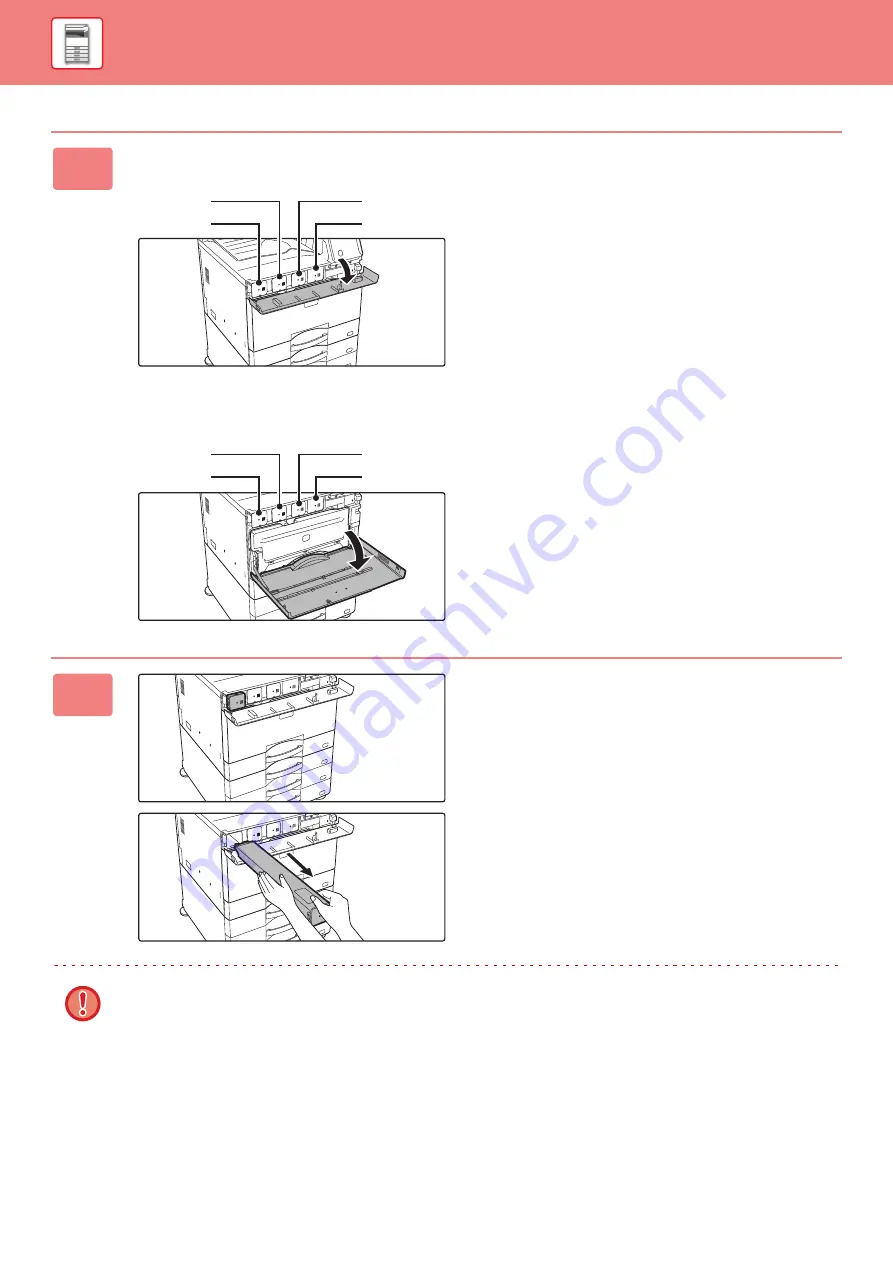
1-152
1
When using the MX-5050N/MX-5070N/MX-6050N/MX-6070N
Open the toner cover.
When using the MX-3050N/MX-3070N/MX-3550N/MX-3570N/MX-4050N/MX-4070N
Open the front cover.
2
Pull the toner cartridge toward you.
The empty toner cartridge is ejected forward to enable
removal.
Gently pull out the toner cartridge horizontally.
If the cartridge is pulled out abruptly, toner may spill out.
(Example) Replacing the yellow toner cartridge
Hold the toner cartridge with both hands as shown and
slowly pull it out of the machine.
Do not attempt to remove a toner cartridge that has not been ejected.
Magenta
Yellow
Cyan
Black
Magenta
Yellow
Cyan
Black