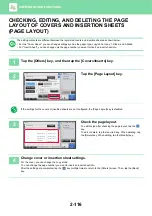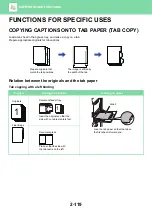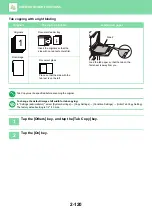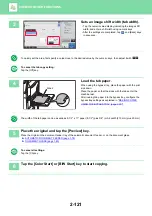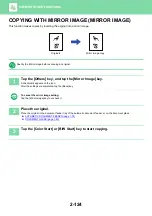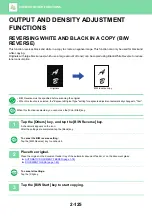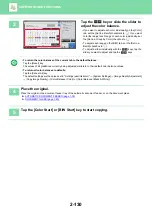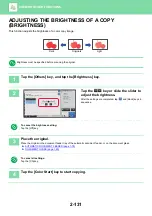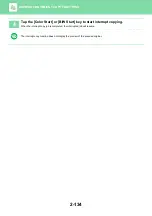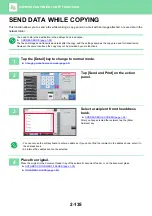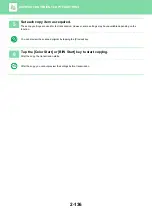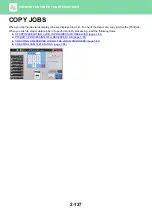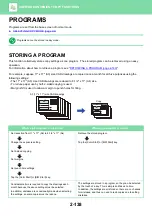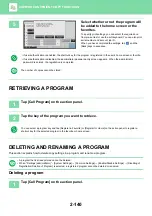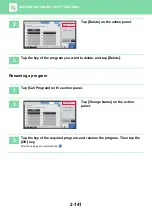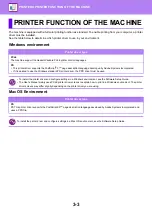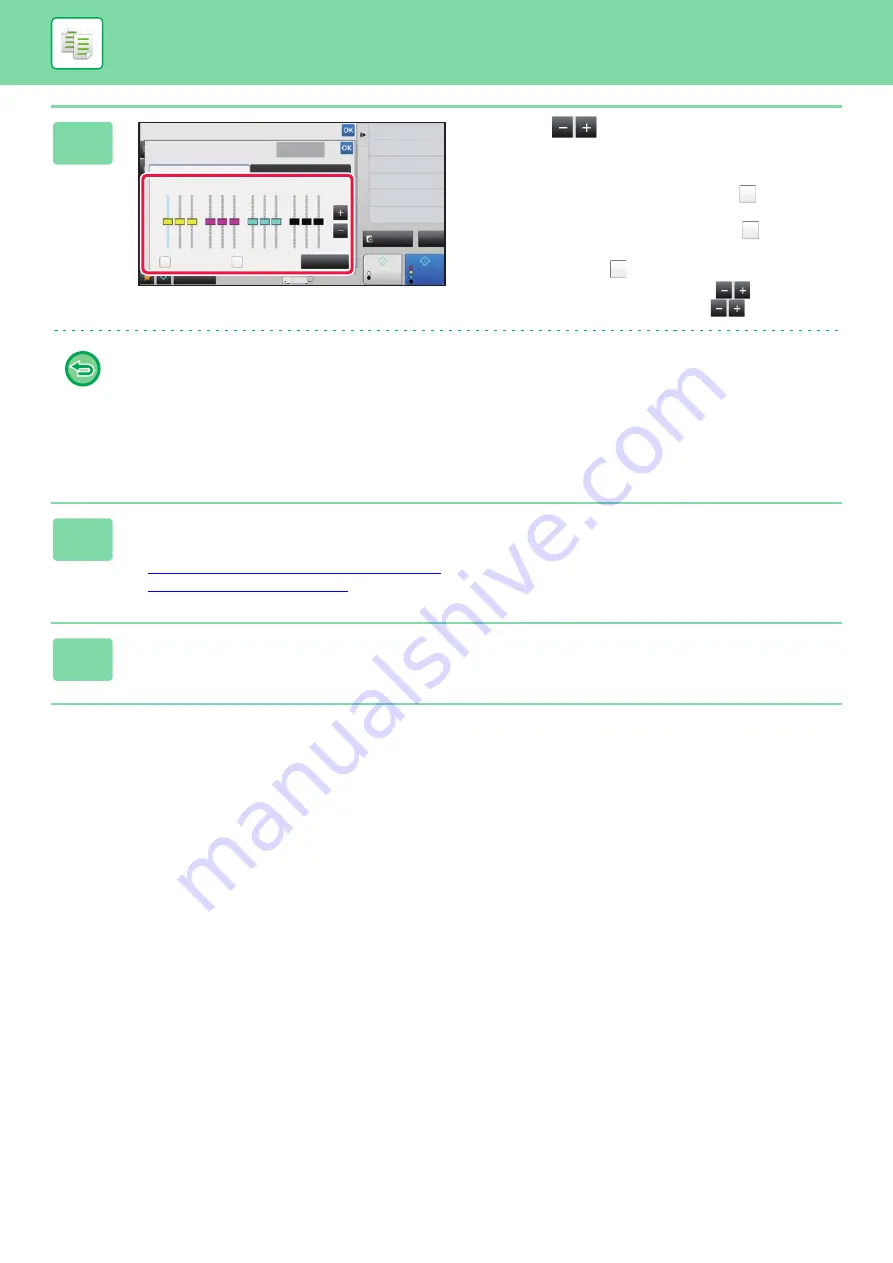
2-130
3
Tap the
key or slide the slider to
adjust the color balance.
• If you want to adjust each color individually on the [Color]
tab, set the [Set in a Batch] checkmark to
. If you want
to further adjust each range of each color individually, set
the [Set in a Group by Color] checkbox to
.
• To adjust each range on the [B/W] tab, set the [Set in a
Batch] checkbox to
.
• To adjust a slider individually with the
keys, tap the
slider you want to adjust and tap the
keys.
•
To return the color balance of the current tab to the default balance:
Tap the [Reset] key.
The values of all gradations currently being adjusted will return to their default color balance values.
•
To return all color balances to defaults:
Tap the [Cancel All] key.
The default settings are the values set in "Settings (administrator)"
→
[System Settings]
→
[Image Quality Adjustment]
→
[Copy Image Quality]
→
[Color Balance (Color)] or [Color Balance (Black & White)].
4
Place the original.
Place the original in the document feeder tray of the automatic document feeder, or on the document glass.
►
AUTOMATIC DOCUMENT FEEDER (page 1-78)
►
5
Tap the [Color Start] or [B/W Start] key to start copying.
Others
Preview
Start
Color
Start
Back
Color Balance
Adjust Color Tone for Copy.
Color Mode
Change Size/Direction.
Original
Cancel All
Exposure
Select Type/Exposure
Adjust Thickness of RGB
RGB
Color
B/W
Y
M
C
Bk
Set in a Batch
Set in a Group by
Color
Reset
4
11x17
0
+
-
L
M
H
L
M
H
L
M
H
L
M
H
CA
B/W