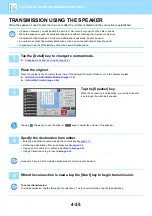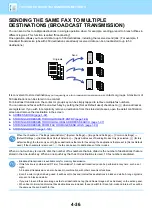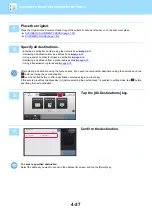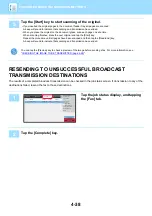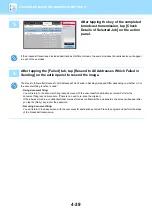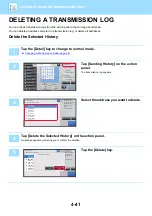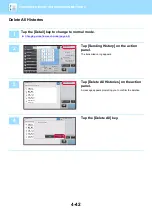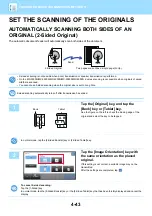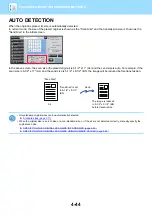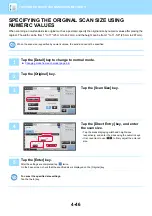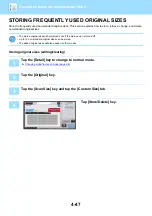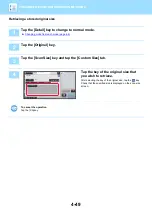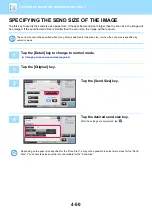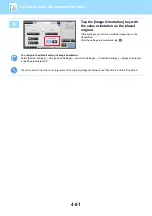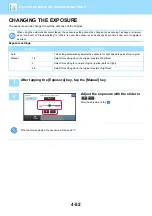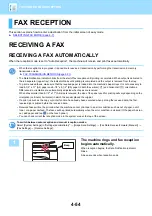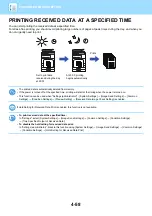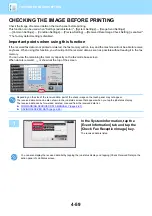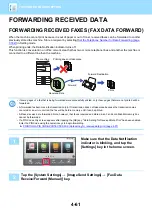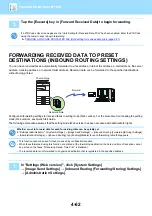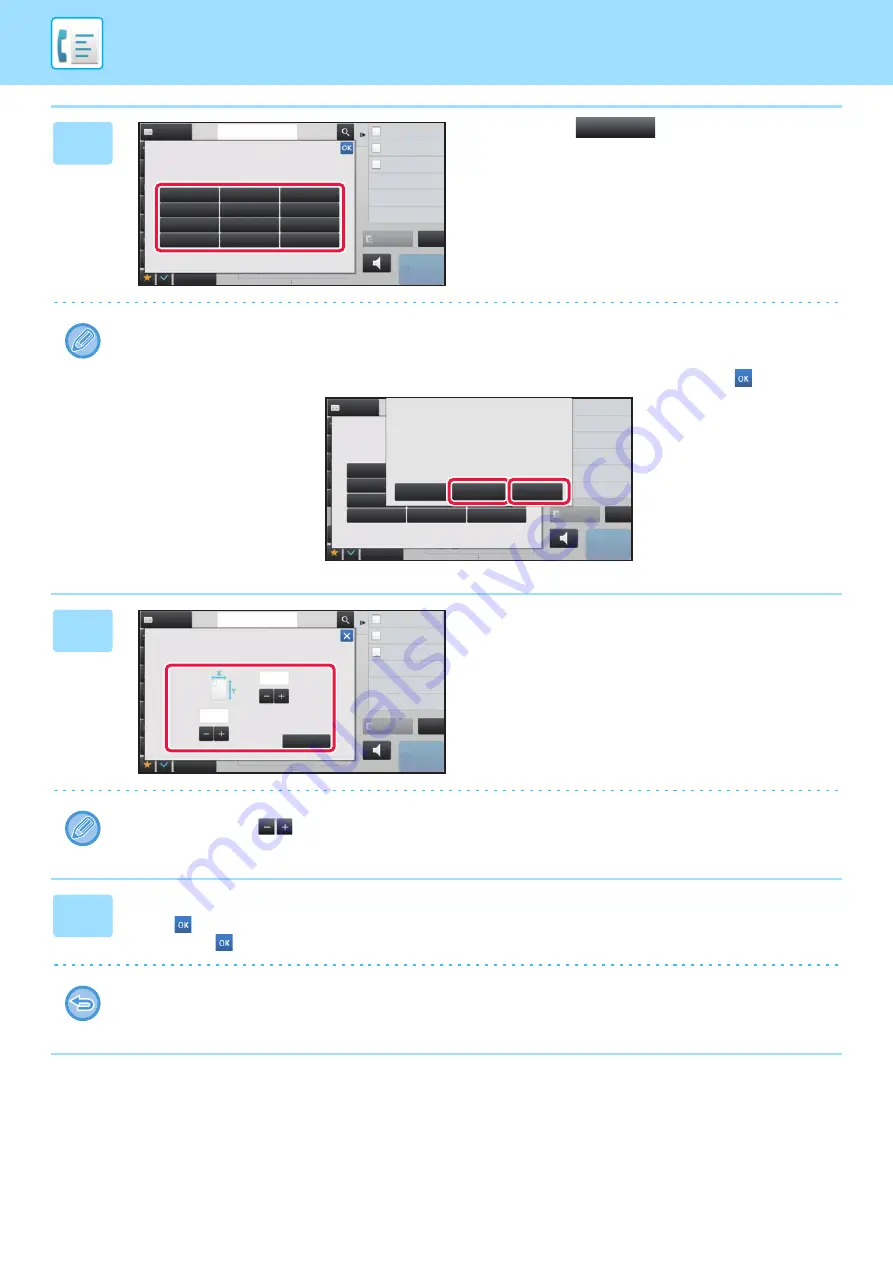
4-48
5
Tap a key (
) for storing a
custom original size.
Tap a key that does not show a size.
To edit or clear a previously stored key:
Tap the key that you want to edit or clear. The following screen will appear.
• To edit the key, tap the [Modify] key and go to the next step.
• To clear the key, tap the [Delete] key. Make sure that the original size has been cleared and tap the
key.
6
Specify the original size.
Tap the areas displaying width and height sizes respectively,
and enter the sizes using the numeric keys.
It is convenient to use
to finely adjust the entered size.
7
Tap the [Execute] key.
Tap the
key, and check that the key of the size stored on the Scan Size screen is added properly. After you have
checked it, tap
.
To cancel the operation:
Tap the [CA] key.
Address
Address Book
Others
reception memory
100%
Speaker
Start
CA
Preview
Fax Number
Dual Page Scan
Divide into 2 Pages
Put Multiple Pages in A Page
Slow Scan Mode
Scan Thin Paper Original
N-Up
Scan Size
Store/Delete
Select the size key to store/delete
the custom original size.
Scan Size
Store/Delete
Select the size key to store/delete
the custom original size.
X17 Y11
Address Book
Others
reception memory
100%
Speaker
Start
CA
Preview
Dual Page Scan
Divide into 2 Pages
Put Multiple Pages in A Page
Slow Scan Mode
Scan Thin Paper Original
N-Up
A custom size has already been stored
in this location.
Delete
Modify
Cancel
Address
Address Book
Others
reception memory
100%
Speaker
Start
CA
Preview
Fax Number
Dual Page Scan
Divide into 2 Pages
Put Multiple Pages in A Page
Slow Scan Mode
Scan Thin Paper Original
N-Up
Execute
Scan Size
Size Input
Enter Size to Register.
( 1~11 5/8 )
inch
( 1~17 )
inch
11
17