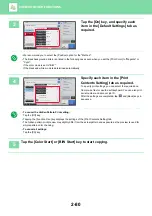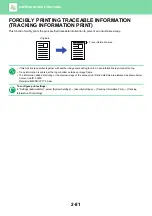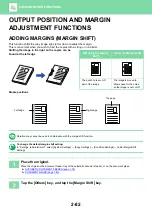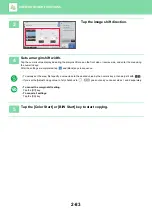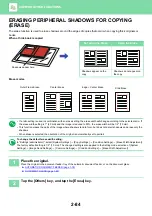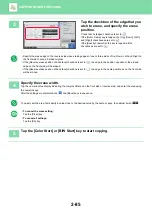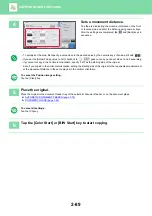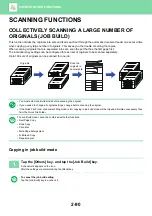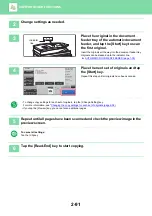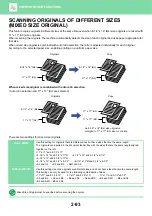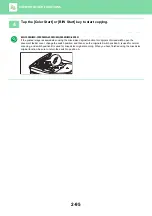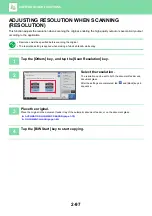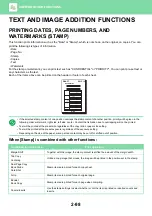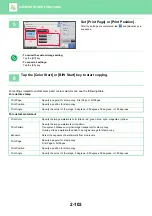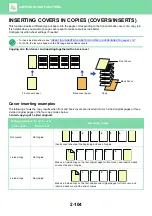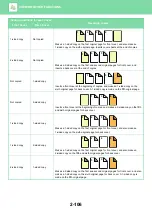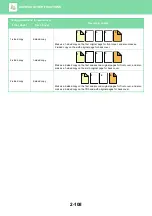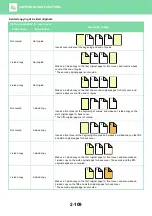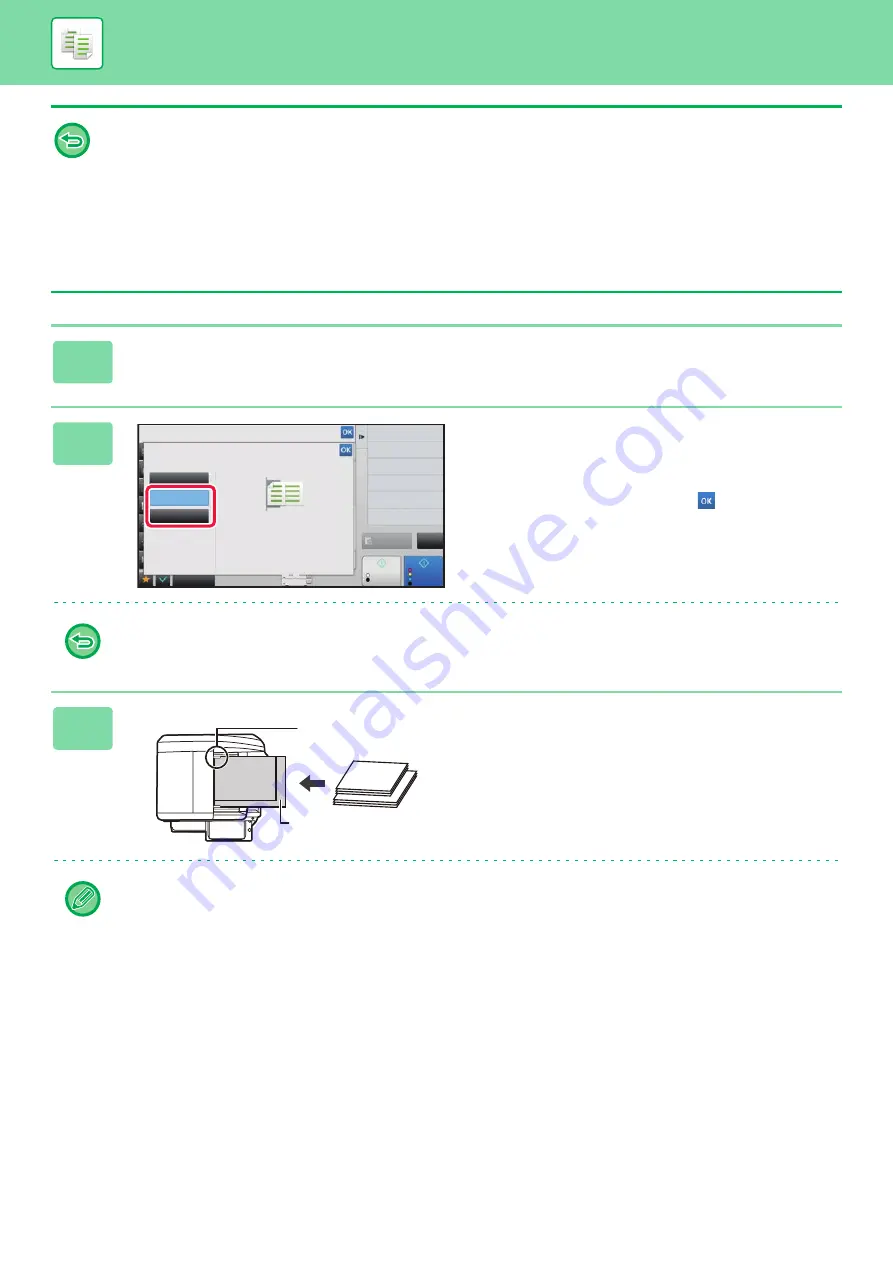
2-94
• When [Different Width] is selected on the MX-3050N/MX-3550N/MX-4050N/MX-5050N/MX-6050N, automatic two-sided
scanning cannot be used.
• When [Different Width] is selected, the staple function cannot be used.
• The mixed size original function cannot be used to copy originals that are the same size but are placed in different
orientations (8-1/2" x 11" and 8-1/2" x 11"R (A4 and A4R), etc.).
To set the machine to always scan mixed originals
• In "Settings (administrator)", select [System Settings]
→
[Common Settings]
→
[Device Control]
→
[Original Feeding
Mode].
• Output, N-Up, and other functions will have the same settings as the first page.
1
Tap the [Others] key, and tap the [Mixed Size Original] key.
2
Tap the [Same Width] key or the
[Different Width] key as appropriate for
the originals.
After the settings are completed, tap
and [Back] keys in
sequence.
To cancel the mixed size original setting
Tap the [Off] key.
3
Place the original face up on the
document glass.
Place the original as shown on the Mixed Size Original
screen.
For mixed size originals, set "Original" to "Auto".
Others
Mixed Size Original
Preview
Start
Color
Start
Off
Same Width
Place the same width
originals.
Different Width
Back
Change Size/Direction.
Original
2-Sided Copy
CA
B/W
4
11x17
11" x 17"(A3)
8-1/2" x 14"(B4)
11" x 17"(A3)
Place the originals with the
corners aligned together in
far left corner.
8-1/2" x 14"
(B4)