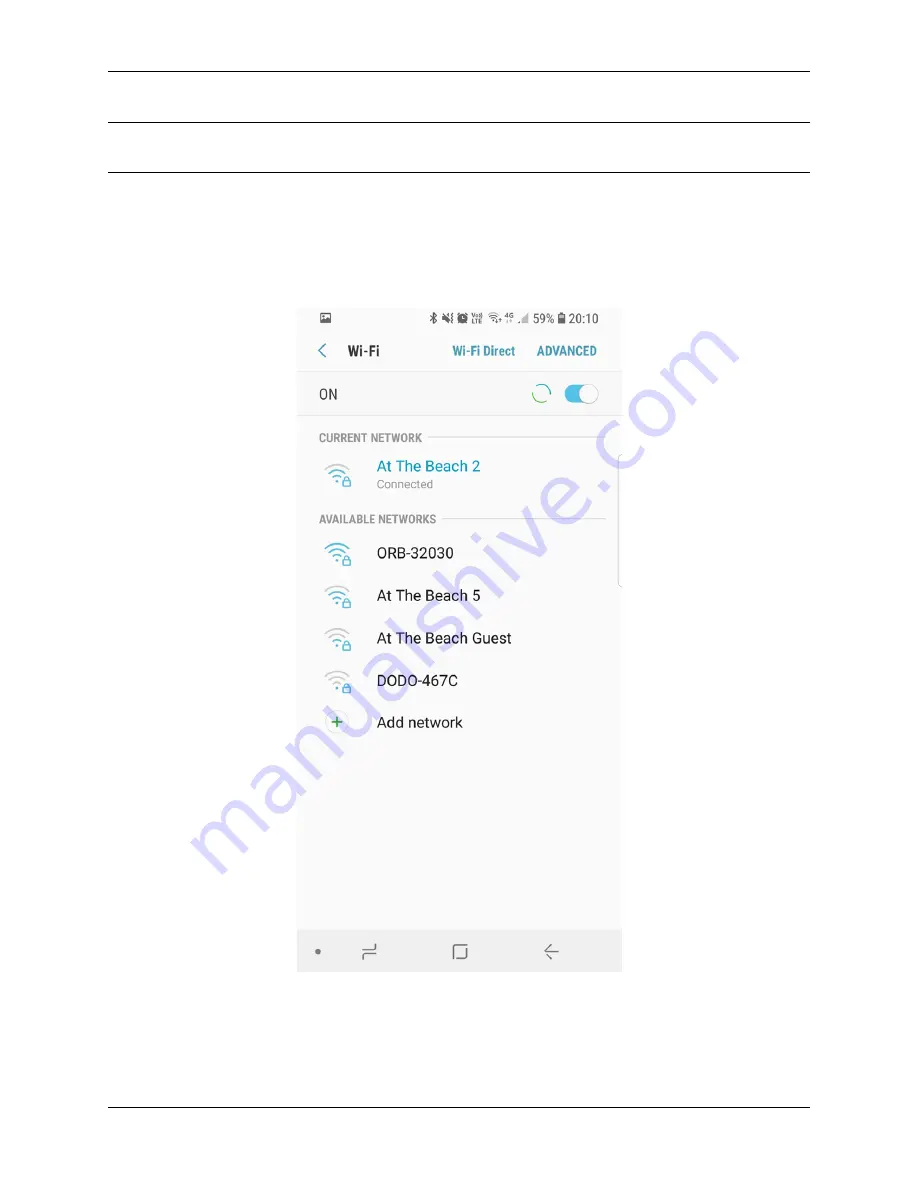
Note A shadow over the light sensor can make the ORB exit setup mode. It is easier to configure the ORB
from the Senquip Portal once a network connection has been established.
To connect to the ORB, search for available Wi-Fi networks on your Wi-Fi enabled device. The ORB will
advertise itself as ORB-xxxxx, where xxxxx represents the last 5 digits of the ORB device identifier. The
device identifier as well as password and other information can be found on a sticker under the lid of the
ORB. In the example below, using an Android phone, the ORB can be seen to be advertising itself as
ORB-32030, where 32030 are the last five digits of the ORB device identifier.
Figure 2.18. Search for Wi-Fi networks
Select the ORB’s advertised Wi-Fi network name, ORB-32030 in this example, and enter the Wi-Fi pass-
word found under the lid, hjg3iplg in this example. When you press connect, your Wi-Fi enabled device
will connect to the ORB Wi-Fi hotspot. Being connected to the ORB Wi-Fi hotspot does not allow you to
ORB User Guide, Release 1.1
2.7. Initial setup
29
Summary of Contents for ORB-X1-G
Page 1: ...ORB User Guide Release 1 1 Senquip Sep 14 2020...
Page 2: ......
Page 16: ...ORB User Guide Release 1 1 10 Chapter 1 Introduction...
Page 44: ...ORB User Guide Release 1 1 38 Chapter 3 Power Supply...
Page 50: ...ORB User Guide Release 1 1 44 Chapter 4 General Setup...
Page 86: ...ORB User Guide Release 1 1 80 Chapter 6 External Sensors...
Page 92: ...ORB User Guide Release 1 1 86 Chapter 7 Network Connection...
Page 98: ...ORB User Guide Release 1 1 92 Chapter 8 Endpoint Setup...
Page 116: ...ORB User Guide Release 1 1 110 Chapter 10 Mechanical Speci cation...
Page 130: ...ORB User Guide Release 1 1 124 Chapter 12 Troubleshooting Guide...
Page 134: ...ORB User Guide Release 1 1 128 Index...
Page 136: ......






























