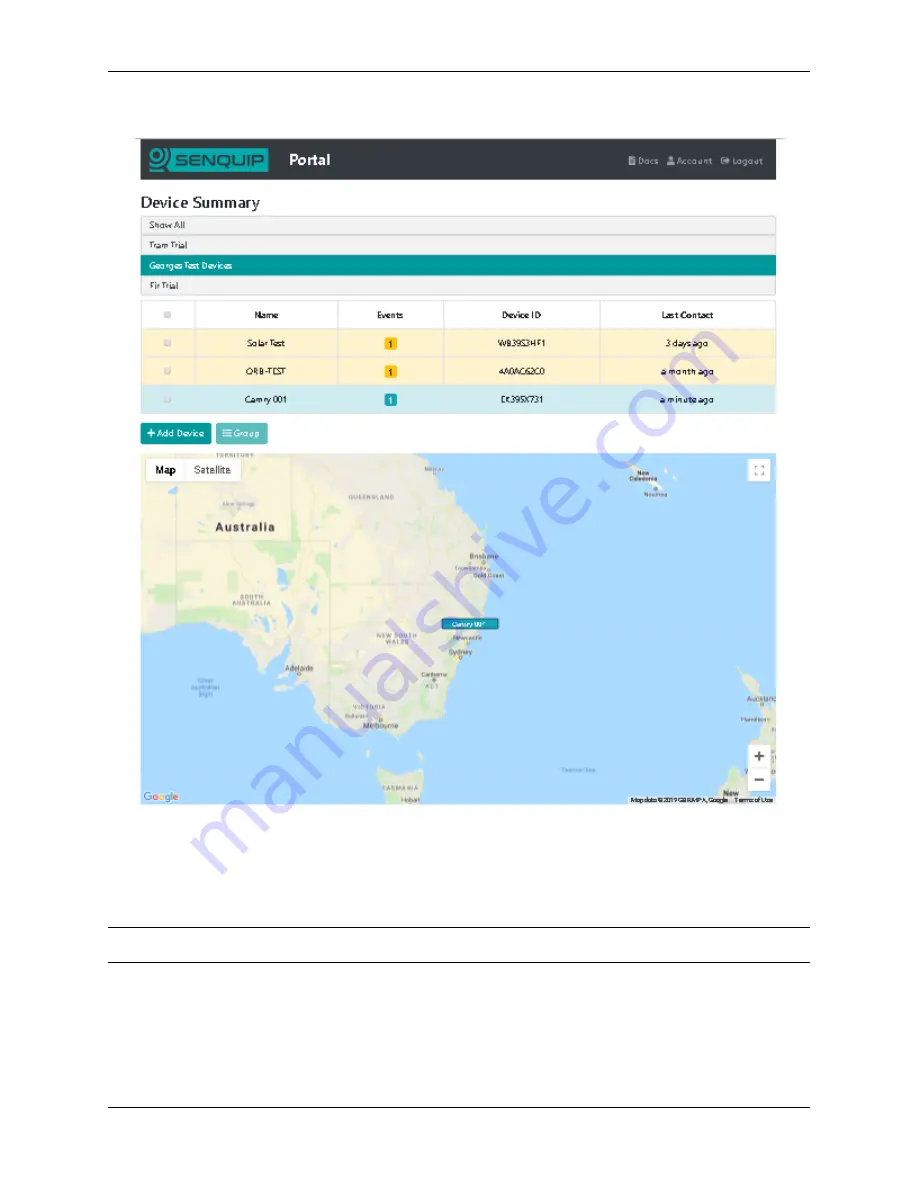
Figure 9.2. View or add ORB’s
To add an ORB, click on the +Add button. You will be asked for the ID and password associated with the
ORB. Enter the details and press Submit. The ORB will be added to the list of devices available on your
user.
Note The Device ID should look something like 7DA540190.
9.1.3 View ORB data
View the data associated with an ORB by clicking on the ORB’s Name or Device-ID. After a few seconds,
a dashboard associated with the selected device will appear. Only interfaces on the ORB that are enabled
and have transmitted data recently will be displayed. Any exceptions currently being experienced by the
ORB User Guide, Release 1.1
9.1. Using the Senquip Portal
95
Summary of Contents for ORB-X1-G
Page 1: ...ORB User Guide Release 1 1 Senquip Sep 14 2020...
Page 2: ......
Page 16: ...ORB User Guide Release 1 1 10 Chapter 1 Introduction...
Page 44: ...ORB User Guide Release 1 1 38 Chapter 3 Power Supply...
Page 50: ...ORB User Guide Release 1 1 44 Chapter 4 General Setup...
Page 86: ...ORB User Guide Release 1 1 80 Chapter 6 External Sensors...
Page 92: ...ORB User Guide Release 1 1 86 Chapter 7 Network Connection...
Page 98: ...ORB User Guide Release 1 1 92 Chapter 8 Endpoint Setup...
Page 116: ...ORB User Guide Release 1 1 110 Chapter 10 Mechanical Speci cation...
Page 130: ...ORB User Guide Release 1 1 124 Chapter 12 Troubleshooting Guide...
Page 134: ...ORB User Guide Release 1 1 128 Index...
Page 136: ......






























