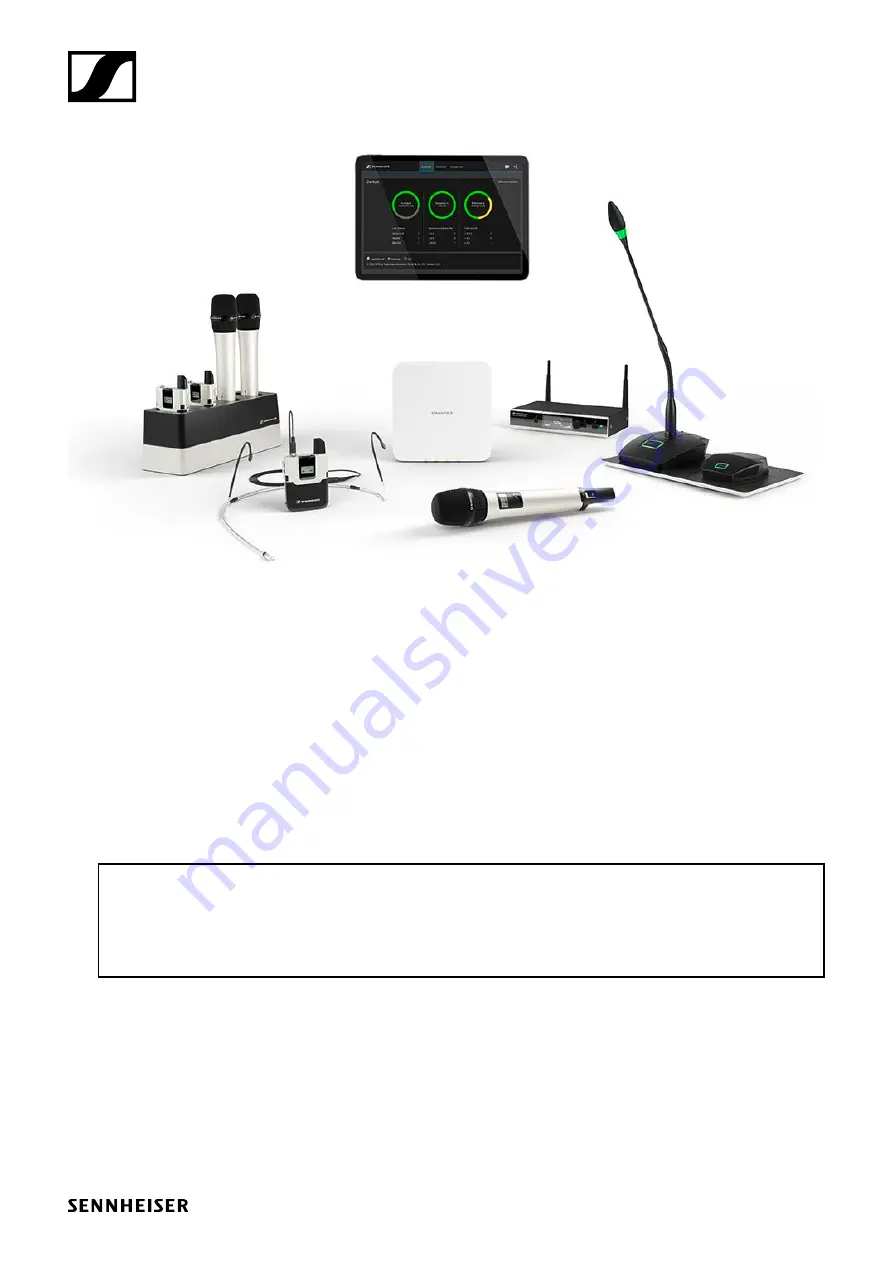
SpeechLine Digital Wireless
Sennheiser electronic GmbH & Co. KG
Am Labor 1, 30900 Wedemark, Germany, www.sennheiser.com
SpeechLine Digital Wireless - v4.0
System Documentation
This PDF document has been created from the original interactive HTML documentation.
The PDF format does not support all HTML functions and element. That is why this PDF document might not contain all the content and interactive
elements of the HTML instruction manual.
We recommend using the complete and interactive HTML instruction manual.
You will find it in the
Sennheiser Documentation App
, which is available free of charge for
iOS
and
Android
. Alternatively, you can access the HTML
instruction manual in the download section of the SpeechLine Digital Wireless product page at
www.sennheiser.com/speechline-dw


































