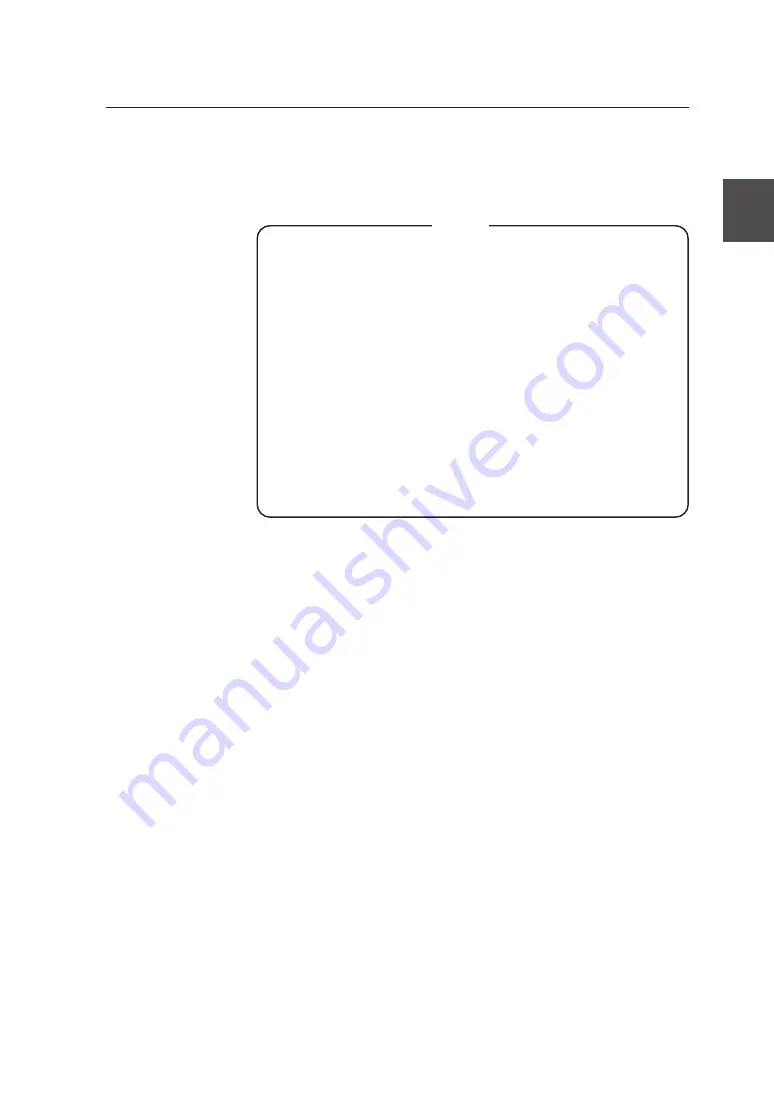
2-43
Chapter 2 Copy function
7
Press the [Enter] key.
Press the [Enter] key to complete the setting.
◆
For the device not equipped with HDD or if ScanMedia is set
to “Memory” (
⇒
page 2-60), to take a partial copy that
exceeds 1,250 mm (49.2 mm), the settings must be
changed as follows in advance. Copy error will occur unless
changed.
SCALE (
⇒
page 2-19)
SCALE
×
1
Scale mode (
⇒
Page 2-26)
MANUAL
MARGIN (
⇒
page 2-32)
All “0”
MOVE (
⇒
page 2-35)
All “0”
FRAMEERASE (
⇒
page 2-44) All “0”
MIRROR (
⇒
page 2-56)
OFF
Note
▼
Partrial copy































