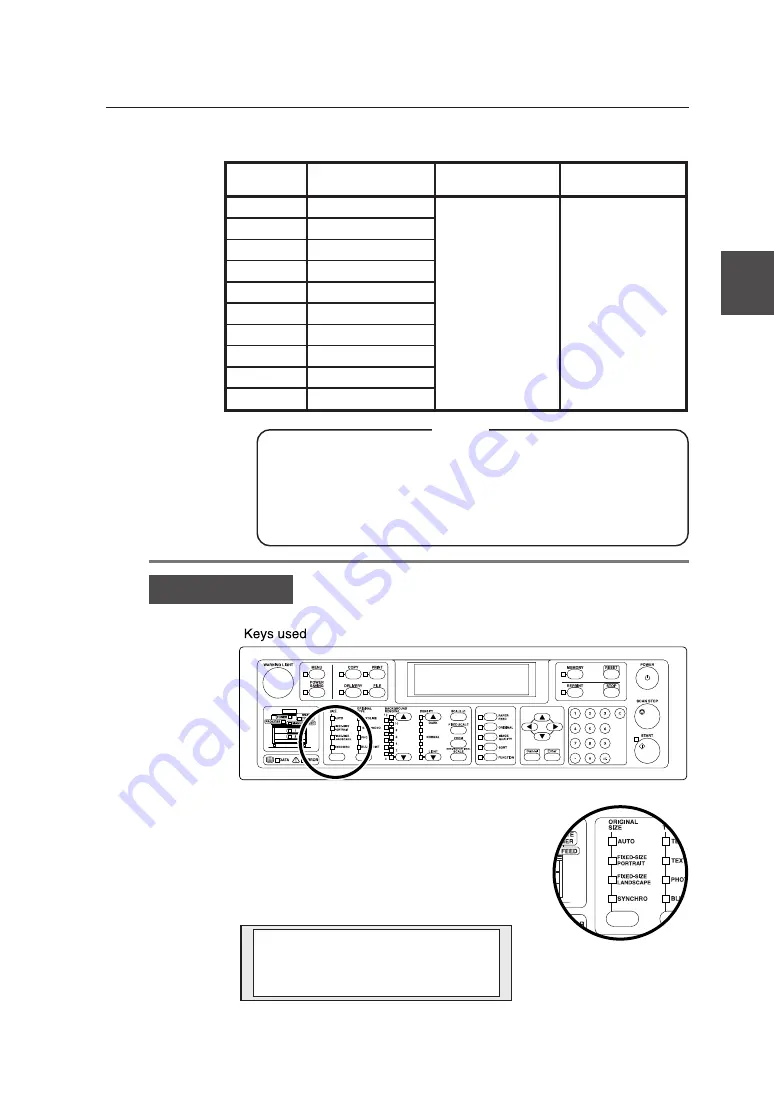
3-15
Chapter 3 Delivery function
China series width original
Name of
width
Paper width
Original min. length Original max. length
914 mm width
914 mm (36 inches)
210 mm
(8.3 inches)
*LP-1010-MF
2,500 mm
(98.4 inches)
*LP-1010L-MF
*LP-1010-MF+
Functional extension
kit LP-815)
10,000 mm
(393.7 inches)
910 mm width
910 mm (35.8 inches)
900 mm width
900 mm (35.4 inches)
880 mm width
880 mm (34.6 inches)
620 mm width
620 mm (24.4 inches)
610 mm width
610 mm (24 inches)
450 mm width
450 mm (17.7 inches)
440 mm width
440 mm (17.3 inches)
310 mm width
310 mm (12.2 inches)
297 mm width
297 mm (11.7 inches)
▼
Select original size
◆
A larger sized image may be delivered depending on the
original size and the setting of scan resolution.
Accordingly, your image viewer may not display it or the
device may not plot it.
Note
Operation steps
Select the original size.
Press the [ORIGINAL SIZE] key, and the LED
lighting position shifts. Press the [ORIGINAL
SIZE] key until the LED of the original size to be
selected turns on.
The screen display does not change.
S c a n R e a d y
0 1 / 0 4 : D e s t i n a t i o n 1
[ < ] / [ > ]
t o C h a n g e D i s p .


































