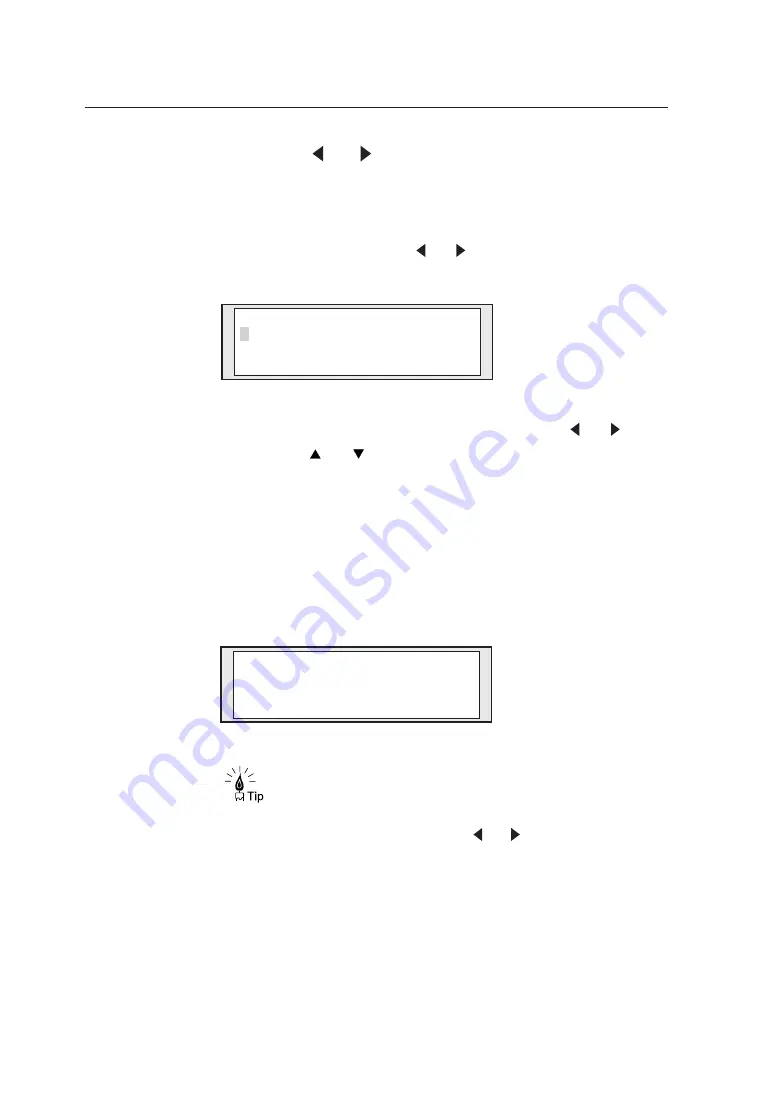
3-8
3
Press the [ ] or [ ] key.
The delivery list is displayed on the screen.
Also, the delivery destination selected at present
is attached with “
✽
” at the top. The delivery
destination can be moved with [ ] or [ ] key for
confirmation.
While checking the delivery destination, if the destination attached with
“
✽
” is to be changed, select the desired destination with [ ] or [ ] key
and press the [ ] or [
] key, so that the “
✽
” can be attached or
removed.
Addition, deletion, and change of delivery destination are all performed
with the application in the delivery host computer. For details, see the
user's guide of application.
4
Press the [Enter] key.
Press the [Enter] key to complete the setting.
◆
On the screen shown above, the selected delivery destination
can be confirmed. Multiple delivery destinations can be
switched and displayed with [ ] or [ ] key.
◆
If the [DELIVERY] key is pressed on the screen shown above,
the delivery destination selection screen (step 3) can be
displayed again.
S e l e c t D e s t i n a t i o n
✽
De v e l o pme n t G _ P C
D e s i g n G _ P C
P l a n n i n g G _ P C
✽
S a l e s G _ P C
P a g e : 0 1 / 0 5
[ U p ] / [ D own ] t o S e l e c t
S c a n R e a d y
0 1 / 0 4 : D e v e l o pme n t G_ P C
[ < ] / [ > ]
t o C h a n g e D i s p .






























