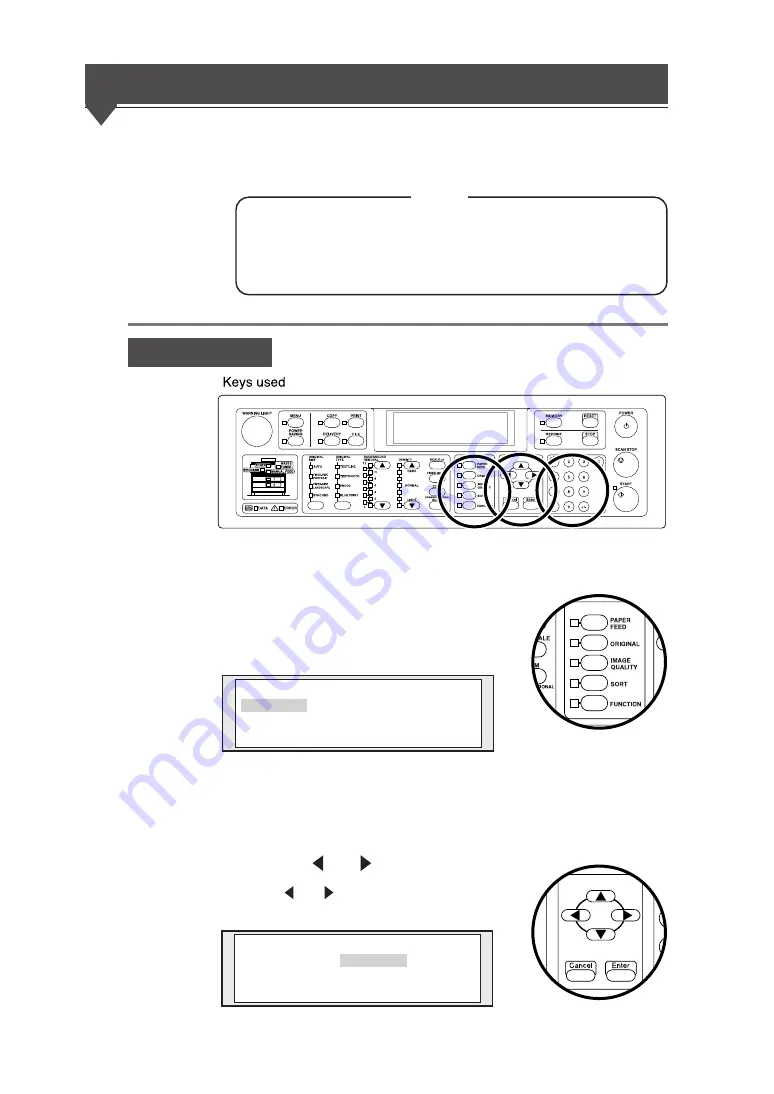
3-26
Adjust sharpness of original
The outline of an original can be made sharp or blurred.
◆
After the sharpness of an original was adjusted, if the
original type is re-selected (
⇒
page 3-16), the original
sharpness setting changes, thus requiring care.
Operation steps
1
Press the [IMAGE QUALITY] key.
If the [IMAGE QUALITY] key is pressed, the
screen switches to the image quality setting
screen.
This screen varies depending on the selected original type (
⇒
page 3-16).
Here, the screen in the case of “Text/Line” selection is displayed.
2
Press the [ ] or [ ] key.
Press the [ ] or [ ] key to move to the
Sharpness.
L i n e
T h r e s h o l d
S h a r p n e s s
C o n t r a s t
L i n e G u a r a n t e e
P a g e : 0 1 / 0 2
[ E n t e r ]
t o S e l e c t
L i n e
T h r e s h o l d
S h a r p n e s s
C o n t r a s t
L i n e G u a r a n t e e
P a g e : 0 1 / 0 2
[ E n t e r ]
t o S e l e c t
Note






























