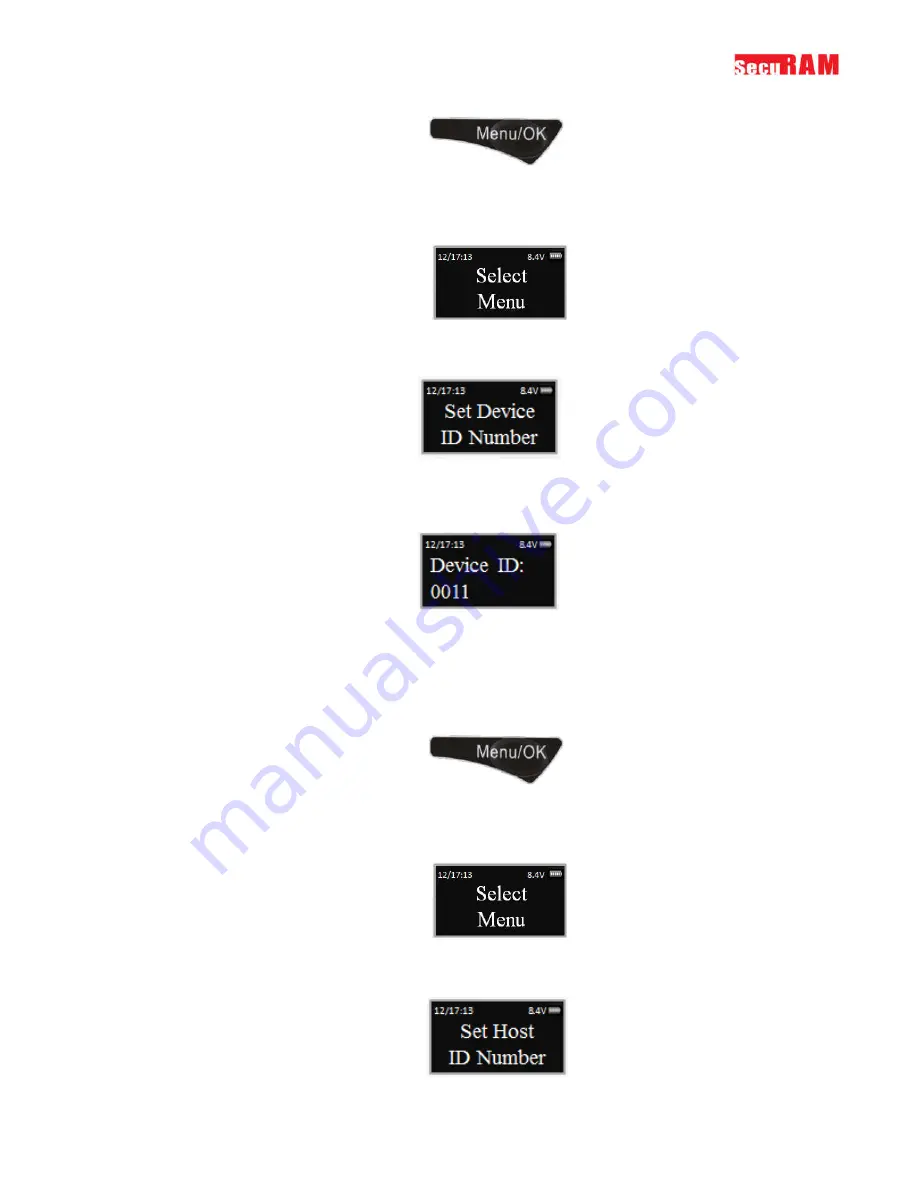
ProLogic L66
Operation Instructions
38
Step1: Press the Menu/OK button.
Step 2: Using the
and
, scroll to the System Menu and Press OK.
Step 3: The display will prompt you to enter a valid code. Enter either the Super Code (ID00) or
the Manager Code (ID01). The “Select Menu” message will be displayed as follows:
Step 4: Scroll
to the menu selection “Set Device ID Number” and Press OK.
Step 5: Using the numbers on the EntryPad, specify the desired Device ID number for this
EntryPad using a four digit number format from 0010-9999 and press OK.
14.2 Set Host ID
Next, we will set the Host ID. This is the number of the Host device that the ProLogic L66 will be
permitted to communicate with.
Step1: Press the Menu/OK button.
Step 2: Using the
and
, scroll to the System Menu and Press OK.
Step 3: The display will prompt you to enter a valid code. Enter either the Super Code (ID00) or
the Manager Code (ID01). The “Select Menu” message will be displayed as follows:
Step 4: Scroll
to the menu selection “Set Host ID Number” and Press OK.

























