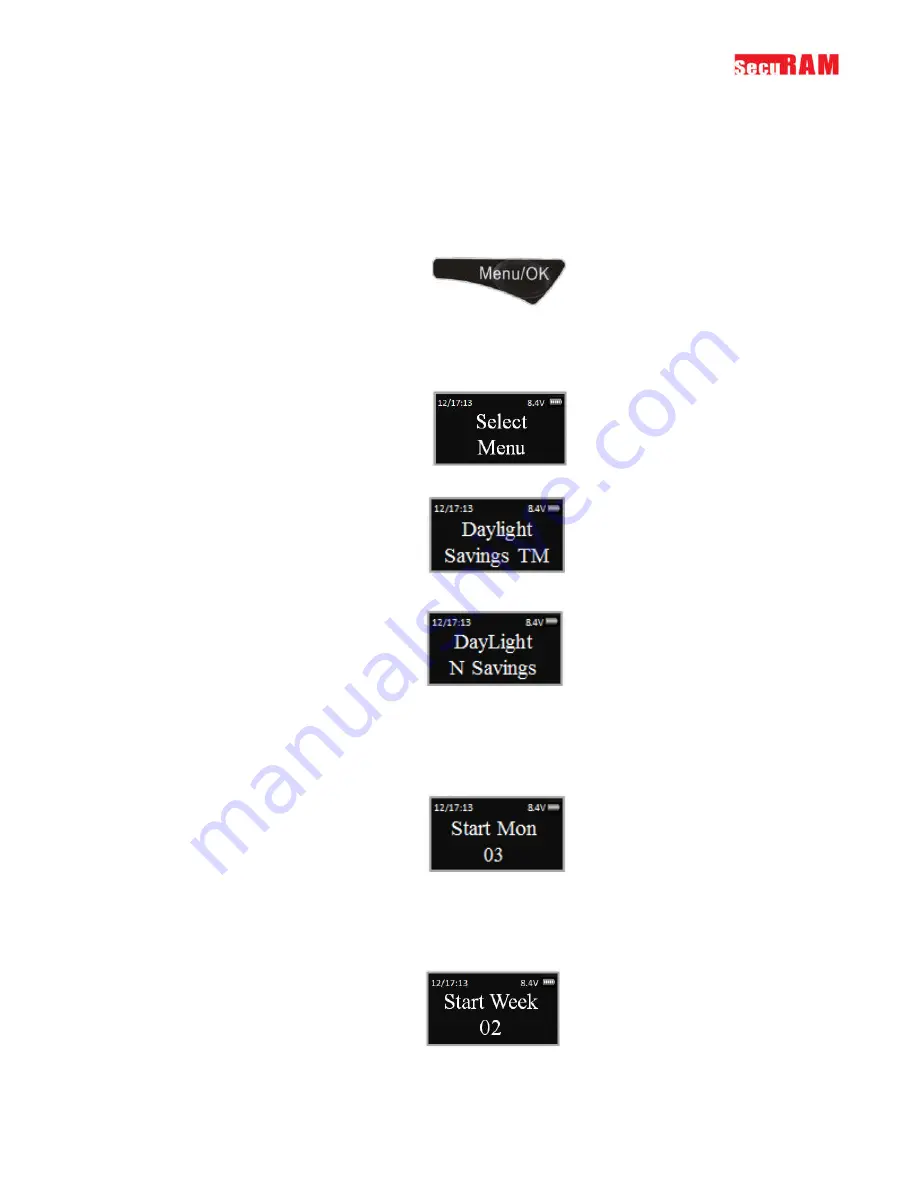
ProLogic L66
Operation Instructions
13
The ProLogic L66 can be set to manage Daylight Savings Time and automatically updating preset date
and time. Using this menu selection, you can turn on Daylight Savings Time management or turn it off.
**
Note
: The example below shows that Daylight Savings Time will start in March (3
rd
month), 2nd full
week at 2:00 am on the first day of the week (Sunday). And Day Light Savings Time will end in
November (11
th
month), 1
st
full week at 2:00 am on the first day of the week (Sunday).
Step1: Press the Menu/OK button
Step 2: Using the
and
, scroll to the System Menu and press Menu/OK
Step 3: The display will prompt you to enter a valid code. Enter either the Super Code (ID00) or
the Manager Code (ID01). The “Select Menu” message will be displayed as follows:
Step 4: Scroll
to the menu selection “Daylight Savings TM” and Press OK
Step 5: Press the
button to turn Daylight Savings Time Management on. (To turn it off, press
the
button)
Step 6: (
Starting Month)
The system will now request the month in which Daylight Savings Time
is to begin. The default is North American DST Month 3 – March. To change press the
and
to set the Month; and press OK
Step 7:
(Starting Week)
The system will now request the week of the month in which Daylight
Savings Time is to begin. The default is North American DST Week 2 – note – the system
calculates this as the 2
nd
full week in this month. To change Press the
and
to set the Week;
and press OK














































