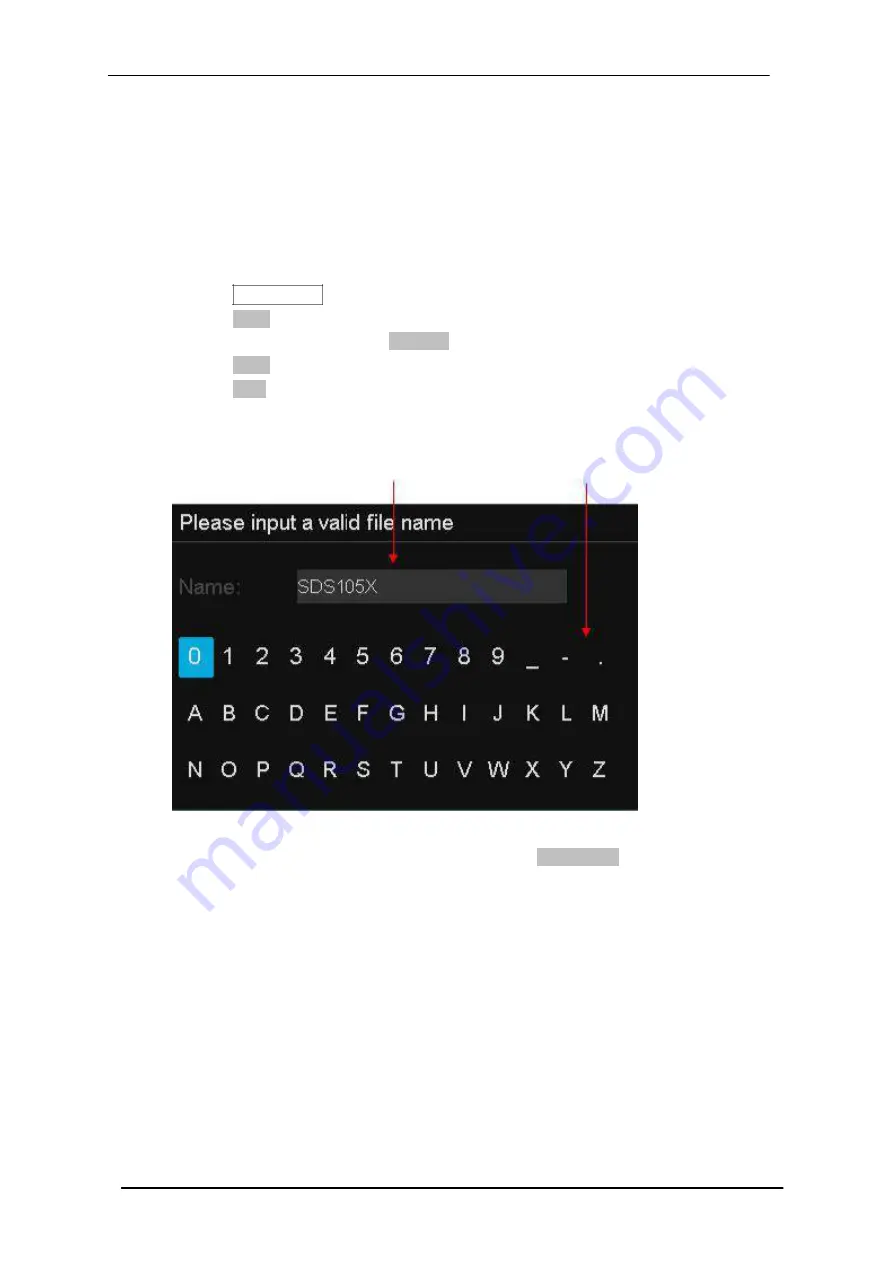
Scientific
SMO1000E
159/185
To Create a New File or Folder
This operation is only valid in external storage. The oscilloscope supports English
input method. The file name or folder name can contain letters, numbers, underscores
and spaces. Let’s use an example to introduce how to create a file or folder.
Example: create a file or folder named “NEU2017ab”
1. Press the
Save/Recall
button on the front to enter the SAVE/RECALL function menu.
2. Press the
Save
softkey, and then turn the
Universal Knob
to select one of the type
(if select
Setups
, please set the
Save To
option to
External
).
3. Press the
Save
softkey to enter the SAVE/RECAL file system.
Press the
New
softkey to open the interface shown as the picture below. It divides
into two parts: name input area and keyboard area.
Name Input Area
Keyboard Area
Figure 63 Input Keyboard
4. To delete the name in the name input area, press the
Backspace
softkey
continuously to delete the character one by one.
Summary of Contents for SMO1000E
Page 1: ...Digital oscilloscope SMO1000E User Manual ...
Page 17: ...Scientific SMO1000E 17 185 Appearance and Dimensions Figure 1 Front View Figure 2 Top View ...
Page 54: ...Scientific SMO1000E 54 185 Figure 12 x Interpolation Figure 13 Sinx x Interpolation ...
Page 82: ...Scientific SMO1000E 82 185 Figure 28 Relative Window Trigger ...
Page 84: ...Scientific SMO1000E 84 185 Figure 29 Interval Trigger ...
Page 109: ...Scientific SMO1000E 109 185 Figure 53 UART Trigger ...






























