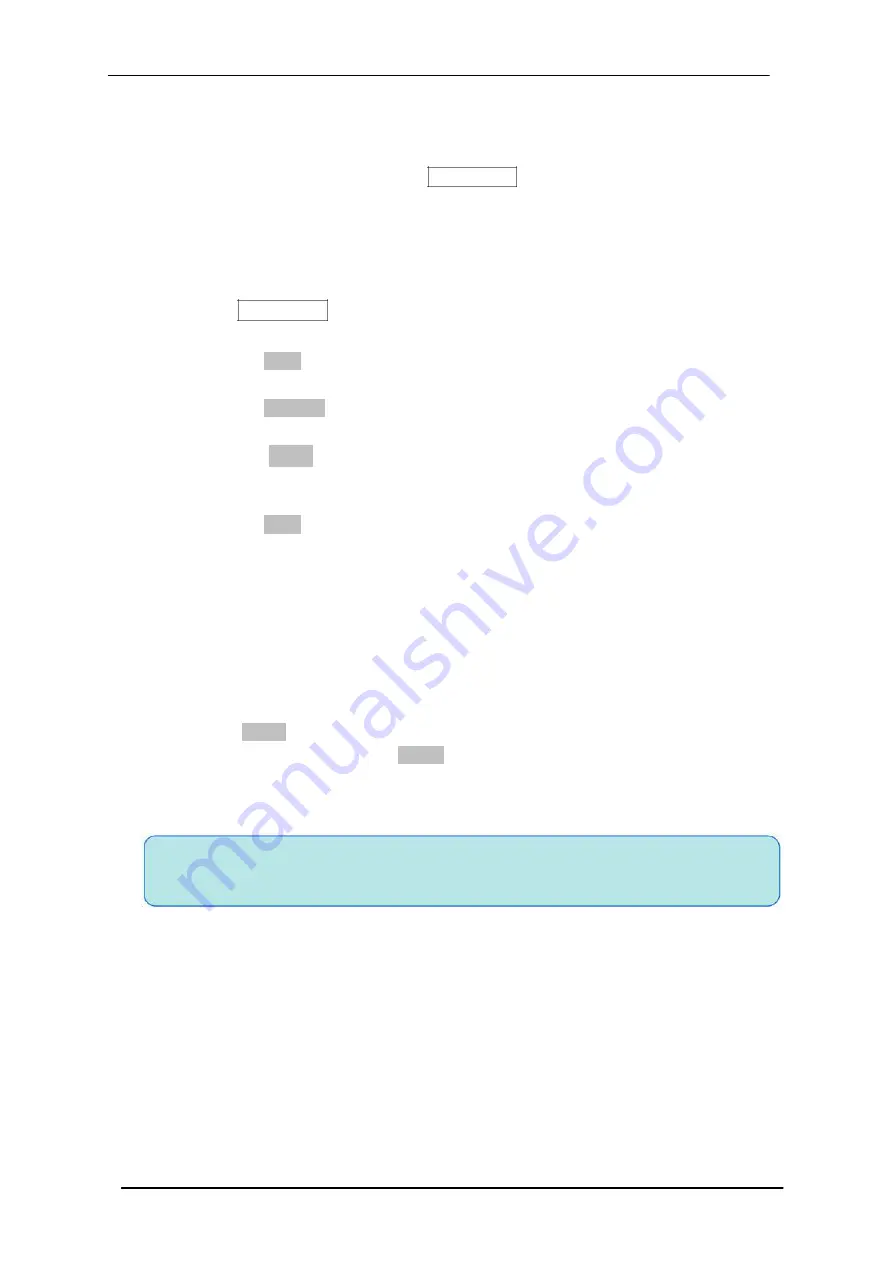
Scientific
SMO1000E
154/185
Internal Save and Recall
Internal save and recall support Setups in
Save/Recall
. In the following part, the save
and recall method and procedures are introduced.
Save the specified oscilloscope setting in internal memory.
1. Connect the signal to the oscilloscope and obtain stable display.
2. Press
Save/Recall
button on the front panel to enter the SAVE/RECALL function
menu.
3. Press the
Type
softkey and then turn the
Universal Knob
to select
Setups
; and
then press the knob to confirm.
4. Press the
Save To
softkey to select
Internal
to save the current setup of
the oscilloscope to the internal memory.
5. Press the
Setup
softkey button; and then turn the
Universal Knob
to select
the location to save. The internal memory can save as many as 20 setup files,
from No.1
~
No.20.
6. Press the
Save
softkey to save the current setup to the appointed location. After
a few seconds, it will pop-out the message “
Store Data success!
”
Load the specified type of file in internal memory.
If want to recall the setup after having finished the steps above, please do the
following steps:
Press the
Setup
softkey, and then turn the
Universal Knob
to select the location
that you want to recall, press the
Recall
softkey to recall the setup, and it will pop-out
the message “
Read Data Success!
”
Note: if need to delete a setup file in the memory, please save a new setup to the
same location to overwrite it.
Summary of Contents for SMO1000E
Page 1: ...Digital oscilloscope SMO1000E User Manual ...
Page 17: ...Scientific SMO1000E 17 185 Appearance and Dimensions Figure 1 Front View Figure 2 Top View ...
Page 54: ...Scientific SMO1000E 54 185 Figure 12 x Interpolation Figure 13 Sinx x Interpolation ...
Page 82: ...Scientific SMO1000E 82 185 Figure 28 Relative Window Trigger ...
Page 84: ...Scientific SMO1000E 84 185 Figure 29 Interval Trigger ...
Page 109: ...Scientific SMO1000E 109 185 Figure 53 UART Trigger ...






























