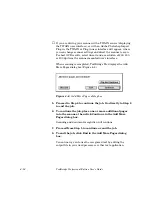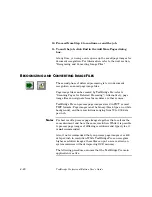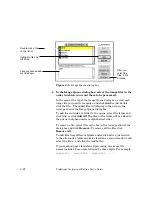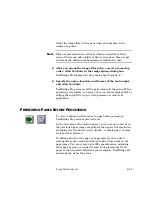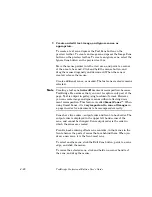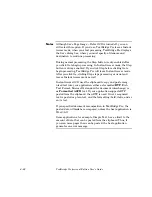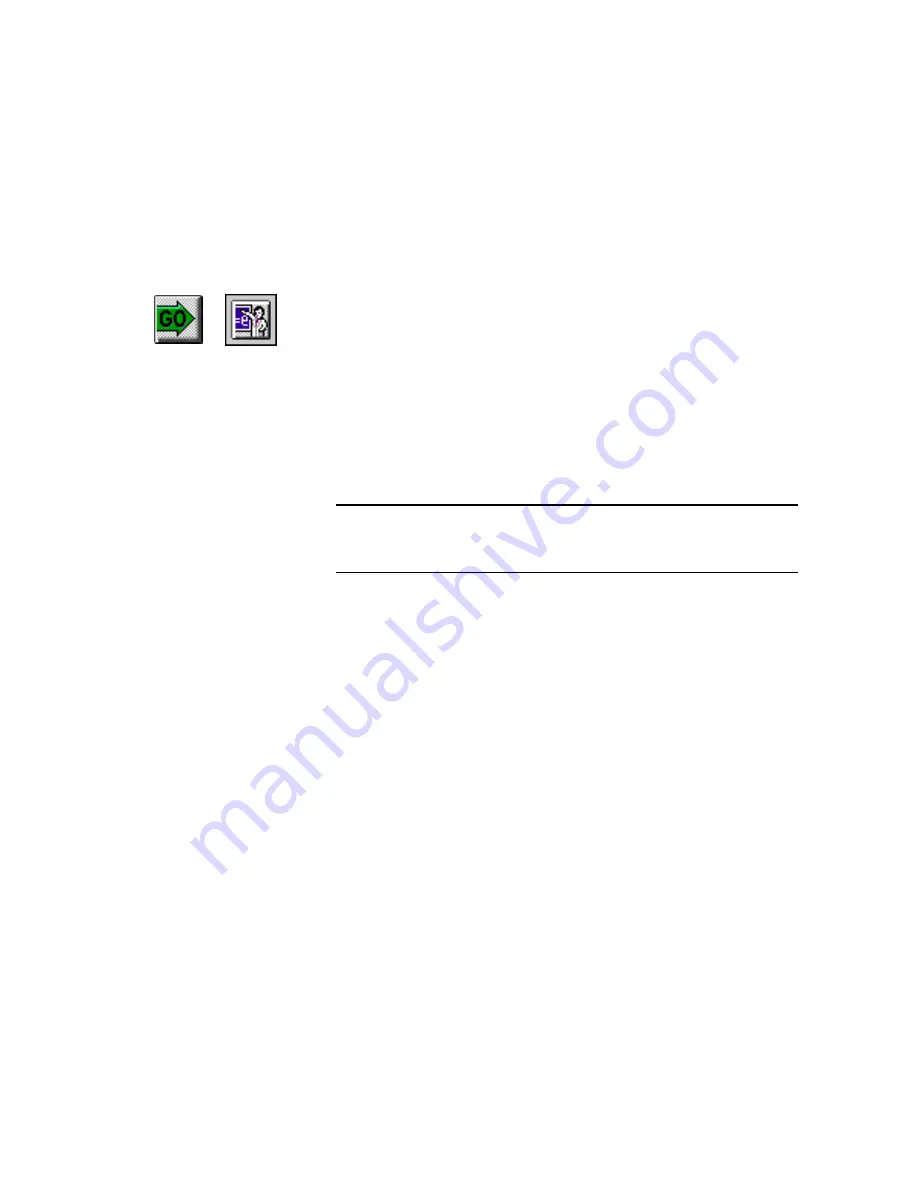
4–28
TextBridge Professional Edition User's Guide
T
RAINING
T
EXT
B
RIDGE
P
RO
D
URING
R
ECOGNITION
TextBridge Pro enables you to interact with the OCR process to
accept or correct its recognition decisions. This is referred to as
interactive training mode.
During this process, TextBridge Pro compiles information about
the character shapes, styles, and sizes found in the document
being recognized.
With your help, the program continually fine-tunes this training
data to improve recognition for the second and later pages of a
document.
Note
The following procedure assumes that, if you are using a scanner,
it is properly connected to your Macintosh, powered on and ready,
and that the TextBridge Pro main application is active.
To work in interactive training mode:
1. If you are scanning, load the page(s) into your scanner,
then go to Step 2. Otherwise, start at Step 2.
2. On the TextBridge Pro main toolbar, define the image
source by clicking either the Input From Scanner or the
Input From File button. Also, depress the Train OCR
button.
3. Prepare the job.
For details, refer to “Preparing the Job” earlier in this chapter.
4. Click the Go button to start the process.
The Save dialog box is displayed (Figure 4–2).
5. Specify the name, location, and format of the text output
file and click Continue.
If you are scanning, TextBridge Pro automatically scans a page
from the scanner.