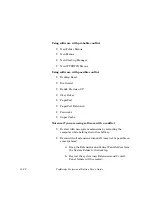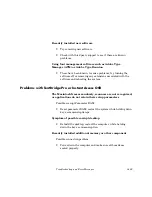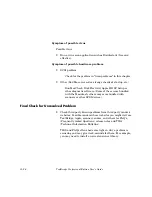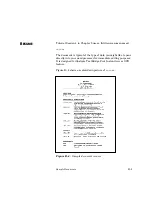Troubleshooting and Error Messages
A–29
•
Allocate more memory to TextBridge Pro:
a) Quit TextBridge Pro.
b) Select the TextBridge Pro application icon in the
Finder.
c) Select Get Info from the File menu.
d) Increase the value in the Minimum Size field of the
Memory Requirements section of the window.
e) Click on the close box in the upper left corner to close
the window and save the changes.
f) Start TextBridge Pro.
C
RASH
P
ROBLEMS
Basic Troubleshooting for Crashes
1. Shut down your Macintosh.
2. Turn off your external devices including your scanner.
3. Turn on your external devices including your scanner.
4. Turn on your Macintosh.
5. Try running TextBridge again.