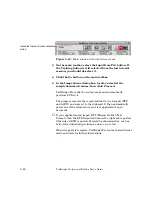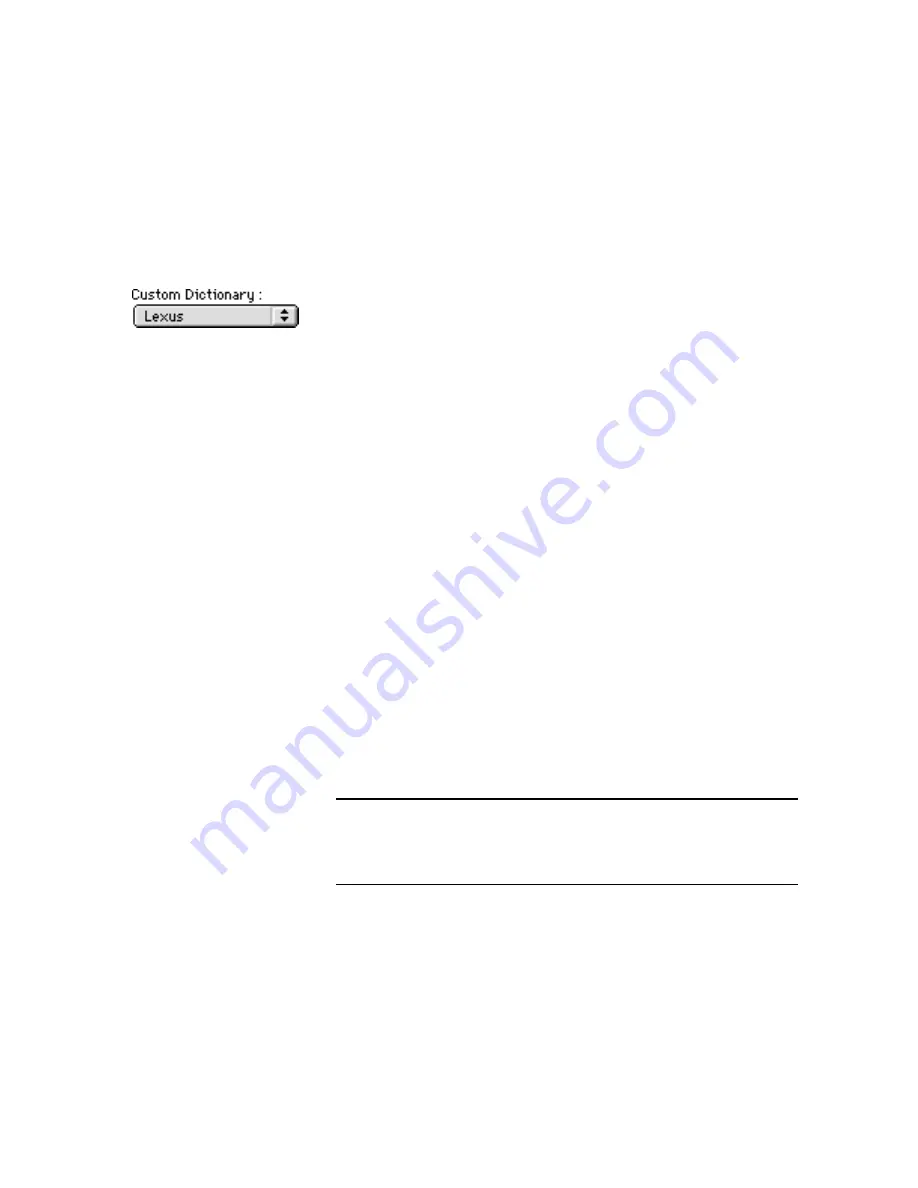
6–8
TextBridge Professional Edition User's Guide
Create a custom dictionary
For each language that it supports, TextBridge Pro has a system
dictionary that contains approximately 50,000 common words
for that language. This helps TextBridge Pro with character
recognition, as the program considers each character in the
context of a word in the system dictionary.
For a job that contains many special terms (for example, a legal
document, technical manual, and so on), you may want to create a
custom dictionary.
A custom dictionary is a simple text file that you create by
entering words that would not likely be found in a standard
dictionary. Such words can be proper names, professional or
technical terms, acronyms, and so on.
Before you process a document with TextBridge Pro, you can load
the custom dictionary listing special terms contained in the
document. This enables TextBridge Pro to improve its recognition
of those special terms.
For example, if you often scan medical journals, you could create
and load a custom dictionary of medical terminology.
You can create your own custom dictionary, using a text editor,
such as Simple Text, or a word processor. Simply open a new file
and enter each word on a line by itself and end the line with a
carriage return. Save the file in text-only format in the
TextBridge® Pouch.
Note
To gain access to a new custom dictionary, you must quit and
restart TextBridge Pro. However, you can change an existing
dictionary for the next job without first restarting TextBridge
Pro.