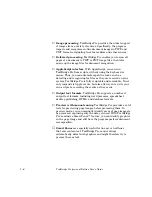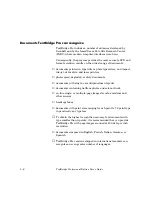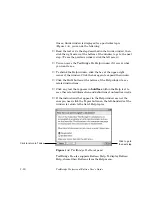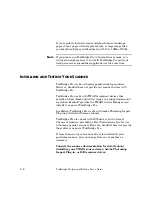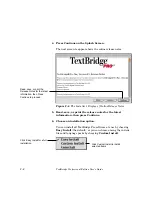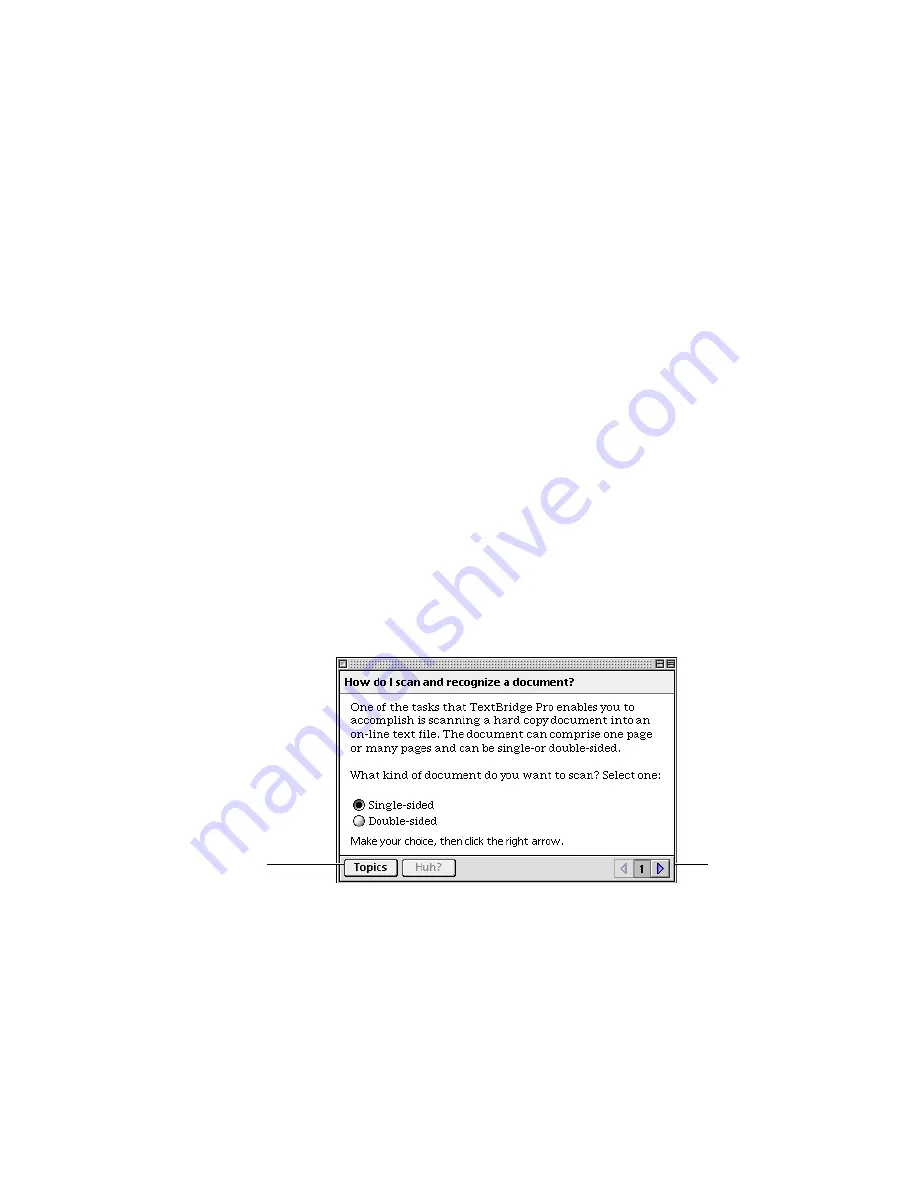
1–10
TextBridge Professional Edition User's Guide
Once a Guide window is displayed for a particular topic
(Figure 1–4), you can do the following:
◆
Read the text or do the step described in the Guide window, then
click the right arrow at the bottom of the window to go to the next
step. (To see the previous window, click the left arrow.)
◆
You can move the TextBridge Pro Help window if it covers what
you want to see.
◆
To shrink the Help window, click the box at the upper-right
corner of the window. Click the box again to expand the window.
◆
Click the Huh? button at the bottom of the Help window to see
related instructions.
◆
Click any text that appears in boldface within the Help text to
see other related information and definitions of unfamiliar words.
◆
If the instructions that appear in the Help window are not the
ones you need, click the Topics button on the left-hand side of the
window to return to the list of Help topics.
Click to go to
the next step
Click to return to Topics
Figure 1–4. TextBridge Pro Guide panel
TextBridge Pro also supports Balloon Help. To display Balloon
Help, choose Show Balloons from the Help menu.