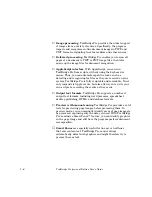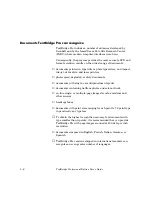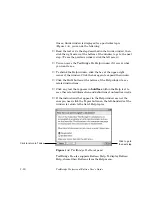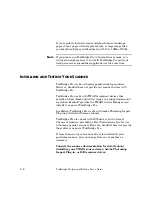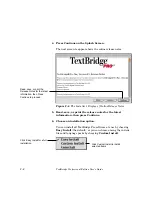1–8
TextBridge Professional Edition User's Guide
To maintain the “what-you-see-is-what-you-get” characteristics of
the document, use a fixed-width font such as Courier. This format
is most useful for documents that you do not intend to edit or
tables and numeric data.
TextBridge Pro also includes a markup format called XDOC.
XDOC can be used for conversion to third-party formats.
S
CANNER
S
UPPORT
TextBridge Pro supports virtually all popular desktop scanners
using the TWAIN device interface standard, Adobe Photoshop
Import Plug-ins, or ISIS scanner drivers. However, ScanSoft
does not provide any type of scanner driver with TextBridge Pro.
If your scanner does not come with a scanner driver, please
contact the scanner manufacturer.
TWAIN is a non-proprietary standard for acquiring data from a
scanner or modem. ScanSoft supplies the TWAIN source
manager, but not the TWAIN source for a particular scanner.
TextBridge works with any TWAIN-compliant scanner that
connects to a Macintosh and produces binary (black-and-white)
images in a supported size and resolution.
Many scanners come with an Adobe Photoshop Import Plug-in to
drive the scanner. TextBridge works with any properly installed
Photoshop Import Plug-in.
TextBridge Pro also works with ISIS (Image and Scanner
Interface Standard) drivers from Pixel Translations Inc. However,
ScanSoft does not provide these drivers with TextBridge Pro.