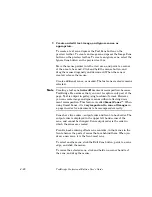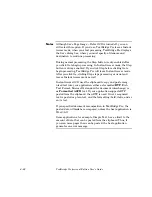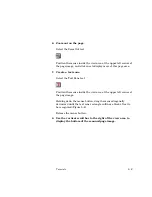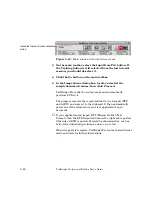Tutorials
5–3
Preview toolbar
Training toolbar
Figure 5–2. Preview and training toolbars
Below the toolbar area, the largest area of the main window is the
view area. Here, depending on the processing stage (preview,
training), different views of the page image appear.
At the upper left of the main window, the status area displays
messages that indicate the status of the job.
Except for an occasional dialog box, all program activities take
place in the main window. It is your control center for TextBridge
Pro’s powerful document recognition tools.
S
AMPLE
D
OCUMENTS
For use with the tutorial sessions provided in this chapter, five
sample documents are located in the Sample Documents folder in
the TextBridge Pro folder.
The sample documents are stored in TIFF format and are named:
3col markplan plexis resume zonepic
The sample documents provide a cross-section of the document
types that TextBridge Pro can process. They are designed to
highlight the wide range of capabilities the program provides.
☞
Refer to Appendix B of this document for descriptions and
pictures of the sample documents.
In each of the five tutorial sessions provided in this chapter, you
are asked to use a specific sample document.