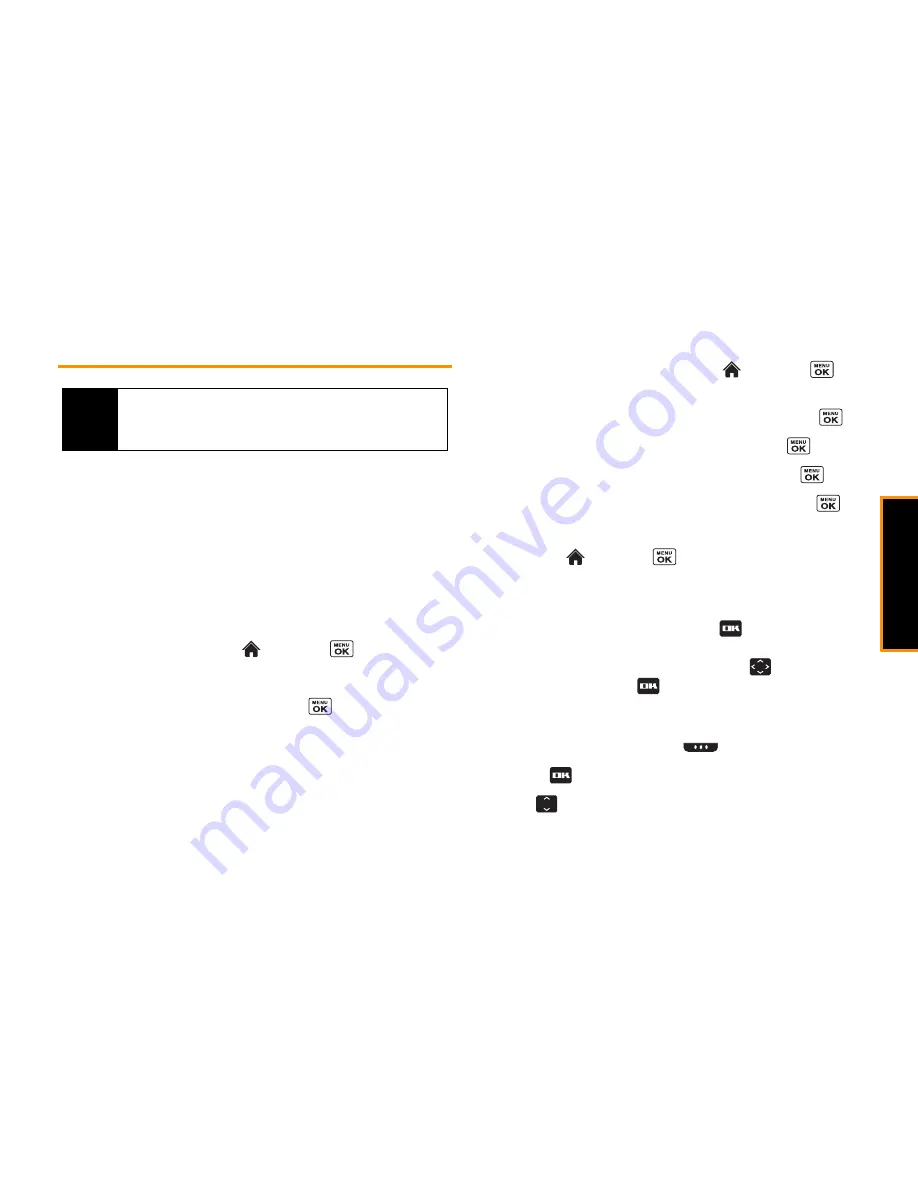
Phone
Ba
si
cs
2A. Phone Basics
15
Navigating Through the Menus
The navigation key on your keypad lets you scroll through
onscreen items. To navigate through a menu, press the navigation
key up or down. If you are in a first-level menu, you may also
navigate to the next or previous first-level menu by pressing the
navigation key left or right. For a diagram of your phone’s menu,
please see “Your Phone’s Menu” on page i.
Selecting Menu Items
Using the Internal Keypad
From standby mode, highlight
and press
to have access
to the phone menus. From the inner keypad you have access to
twelve main menus. Use the navigation keys to highlight and
select menus and submenus by pressing
. If the option is
numbered, you can select it by pressing the corresponding
number on the QWERTY keypad.
For example, to view the Icon Glossary screen:
1.
While in the main screen, highlight
and press
to
access the main menu.
2.
Select
Settings/Tools
by highlighting it and pressing
.
3.
Select
Settings
by highlighting it and pressing
.
4.
Select
Phone Info
by highlighting it and pressing
.
5.
Select
Icon Glossary
by highlighting it and pressing
.
For the purposes of this guide, the above steps condense into:
䊳
Highlight
and press
> Settings/Tools > Settings
>
Phone Info
>
Icon Glossary
.
Using the External Keypad
From standby mode, touch the external
key to have access
to the phone menus. From the external keypad you have access
to four menus. Use the outer navigation keys
to highlight and
select menus by touching
.
For example, to view Missed Alerts:
1.
Unlock the keypad by sliding
down.
2.
Touch
to access the menu.
3.
Use
to scroll through the menus.
Note
Your phone’s One Click main screen gives you instant access to
your favorite features. See section 2B, “Navigating the Main
Screen,” on page 30 for complete information.
Summary of Contents for Incognito
Page 8: ......
Page 9: ...Section 1 Getting Started ...
Page 13: ...Section 2 Your Phone ...
Page 96: ......
Page 97: ...Section 3 Service ...
















































