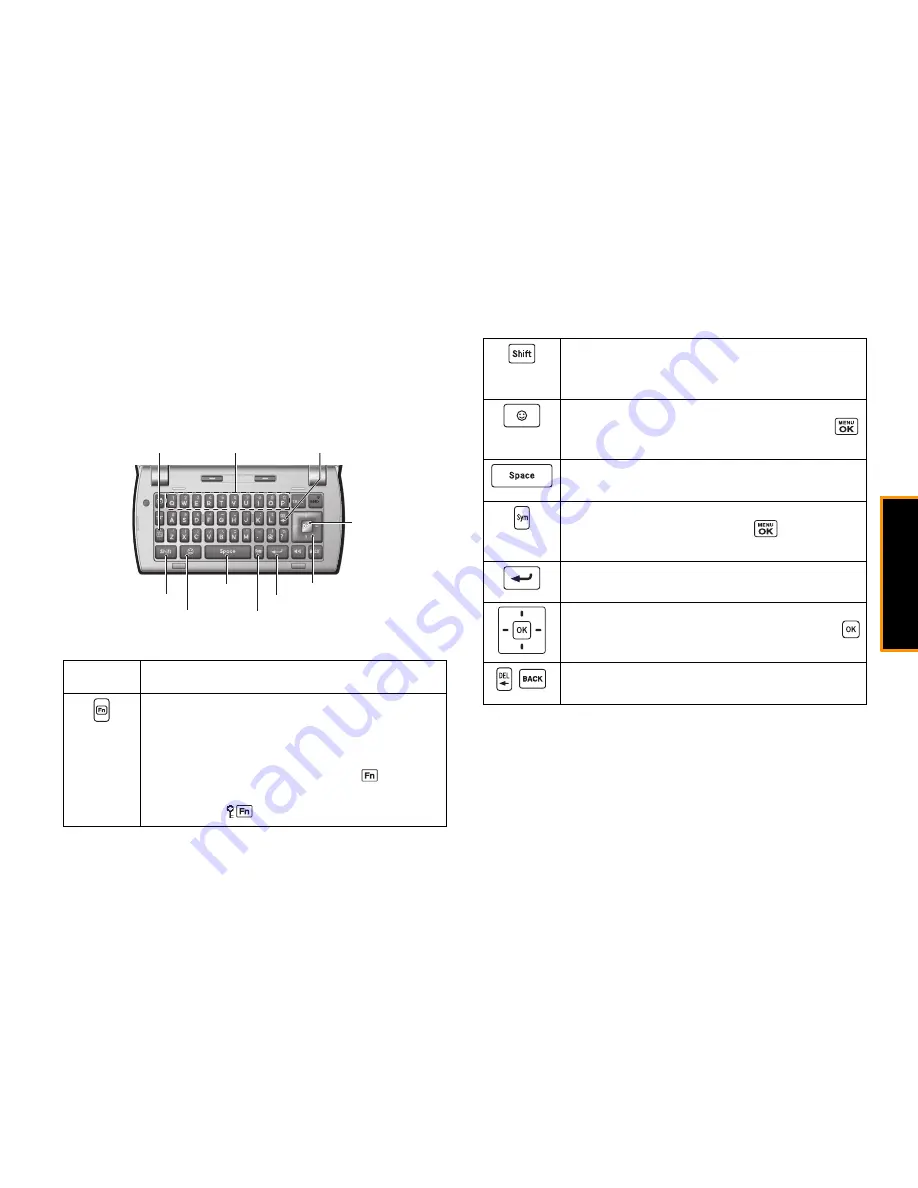
Phone
Ba
si
cs
2A. Phone Basics
27
Entering Text With the QWERTY Keypad
Your phone features a QWERTY keypad, specifically designed for
easy and comfortable text entry. The QWERTY keypad works in the
same way as the standard keypad on any computer. The easiest
way to enter text on the QWERTY keypad is to use your thumbs.
You can do the following with the QWERTY keypad:
Key
Function
Caps:
Use to enter the number or symbol labeled in
blue on the top of the QWERTY keys (for example #,
*, &, +, ! ). Press this key first and then any
corresponding key. To lock the function key, press
twice. After a function key is pressed,
is
displayed at the lower right corner of the screen. (The
key lock icon
appears when locked.)
Function Key
Shift Key
Emoticons Key
Sp
a
ce Key
Numbered Keys
N
a
vig
a
tion Key
Enter Key
Symbol Key
B
a
cksp
a
ce Key
OK Key
Shift:
Use to toggle uppercase and lowercase text
input. Change the capitalization style (abc> Abc >
ABC).
Emoticons:
Use to open the Emoticons window.
Highlight the emoticon you want, and then press
to insert it into your text.
Space:
Use to insert a space between letters, words,
and sentences.
Sym:
Use to open the Symbols window. Highlight the
symbol you want, and then press
to insert it into
your text.
Enter/Return:
Use to create a new line of text.
Navigation/OK Key:
Use the up/down/left/right
navigation keys for directional movement. Use the
key to accept entered or highlighted information.
/
Backspace/BACK:
Use to delete the last character
entered. Press and hold it to delete an entire word.
Summary of Contents for Incognito
Page 8: ......
Page 9: ...Section 1 Getting Started ...
Page 13: ...Section 2 Your Phone ...
Page 96: ......
Page 97: ...Section 3 Service ...






























