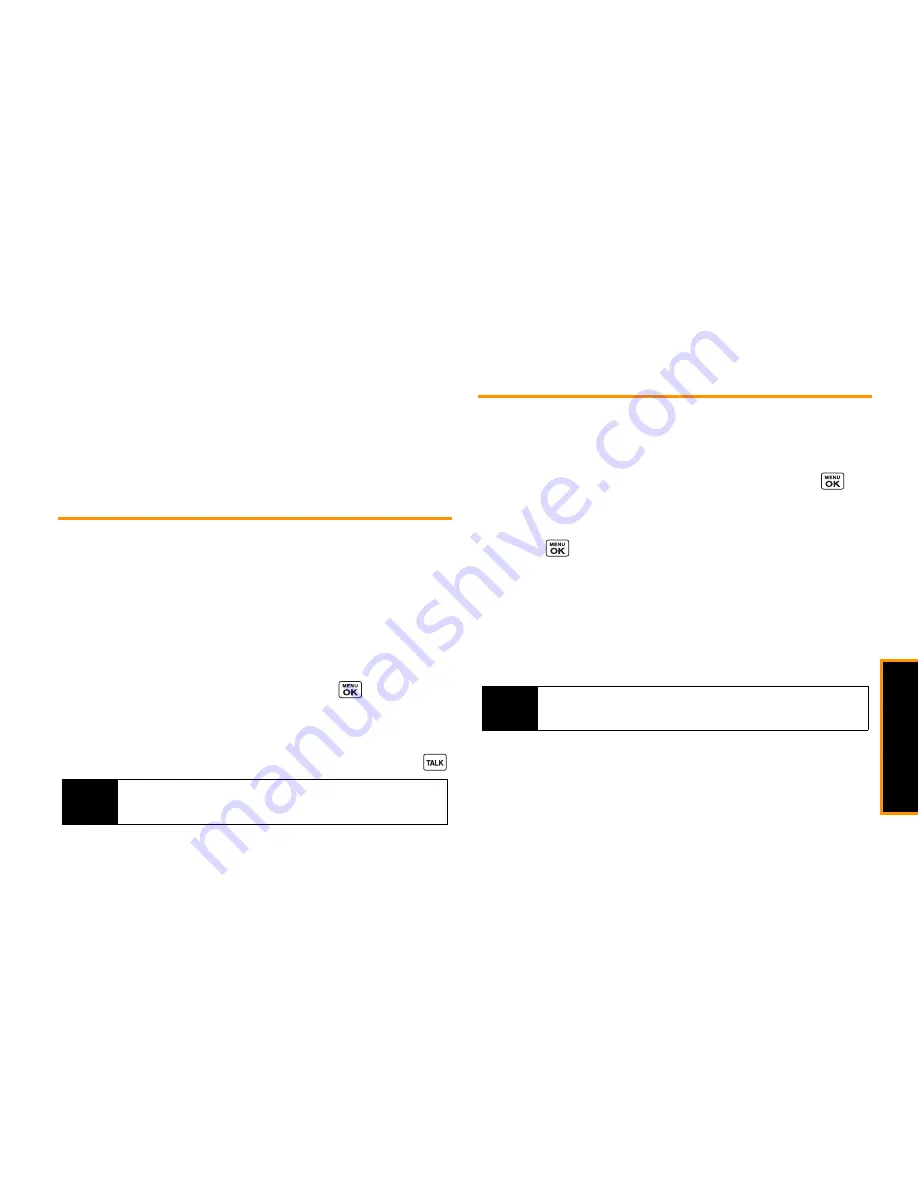
2E. Contacts
55
Co
nta
cts
Deleting a Contacts Entry or Group
1.
From the Contacts list, highlight an entry or a group you
want to delete.
2.
Press
OPTIONS
(right softkey)
> Delete Contact
or
Delete Group
.
3.
Press
DELETE
(left softkey) or
YES
(left softkey).
Finding Contacts Entries
1.
In standby mode, press
CONTACTS
(right softkey).
2.
Scroll through all the entries.
– or –
Enter the first few letters of an entry’s name. Contacts with
matching letters are listed. (The more letters you enter, the
more your search narrows.)
3.
To display an entry, highlight it and press
.
䡲
Press the navigation key left or right to display other listed
entries.
4.
To dial the entry, highlight the phone number and press
.
Using Contacts Information in Other
Applications
You can use saved Contacts information in other applications.
To copy information into a message:
1.
From the Contacts list, highlight an entry and press
.
2.
Highlight the information you want to copy, such as phone
numbers, email addresses, URLs, or street addresses and
press .
3.
Select
Share
.
4.
Select
Message
or
.
After you select one or more recipients, the text entry screen for
the type of message specified will open, and the selected text will
appear in the body of the message.
Tip
You can also find groups the same way as above.
Press
MENU/OK
to display the members of the group.
Note
For more information about messaging, see “Messaging” on
page 92 and “Email” on page 100.
Summary of Contents for Incognito
Page 8: ......
Page 9: ...Section 1 Getting Started ...
Page 13: ...Section 2 Your Phone ...
Page 96: ......
Page 97: ...Section 3 Service ...






























