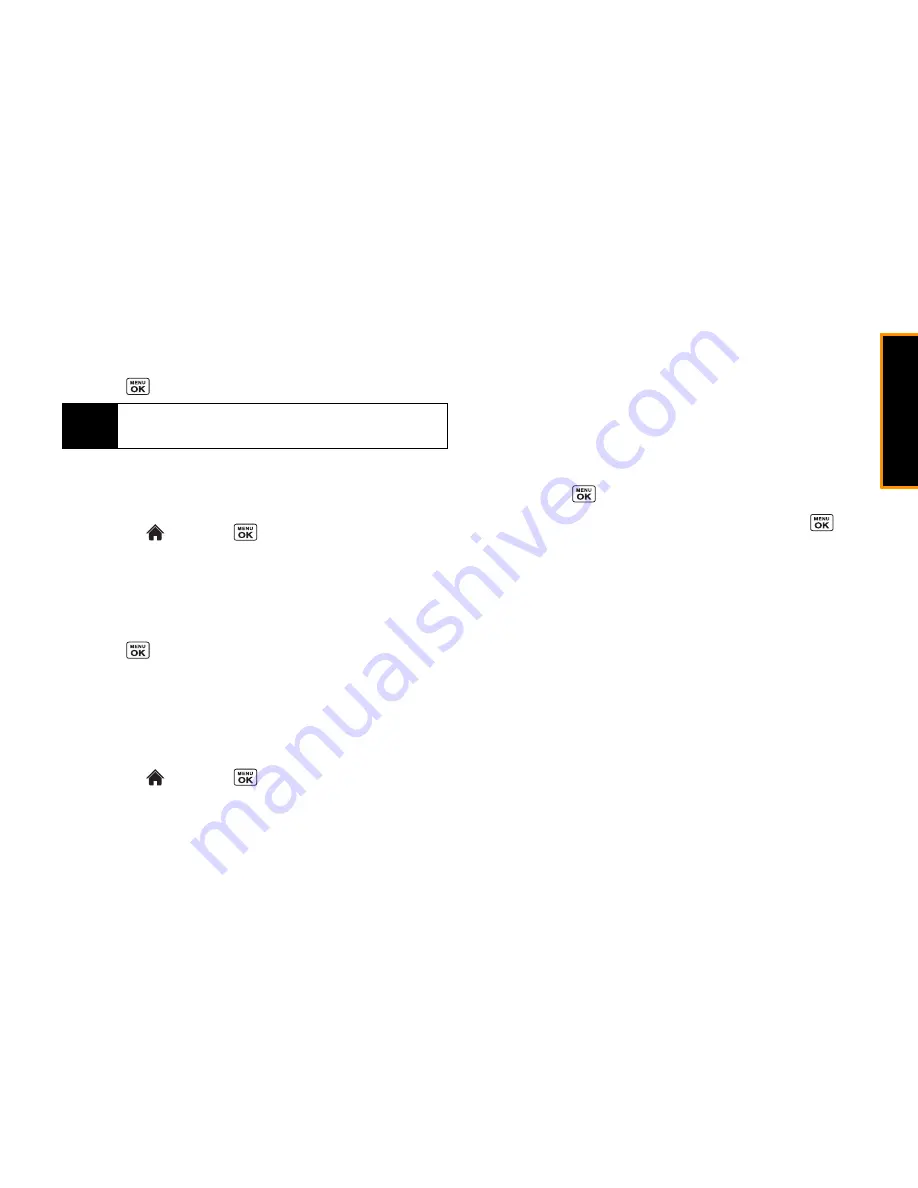
Set
ti
ngs
2C. Settings
39
4.
Select a ringtone option by pressing the navigation key up or
down, and then select a ringtone.
5.
Press
to confirm.
Selecting Ringtones for Voicemail, Calendar, and
Power Up/Down
1.
Highlight
and press
> Settings/Tools > Settings >
Ringtones
.
2.
Select
Voicemail
,
Calendar
, or
Power Up/Down
.
3.
Select a ringtone option by pressing the navigation key up or
down, and then select a ringtone.
4.
Press
to confirm.
Getting New Ringtones
A wide variety of new ringtones is available and you can access
them right from your phone. (Additional charges may apply, but
some are free.)
1.
Highlight
and press
> Settings/Tools > Settings >
Ringtones.
2.
Select a ringtone type category (
Incoming Calls
,
Voicemail
,
Messaging
, etc.) and any applicable subcategories until you
arrive at the “Assign Data?” screen.
3.
Select
Downloaded > Get Stuff
. (The application will launch
and display the Ringtones menu.)
4.
Use the navigation key and keypad to search through
available ringtones. When you find one you want, highlight it
and press
.
5.
To purchase the ringtone, highlight
Buy
and press
. (The
ringtone will download automatically.)
6.
When the download is finished, select an option to continue:
䡲
Listen
to listen to the ringtone.
䡲
Assign
to assign the ringtone to a call or message type or
to a specific contact.
䡲
Shop
to browse for other items to download.
Setting Up Voice Guide
Voice Guide allows you to hear voice prompts and spoken
numbers or key names as you press a key, and also to hear
menus and options, and Contacts names, email addresses, URLs,
etc., as you highlight each item onscreen. (The default setting is
Off
. )
Tip
Ringtone types can be assigned from the Contacts menu. See
“Selecting a Ringtone Type for an Entry” on page 56.
Summary of Contents for Incognito
Page 8: ......
Page 9: ...Section 1 Getting Started ...
Page 13: ...Section 2 Your Phone ...
Page 96: ......
Page 97: ...Section 3 Service ...






























