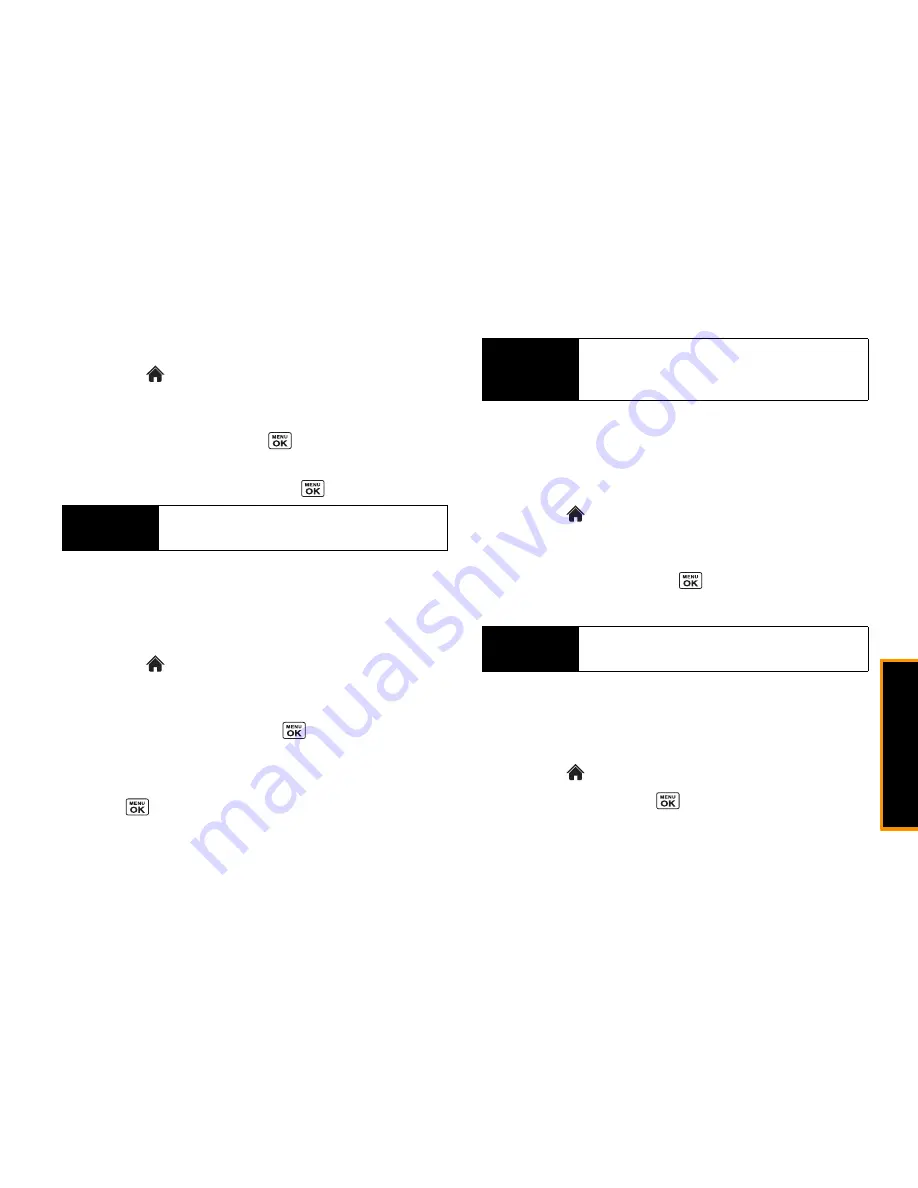
Na
viga
ting
th
e Ma
in
Sc
reen
2B. Navigating the Main Screen
33
Rearranging Tiles on the Carousel
1.
Highlight
and press
OPTIONS
(left softkey)
>
Personalize Carousel
.
2.
Press the navigation key left or right to select a tile, and then
highlight
Move Tile
and press
.
3.
Press the navigation key left or right to select a location, and
then press
INSERT
(left softkey) or
to place the tile.
Replacing Tiles on the Carousel
If your carousel is full or if you just want to swap out one tile for
another, you can replace an existing tile with another.
1.
Highlight
and press
OPTIONS
(left softkey)
>
Personalize Carousel
.
2.
Press the navigation key left or right to select a tile, and then
highlight
Replace Tile
and press
.
3.
Select a tile category and then highlight a tile.
4.
To replace the previous tile, press
REPLACE
(left softkey) or
press
to place the tile.
Editing Tiles
Certain tiles, such as Shortcuts, contain editable content. You can
use the Personalize Carousel menu to edit these tiles.
1.
Highlight
and press
OPTIONS
(left softkey)
>
Personalize Carousel
.
2.
Press the navigation key left or right to select a tile, and then
highlight
Edit Tile
and press
.
3.
Use your navigation key and function keys to edit the tile.
Resetting the Carousel
To reset the carousel to the original default settings:
1.
Highlight
and press
OPTIONS
(left softkey)
> Reset
.
2.
Highlight
Yes
and press
.
Shortcut
From the main screen, highlight a tile, press
OPTIONS
(left softkey)
> Move Tile
, and then complete step 3.
Shortcut
From the main screen, highlight a tile, press
OPTIONS
(left softkey)
> Replace Tile
, and then complete steps 3
and 4.
Shortcut
From the main screen, highlight a tile, press
OPTIONS
(left softkey)
> Edit Tile
, and then complete step 3.
Summary of Contents for Incognito
Page 8: ......
Page 9: ...Section 1 Getting Started ...
Page 13: ...Section 2 Your Phone ...
Page 96: ......
Page 97: ...Section 3 Service ...






























