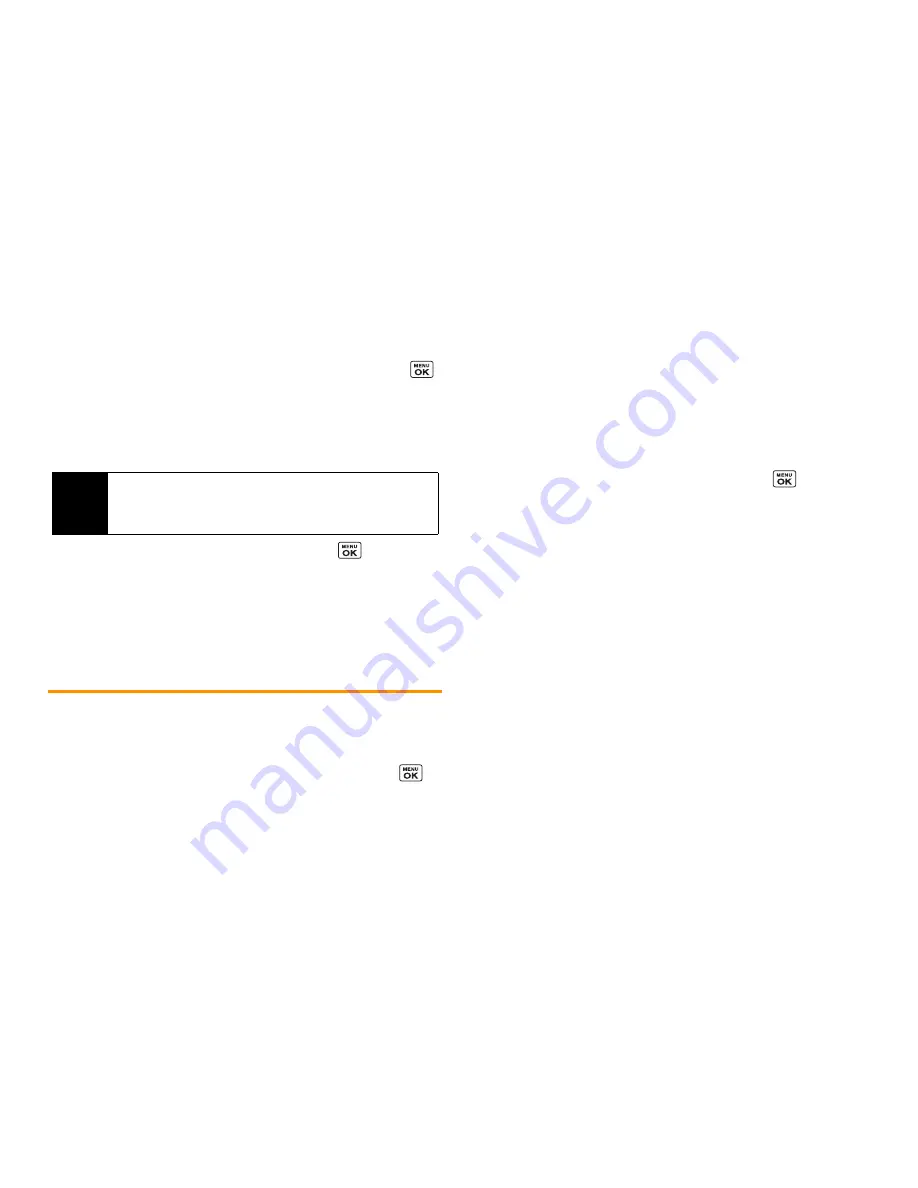
54
2E. Contacts
2.
Read the message and press
START
(left softkey).
3.
Highlight an entry you want to add to a group and press
.
A check mark will appear in the box next to the selected
entry.
4.
When you have selected all the entries you want to add,
press
CONTINUE
(left softkey).
5.
Enter a name for the new group and press
.
䡲
To change the input text mode, press
TEXT MODE...
(right
softkey) with the group name field highlighted.
6.
Press
SAVE
(left softkey).
Editing Groups
1.
From the Contacts list, highlight the group you want to edit.
2.
Press
OPTIONS
(right softkey)
> Edit Group
.
3.
Change the group name or the group icon and press
.
4.
Press
SAVE
(left softkey).
Adding Members to a Group
1.
From the Contacts list, highlight the group to which you want to
add members.
2.
Press
OPTIONS
(right softkey)
> Edit Group > Add More
.
3.
Read the message and press
START
(left softkey).
4.
Highlight an entry you want to add and press
.
5.
Repeat step 4 to add additional members.
6.
Press
CONTINUE
(left softkey)
>
SAVE
(left softkey).
Removing Members From a Group
1.
From the Contacts list, highlight the group from which you
want to remove members.
2.
Press
OPTIONS
(right softkey)
> Edit Group
.
3.
Highlight a member and press
OPTIONS
(right softkey)
>
Remove from Group > YES
(left softkey).
4.
Repeat step 3 to remove additional members.
5.
Press
SAVE
(left softkey).
Tip
Press
OPTIONS
(right softkey)
> Enter New Address
or
Recent History
to enter a new phone number or address or to
select an entry from your history.
Summary of Contents for Incognito
Page 8: ......
Page 9: ...Section 1 Getting Started ...
Page 13: ...Section 2 Your Phone ...
Page 96: ......
Page 97: ...Section 3 Service ...






























