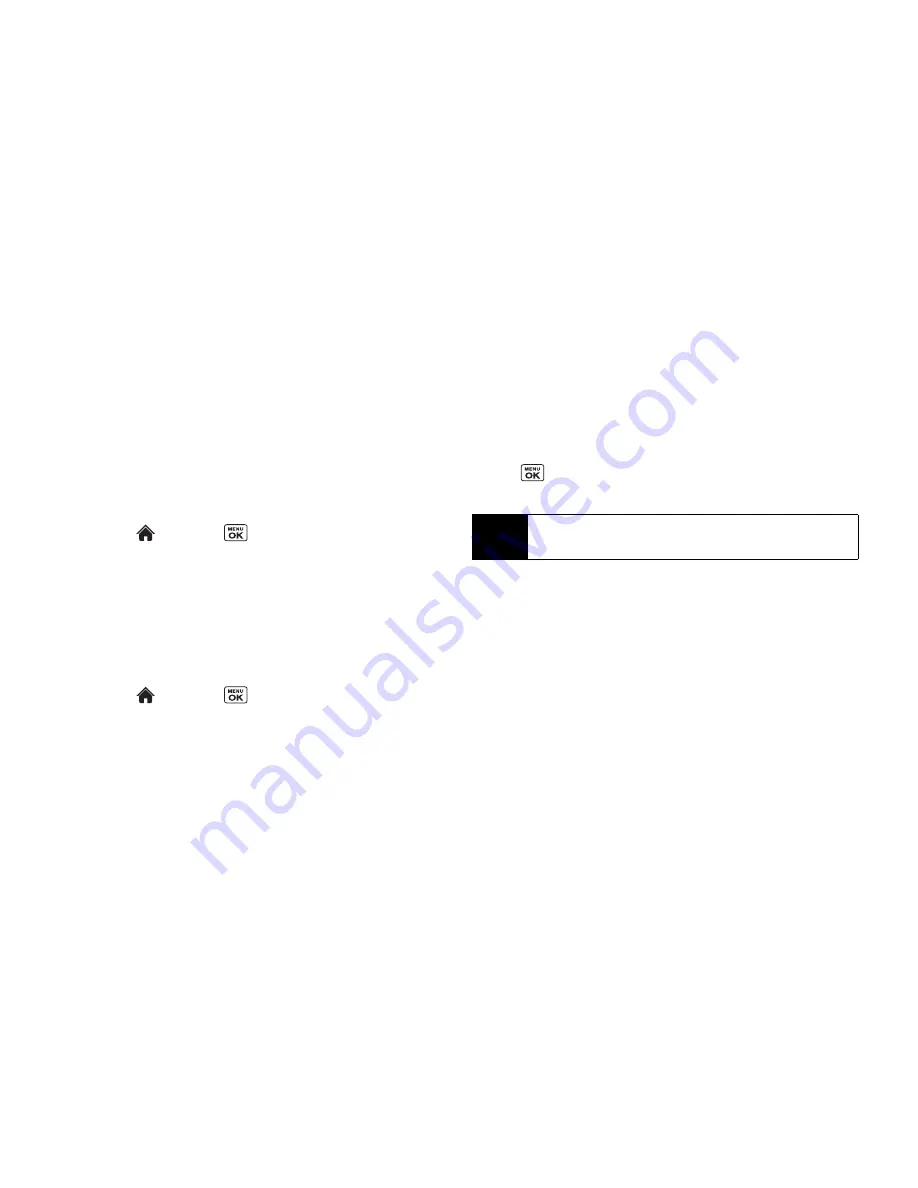
80
2I. Camera
2.
Select
In Phone
,
On Memory Card
, or
Switch w/Card
.
(
Switch w/Card
stores pictures and videos to the memory
card when the card is inserted.)
In Phone Folder
Your phone’s internal storage area is called the In Phone folder.
From the In Phone folder, you can view all the pictures and videos
you have stored there, delete files, and access additional options.
To review your stored pictures and videos in the In Phone folder:
䊳
Highlight
and press
>
Pictures
>
My Photos & Videos
>
In Phone
.
On Memory Card Folder
You can save pictures and videos directly to the memory card
using your phone’s photo and video settings.
To review your stored pictures and videos on the memory card:
䊳
Highlight
and press
>
Pictures
>
My Photos & Videos
>
On Memory Card
.
In Phone and Memory Card Folder Options
When you are viewing the In Phone or On Memory Card folder,
press the left softkey or
OPTIONS
(right softkey) to display the
following options:
䢇
SEND
(left softkey) to send your pictures and videos. (See
“Sending Pictures and Videos From Your Phone” on page 81.)
䢇
Select Multiple
to select multiple pictures and videos.
䢇
Slideshow
to view your pictures in slideshow mode (only
available when you save two or more pictures to the folder).
䢇
Assign
to assign the picture or video. Select an option and
press .
䢇
Delete
to delete pictures and videos. Select
This
,
Selected
, or
All
.
䢇
to print pictures. You can choose whether to print using a
PictBridge- or Bluetooth-enabled printer.
䢇
Copy/Move to Card
to copy or move pictures and videos from
your phone to your memory card.
䢇
Copy/Move to Phone
to copy or move pictures and videos from
the memory card to your phone.
䢇
Copy/Move
to copy or move pictures and videos from a memory
card folder to another memory card folder.
䢇
Details/Edit
to edit or display details relating to your pictures or
videos.
䡲
Text Caption
to edit the selected picture’s or video’s caption.
Note
Deleting data will free up memory space in your phone to enable
you to take more pictures and videos.
Summary of Contents for Incognito
Page 8: ......
Page 9: ...Section 1 Getting Started ...
Page 13: ...Section 2 Your Phone ...
Page 96: ......
Page 97: ...Section 3 Service ...






























