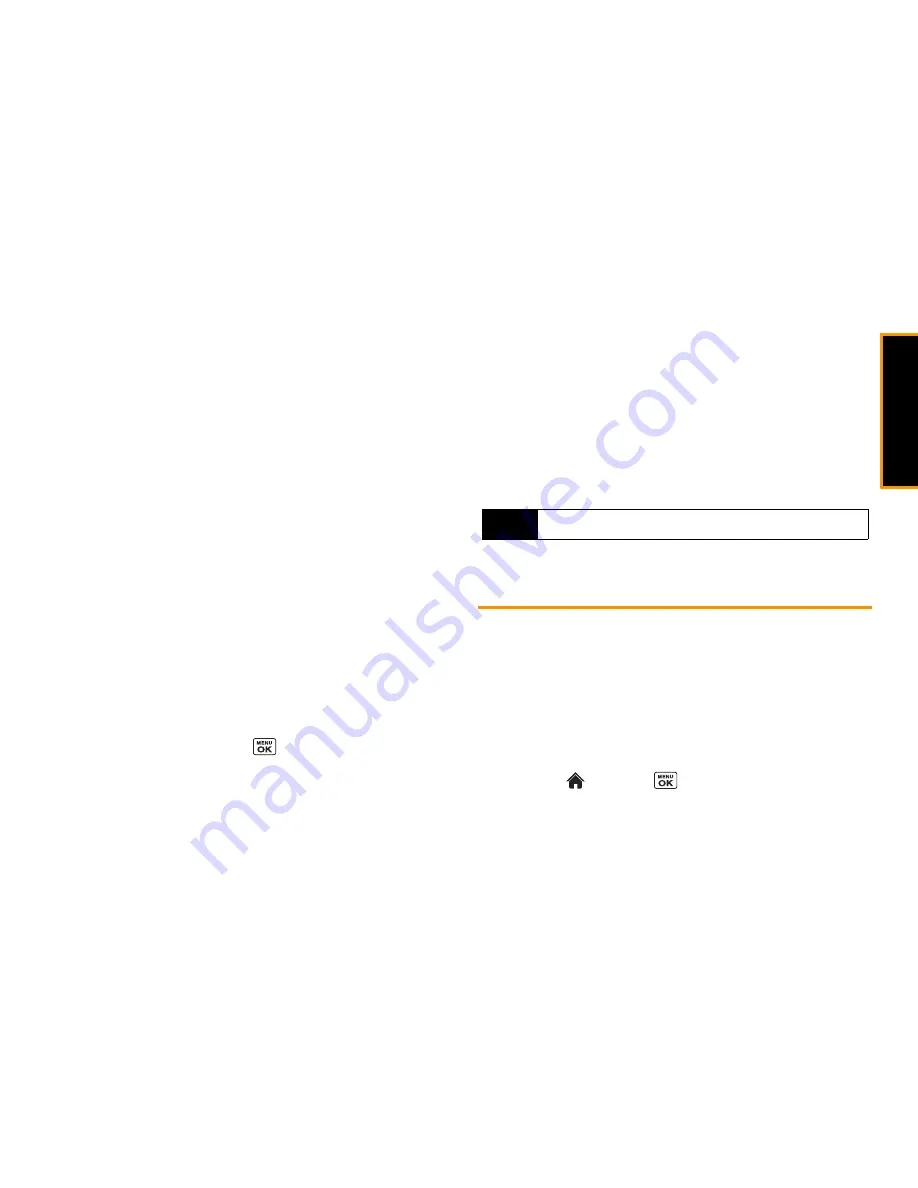
Ca
me
ra
2I. Camera
79
䢇
Self-Timer
to activate the timer function. (See “Self-timer” on
page 77 for details.)
䢇
Color Tone
to select from a wide variety of color tones for your
video.
䢇
Image Controls
to select an option from
Brightness
,
White Balance
, or
Contrast
.
䢇
Video Settings
to select your settings. (See “Setting Storage
Options” on page 79 for details.)
䢇
Review Media
to go to the In Phone folder or memory card
folder to review your saved videos.
䢇
Camera Mode
to switch to camera mode (if applicable).
䢇
Key Guidance
to indicate the key functions in camcorder mode.
䢇
User Settings
to provide convenient access to your favorite
settings.
Camcorder Settings
1.
From camcorder mode, press
OPTIONS
(right softkey)
>
Video Settings
.
2.
Select an option and press
.
䡲
Resolution
to select a file size (
High-176x144
or
Medium-128x96
) for a video.
䡲
Quality/Length
to select video quality from
Normal-35sec.
,
Fine-25sec.
, or
120min.Memory Card
.
䡲
Silent Movie
to select
On
to record without sound. Select
Off
to deactivate this feature.
䡲
Cue Sound
to select a cue sound (
Default
, “
Action & Cut
,”
“
Ready & Stop
,” or
Off
).
䡲
Auto Save to
to select the storage area for the videos.
(See “Setting Storage Options” on page 79.)
Storing Pictures and Videos
Your phone’s picture and videos storage area is called
My Photos & Videos
. There are two types of folders in My Photos &
Videos:
䢇
In Phone
(see “In Phone Folder” below)
䢇
On Memory Card
(see page 80)
Setting Storage Options
1.
Highlight
and press
>
Pictures
>
Other Settings
>
Auto Save to
.
Note
Recording time varies depending on the Quality/Length setting.
Summary of Contents for Incognito
Page 8: ......
Page 9: ...Section 1 Getting Started ...
Page 13: ...Section 2 Your Phone ...
Page 96: ......
Page 97: ...Section 3 Service ...
















































