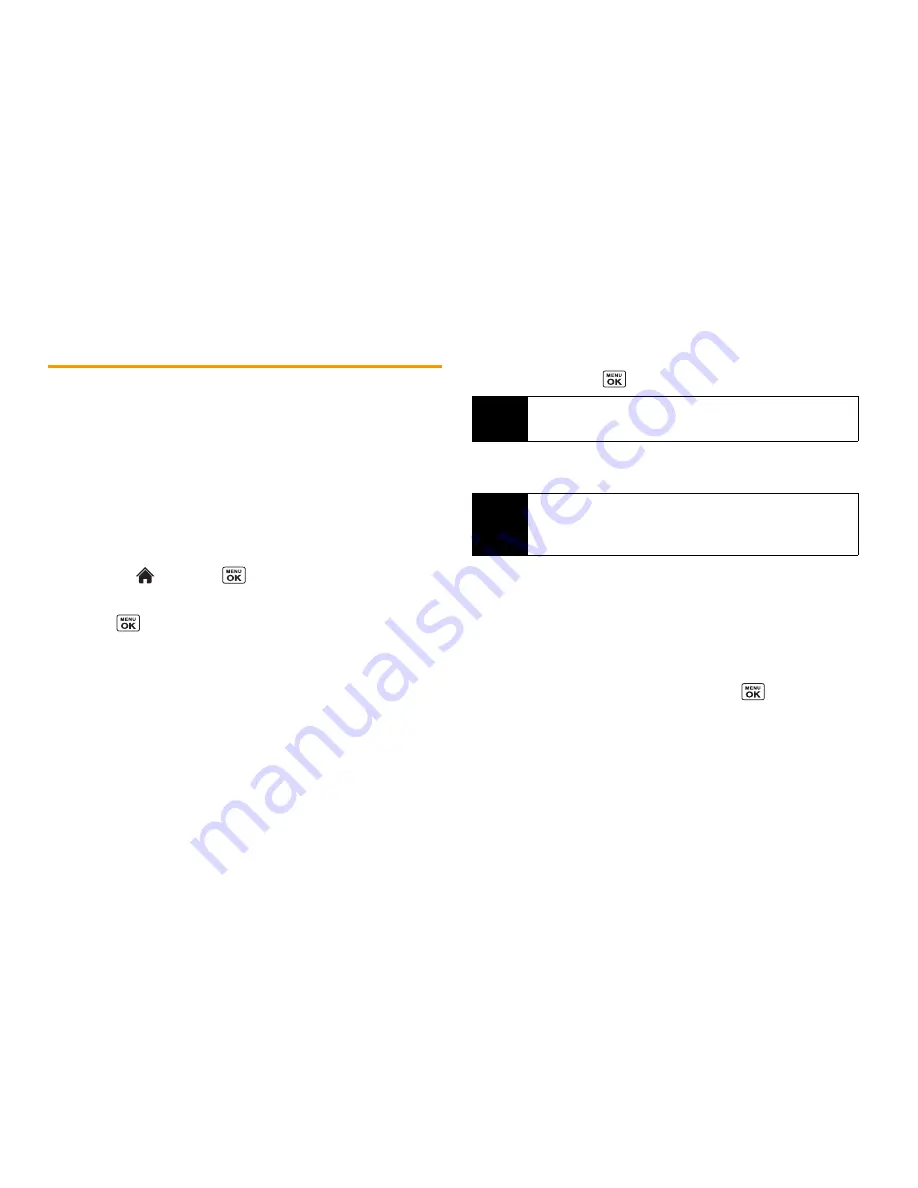
100
3B. Web and Data Services
Accessing Messages
You can send and receive email messages or instant messages
right from your phone. Messaging allows you to stay connected
24 hours a day anywhere on the Network.
Your phone’s Email application lets you access and manage
multiple email accounts simultaneously in one convenient location.
Getting Started With Email
1.
Highlight
and
press
> Messaging > Email
. (The Email
setup wizard will start.)
2.
Press
to
continue.
3.
Select an email provider (such as AOL
®
Mail, AIM
®
Mail,
Windows
®
Live, Yahoo!
®
, or Gmail
®
).
– or –
Select
More...
to choose from additional options. There are
many available email options listed, or you may add your
own IMAP or POP email accounts.
4.
Press
ACCEPT
(right softkey) if you are prompted to accept
any license agreements or disclaimers.
5.
Follow the setup wizard instructions to enter the required
sign-up information, such as your email address and
password. Press
or
CONTINUE
(right softkey) to sign in.
6.
Follow the onscreen instructions to read, reply to, compose,
and send messages and manage your email account.
Accessing Email
Using Email on your phone is even easier than using multiple
email accounts on your computer. Launch the application for
instant access to all your accounts. (The procedures below are
subject to the application updates.)
1.
Once you have set up your Email, press
>
Messaging
>
to launch the application. (You will see your default
account inbox.)
– or –
From an
Email New Message
notice (if you have enabled Mail
Push), select
VIEW
(left softkey) to go to your inbox.
Note
The information required or procedures to sign in will vary
depending on the email provider you are accessing.
Note
Services may be available for an additional subscription fee. Visit
Boostmobile.com or call Boost Customer Care for additional
information.
Summary of Contents for Incognito
Page 8: ......
Page 9: ...Section 1 Getting Started ...
Page 13: ...Section 2 Your Phone ...
Page 96: ......
Page 97: ...Section 3 Service ...
















































