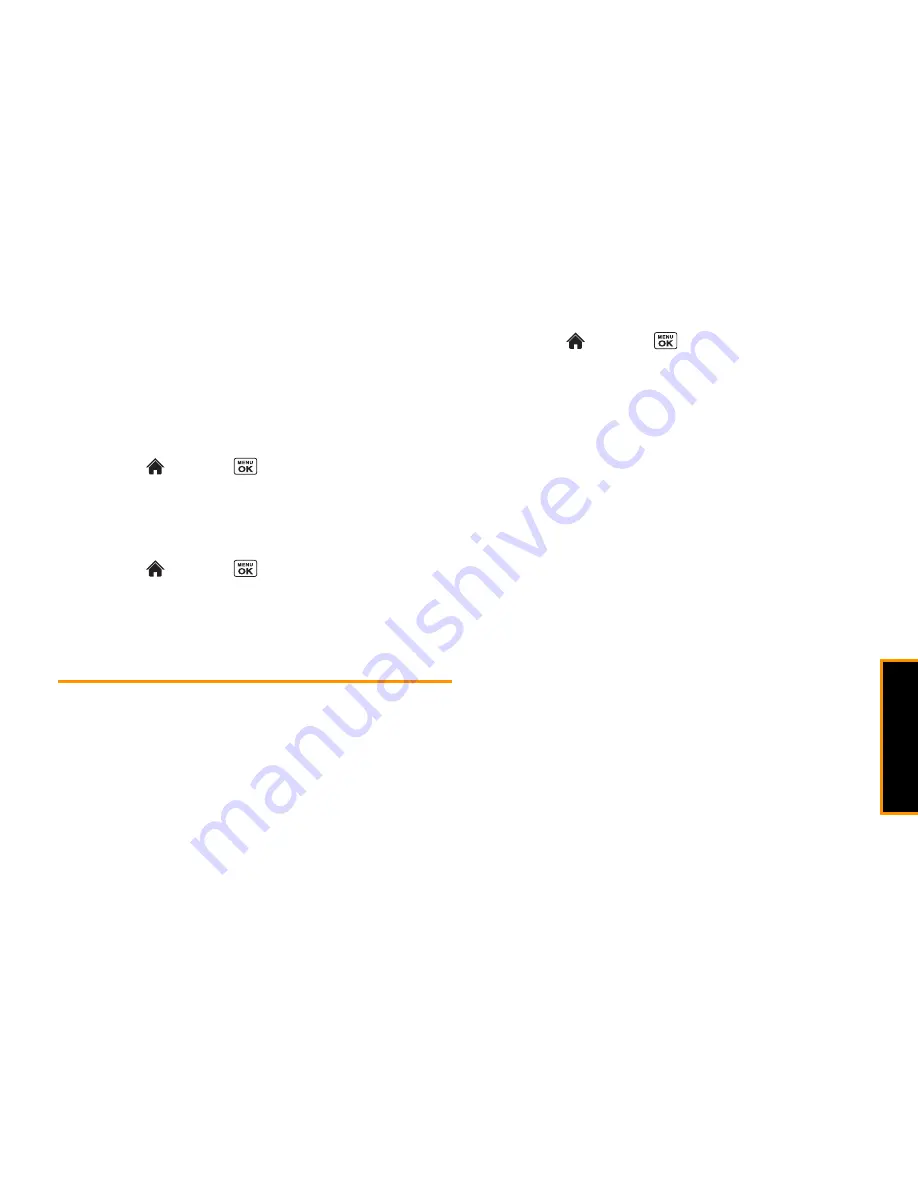
mi
cro
S
D Card
2H. microSD Card
73
䡲
Set No. of Copies
to select the number of copies (up to 99
per picture) to print.
4.
Press
SAVE
(left softkey) to save your settings. (If prompted,
select whether to print the date on your pictures.)
Reviewing DPOF Print Order Settings
䊳
Highlight
and press
>
Settings/Tools > Tools >
Memory Storage
>
DPOF Print Order
>
Order Summary
.
(The selected print options will be displayed.)
Clearing a DPOF Print Order
䊳
Highlight
and press
>
Settings/Tools > Tools >
Memory Storage
>
DPOF Print Order >
Clear Order
.
Connecting Your Phone to Your
Computer
Before using your phone’s mass storage capabilities, you need to
prepare your phone’s data services to synchronize with your
desktop or laptop computer. Once you have connected the phone
to the computer, you can transfer your data to or from the
microSD card.
1.
Highlight
and press
>
Settings/Tools > Tools >
Memory Storage
>
Connect to PC
. (You will see a confirmation
message.)
2.
Press
OK
(left softkey) to continue.
3.
Connect your phone to your computer using a compatible
USB cable. (Wait for the connection to be completed. When
connected, the host computer will automatically detect your
phone.)
To remove the connection:
䊳
When you have finished transferring data, click the USB
device icon in your computer’s notification area, and follow
the onscreen instructions to safely unplug the USB cable.
(The process may vary depending on your computer.)
– or –
Press
EXIT
(left softkey)
> YES
(left softkey).
Important Connection Information
䢇
No driver installation is required for Windows 2000/ME/XP/
Vista users.
䢇
To avoid loss of data, DO NOT remove the USB cable, the
microSD card, or the battery while files are being accessed or
transferred.
Summary of Contents for Incognito
Page 8: ......
Page 9: ...Section 1 Getting Started ...
Page 13: ...Section 2 Your Phone ...
Page 96: ......
Page 97: ...Section 3 Service ...






























