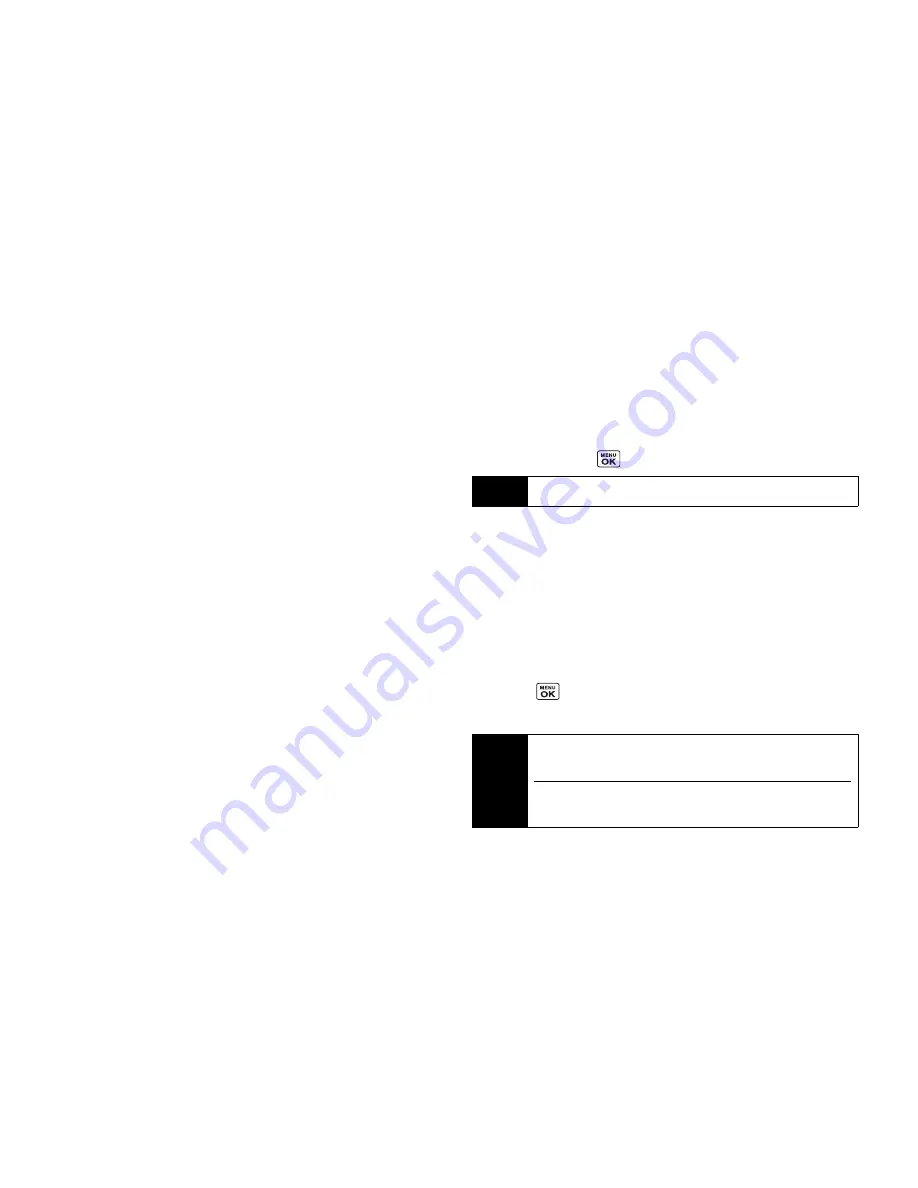
104
3B. Web and Data Services
䡲
Font size
to change the font size for the browser.
䡲
Send this page to...
to send a URL using the phone’s
messaging feature.
䡲
Clear private data
to delete the browser’s cache, cookies, etc.
䡲
Help
to show more detailed information about using the
browser.
䡲
Advanced
●
Icon Row
to display or hide the area showing icons.
●
Startup page
to change the default launch page.
●
Page info
to display information about the current page.
●
Images on/off
to display images on the Web page.
●
Reset browser
to reset the browser to its default state.
●
Turn on/off error logging
to set whether to save error
logs (text files useful for debugging browser errors).
▪
View error log
to display the error log.
●
Send referrer
to send HTTP URL referrer information.
●
Redirect prompt
to display a prompt when your data is
being redirected.
●
Reset browser settings
to reset all browser settings.
●
About browser
to display information about your browser.
●
Java Scripting
to enable or disable Java scripting.
Going to a Specific Website
To go to a particular website by entering a URL (Web address):
1.
From any Web page, press the navigation key up to highlight
the address bar.
2.
Use your keypad to enter the URL of the website you wish to
go to and press
.
Creating a Bookmark
Bookmarks allow you to store the addresses of your favorite
websites for easy access at a later time.
1.
From the Web page you wish to add, press
TOOLBAR
(right
softkey) to open the browser menu.
2.
Select
MY PAGES
.
3.
Confirm that
Add this page to favorites
is highlighted and
press .
4.
Press
ADD
(left softkey).
Note
Not all websites are viewable on your phone.
Note
Saving a page as a favorite does not store the page contents, just
its address.
Some pages cannot be saved as favorites, depending on how a
particular page was created.
Summary of Contents for Incognito
Page 8: ......
Page 9: ...Section 1 Getting Started ...
Page 13: ...Section 2 Your Phone ...
Page 96: ......
Page 97: ...Section 3 Service ...
















































