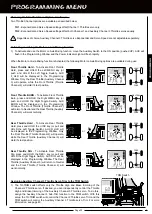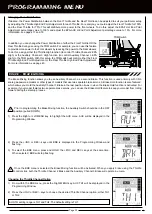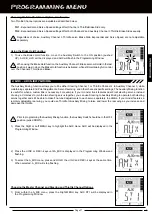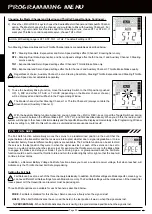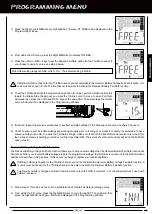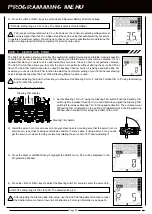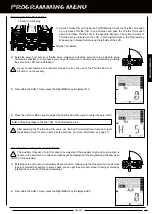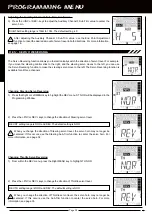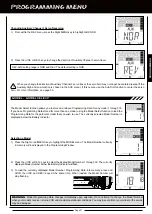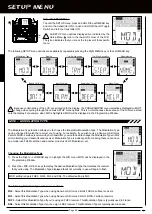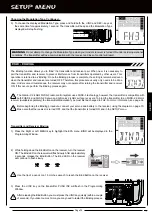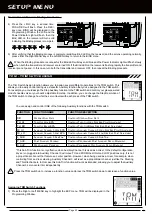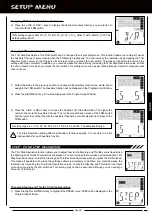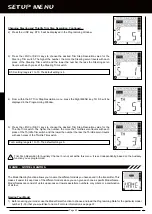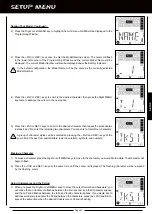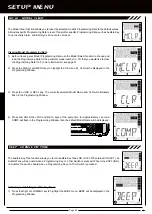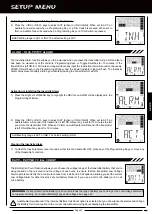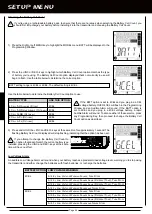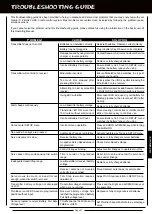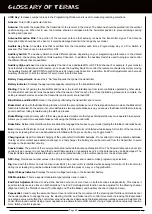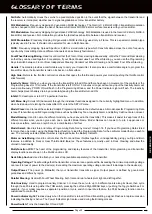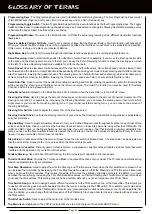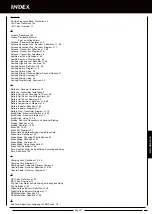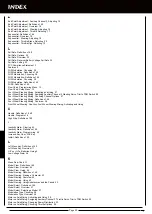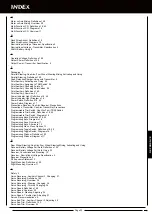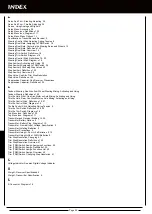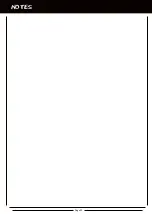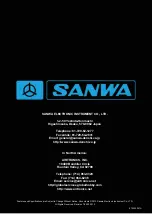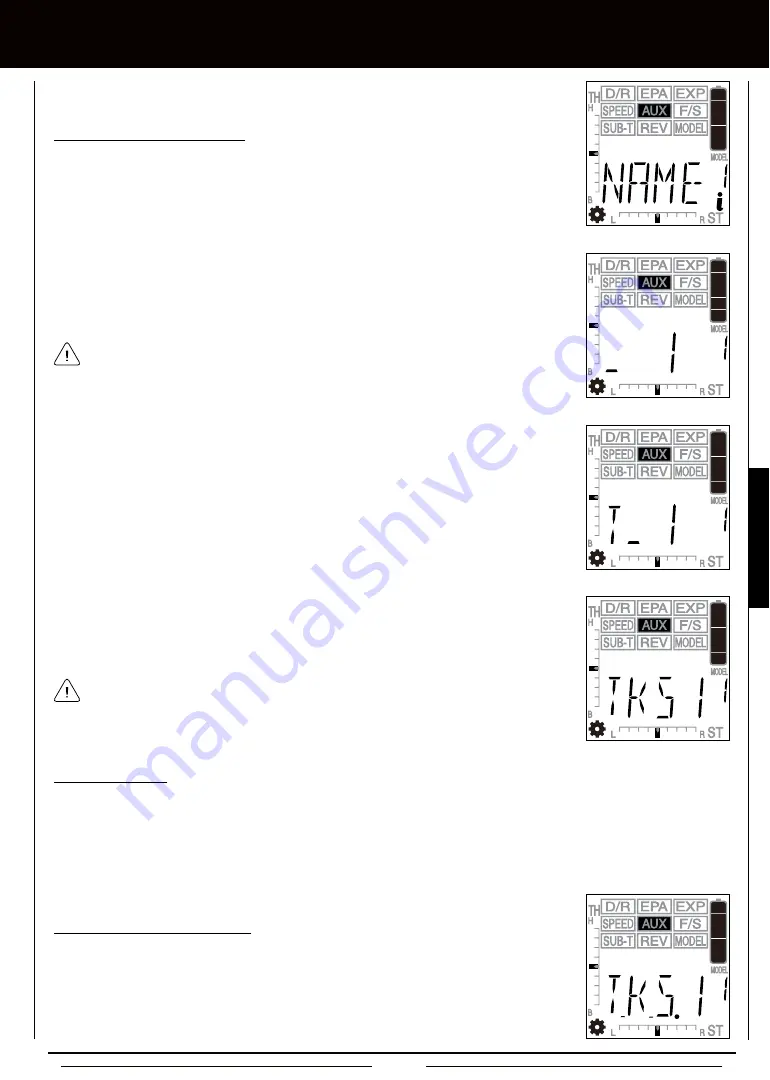
Page 43
SETUP MEnU
Naming Your Model, Continued....
2) Press the Right or Left MENU key to highlight the AUX menu. NAME will be displayed in the
Programming Window.
3) Press the +/INC or DEC/- keys once to enter the Model Naming screen. The cursor will flash
in the lower left corner of the Programming Window and the current Model Name will be
displayed. The current Model Number will also be displayed under the Battery Indicator.
In the default configuration, the Model Name will be the same as the currently selected
Model Number.
4) Press the +/INC or DEC/- keys to scroll to the desired character, then press the Right MENU
key twice to advance the cursor to the next space.
A group of character styles can be selected by pressing the +/INC and DEC/- keys at the
same time. Choose from capital letters, lower case letters, symbols, and numbers.
5) Press the +/INC or DEC/- keys to scroll to the desired character, then repeat the proceedures
in steps 4 and 5 to enter the remaining two characters. You can enter a total of four characters.
Erasing a Character
1) To erase a character, press the Right or Left MENU keys to move to the character you would like to delete. That character will
begin to flash.
2) Press the +/INC and DEC/- keys at the same time until the cursor is displayed. The flashing character will be replaced
by the flashing cursor.
using underscores and the Period
1) When you press the Right or Left MENU keys to move the cursor forward and backward, you
will notice that an Underscore flashes between the first, second, and third character spaces,
and that a Period flashes between the third and fourth character spaces. If you would like to
add these Underscores and/or the Period between the characters, press the +/INC and DEC/-
keys at the same time when the desired Underscore or Period is flashing.
SETuP
Summary of Contents for Gemini X
Page 1: ...Page 1 ...
Page 55: ...Page 55 NOTES ...