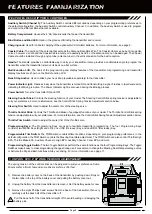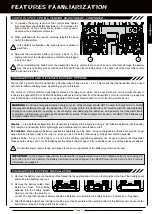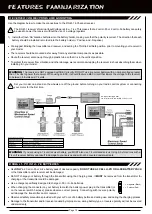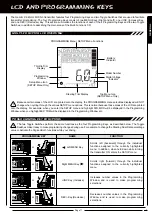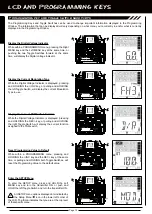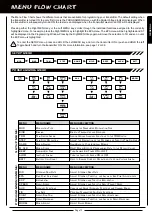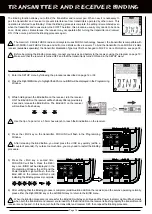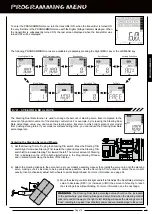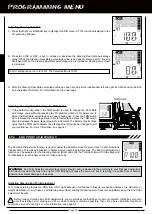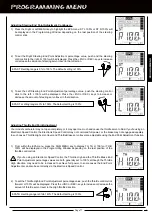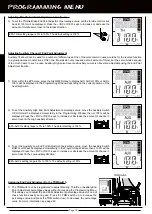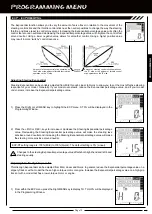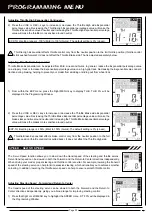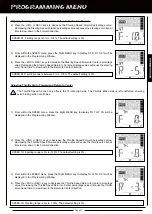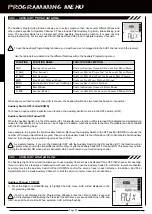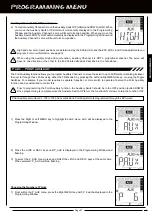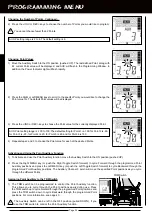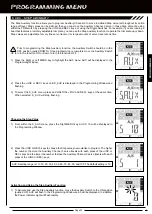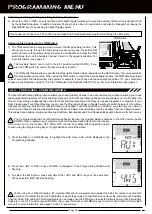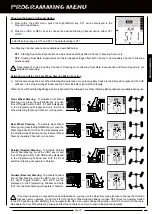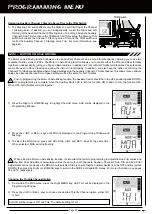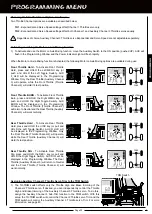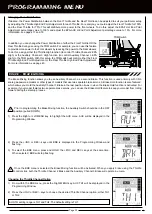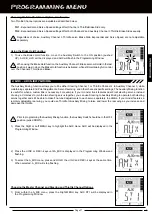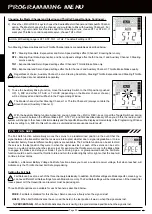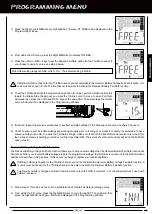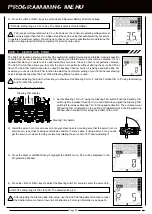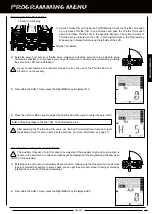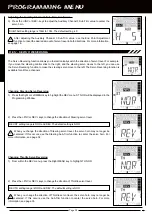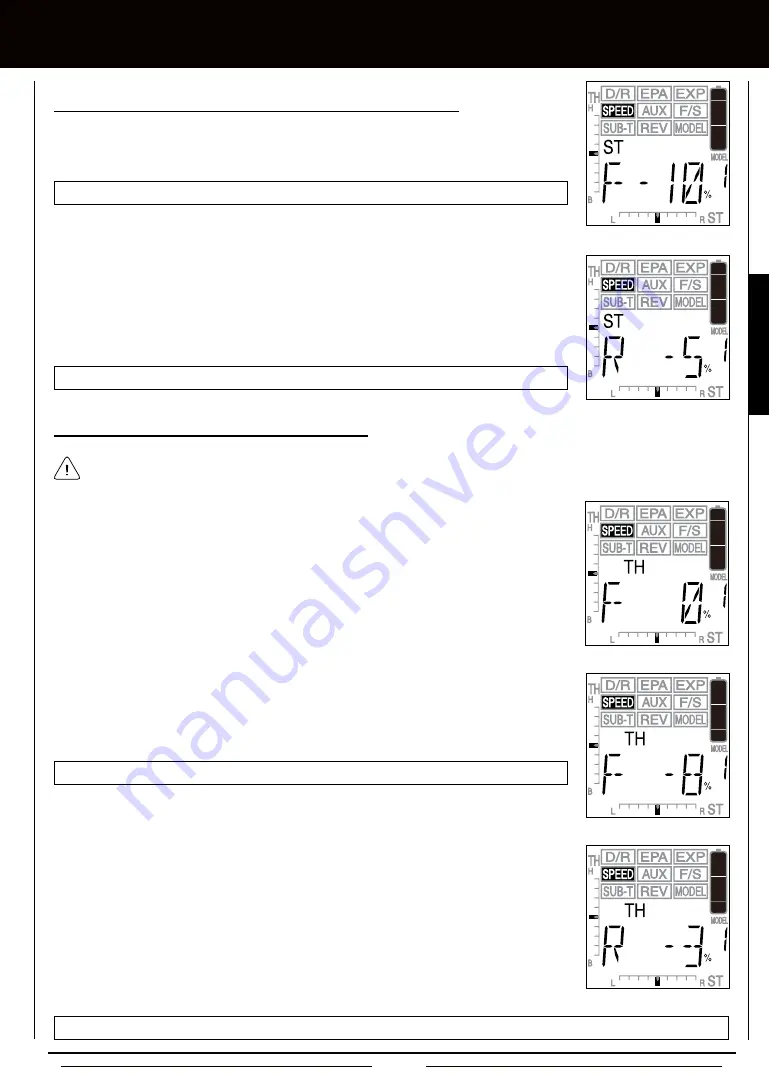
Page 21
[[PROgRaMMing MEnU
3) From within the SPEED menu, press the Right MENU key to display ST R. ST R 0% will be
displayed in the Programming Window.
4) Press the +/INC or DEC/- keys to decrease the Steering Speed Return to Center percentage
value. Decreasing the Steering Speed Return to Center percentage value will cause the steering
servo transit time to slow down in the Return to Center direction.
SPEED-ST R setting range is between 0% to -100%. The default setting is 0%.
1) From within the SPEED menu, press the Right MENU key to display TH. TH F 0% will be
displayed in the Programming Window.
The Throttle Speed function only affects the Throttle High side. The Throttle Brake side is left unaffected, ensuring
quick braking action at all times.
SPEED-ST F setting range is 0% to -100%. The default setting is 0%.
Adjusting Steering Speed - Forward and Return to Center, Continued....
2) Press the +/INC or DEC/- keys to decrease the Steering Speed Forward percentage value.
Decreasing the Steering Speed Forward percentage value will cause the steering servo transit
time to slow down in the Forward direction.
SPEED-TH F setting range is 0% to -100%. The default setting is 0%.
2) Press the +/INC or DEC/- keys to decrease the Throttle Speed Forward percentage value.
Decreasing the Throttle Speed Forward percentage value will cause the throttle servo transit
time to slow down in the Forward direction.
3) From within the SPEED menu, press the Right MENU key to display TH R. TH R 0% will be
displayed in the Programming Window.
4) Press the +/INC or DEC/- keys to decrease the Throttle Speed Return to Center percentage
value. Decreasing the Throttle Speed Return to Center percentage value will cause the throttle
servo transit time to slow down in the Return to Center direction.
SPEED-TH R setting range is 0% to -100%. The default setting is 0%.
Adjusting Throttle High - Forward and Return to Center
PROGRAMMING
Summary of Contents for Gemini X
Page 1: ...Page 1 ...
Page 55: ...Page 55 NOTES ...