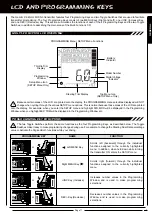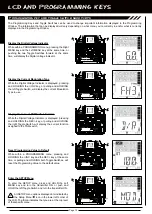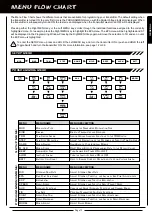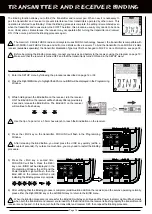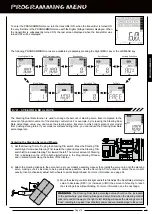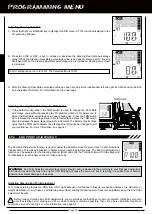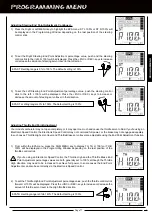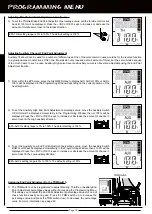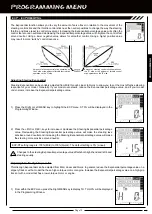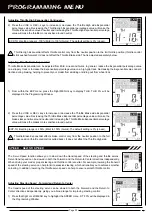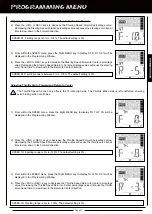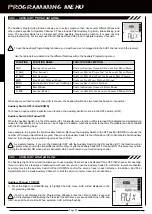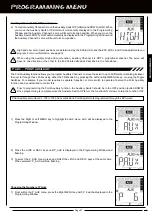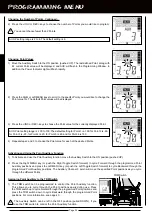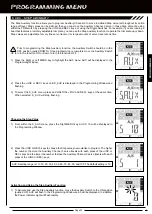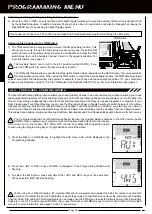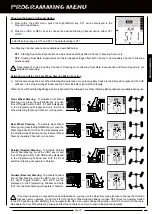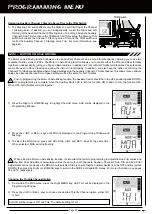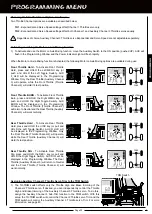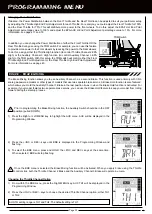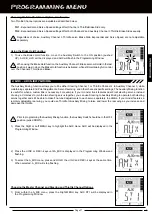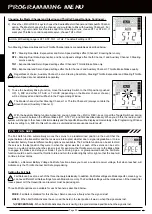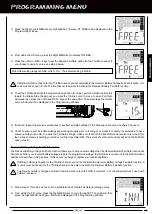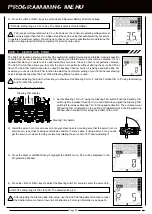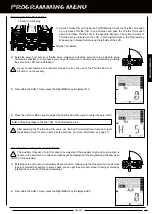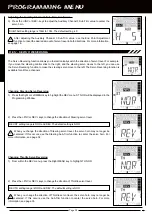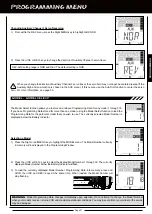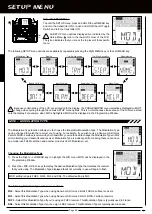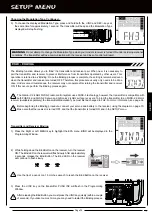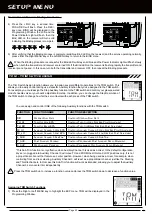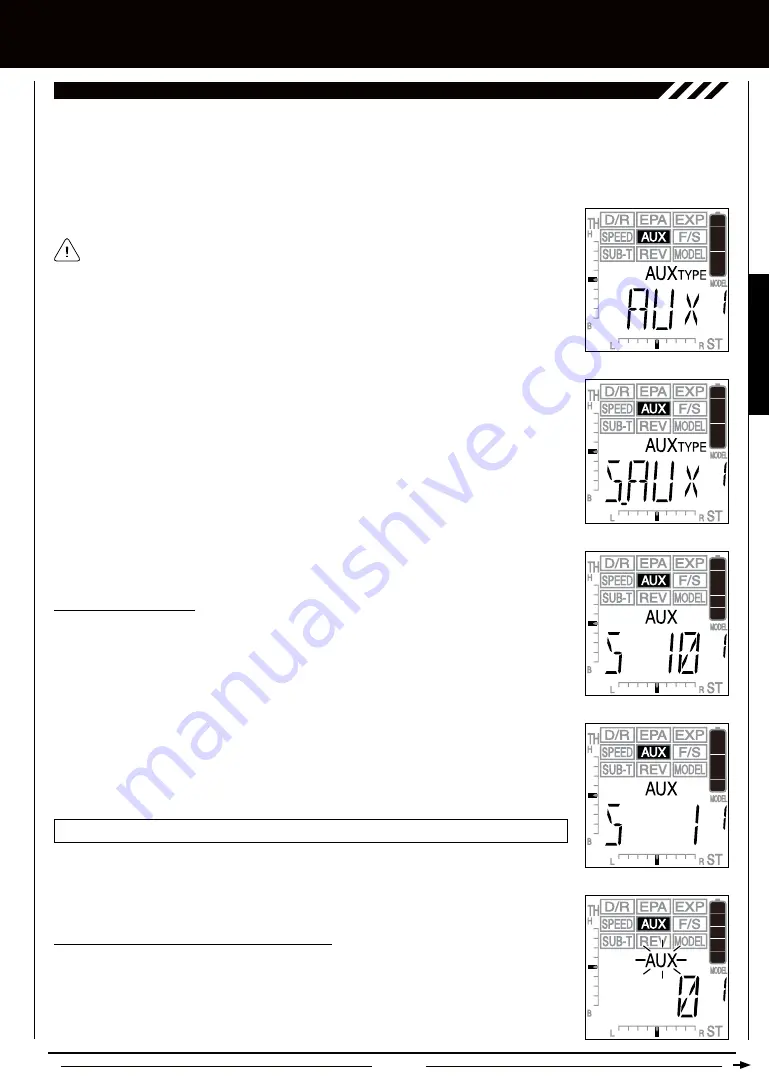
Page 25
[[PROgRaMMing MEnU
The Step Auxiliary function allows you to program Auxiliary Channel 3 to move in defined Step amounts throughout its entire
range of travel. Step values can be defined, then you can move the Auxiliary Channel 3 servo in those Step amounts, using
either the TRM switch, by pressing the +/INC and DEC/- keys, or using the Toggle Switches. For example, if you are running a
boat that features a remotely adjustable trim plate, you can use the Step Auxiliary function to operate the trim plate up or down.
Step values are adjustable for very fine servo travel or for large amounts of servo travel at one time.
S_ aUX - STEP aUXiLiaRY
2) Press the +/INC or DEC/- keys until S_AUX is displayed in the Programming Window and
flashing.
3) To select the S_AUX menu, press and HOLD the +/INC and DEC/- keys at the same time.
When selected, S_AUX will stop flashing.
Prior to programming the Step Auxiliary function, the Auxiliary Switch should be in the
OFF position (pulled DOWN). Once programming is complete move the Auxiliary Switch
UP to turn the function ON or down to turn the function OFF.
1) Press the Right or Left MENU key to highlight the AUX menu. AUX will be displayed in the
Programming Window.
Choosing the Step Value
1) From within the S_AUX menu, press the Right MENU key. AUX S 10 will be displayed in
the Programming Window.
AUX-S setting range is 1 to 10, 20, 30, 40, 50, 60, 70, 80, 90, and 100. The default setting is 10.
2) Press the +/INC or DEC/- keys to choose the Step value you would like to program. The higher
the number, the more the Auxiliary Channel 3 servo travels with each press of the +/INC or
DEC/- keys and the lower the number the less the Auxiliary Channel 3 servo travels with each
press of the +/INC or DEC/- keys.
Activating and using the Step Auxiliary Function
1) To Activate and use the Step Auxiliary function, move the Auxiliary Switch to the ON position
(pushed UP). AUX will flash in the Programming Window and 0 will be displayed. In addition,
the Power Indicator Light will flash rapidly.
PROGRAMMING
Summary of Contents for Gemini X
Page 1: ...Page 1 ...
Page 55: ...Page 55 NOTES ...